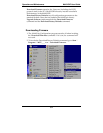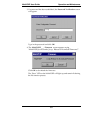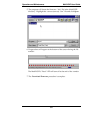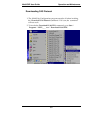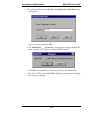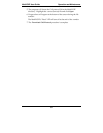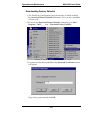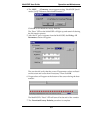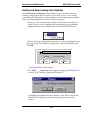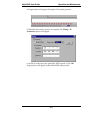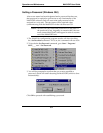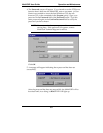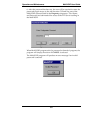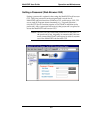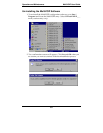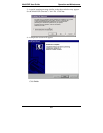Operation and Maintenance MultiVOIP User Guide
362
Setting and Downloading User Defaults
The Download User Defaults commandallows you to maintain a known
working configuration that is specific to your VOIP system. You can then
experiment with alterations or improvements to the configurations confident
that a working configuration can be restored if necessary.
1. Before you can invoke the Download User Defaults command, you
must first save a set of configuration parameters by using the Save
Setup command in the sidebar menu of the MultiVOIP software.
2. Before the setup configuration is saved, you will be prompted to save
the setup as the User Default Configuration. Select the checkbox and
click OK.
Save Current Setup as User Default Configuration
MultiVOIP _____ will be brought down.
OK
Cancel Help
A user default file will be created.
3. The MVP____- Firmware screen appears saying “MultiVOIP [model
number] is up. Reboot to Download Firmware?”
Click OK to download the factory defaults. The “Boot” LED on the
MultiVOIP will light up and remain lit during the file transfer
process.