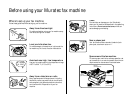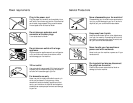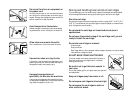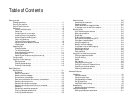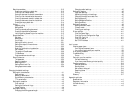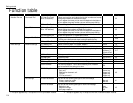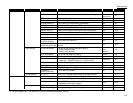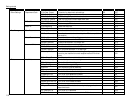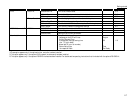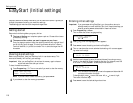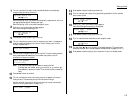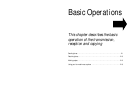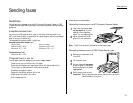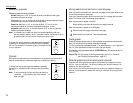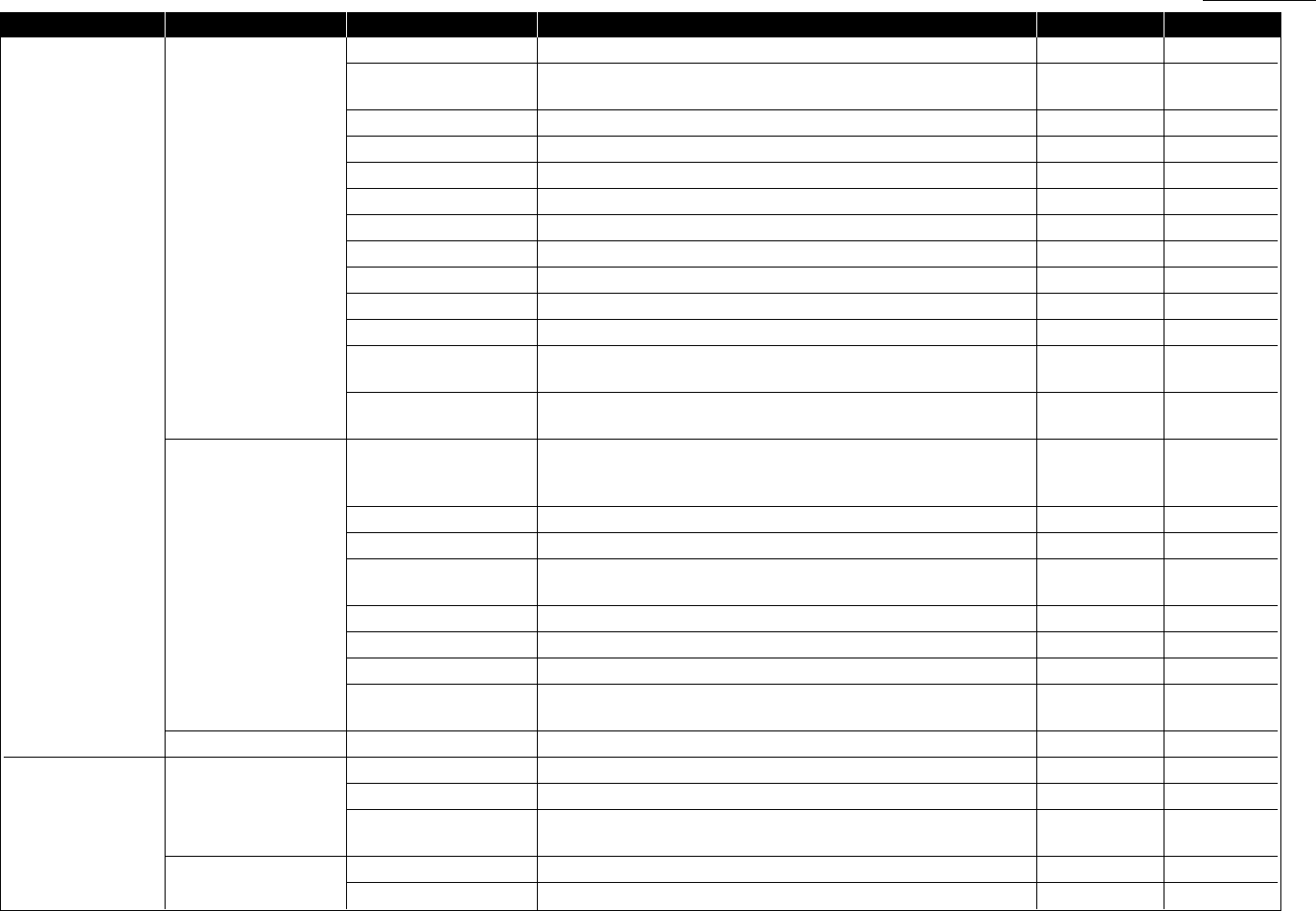
Level one function Level two function Level three function Summary of setting Default setting Page
B. User Settings 2.Fax Settings 03.# of Rings Number of rings before your machine answers. Two times 4.4
04.Redial Number of times and interval for automatic fax redialing. Two times
4.5
One minute
05.Dialing Pause Dialing pause length. Two times 4.5
06.Memory Tx On/Off setting for Memory transmission. On 4.2
07.Quick Memory Tx On/Off setting for Quick Memory transmission. On 4.2
08.TTI Tx On/Off setting for sending your TTI. On 4.2
09.ECM Mode On/Off setting for ECM mode. On 4.1
10.Block Junk Fax Reject the fax reception from unauthorized incoming faxes. Off 3.54
11.Security Rx Keep all received fax messages in memory and after print them. Off 3.50
12.PIN Mode Prevent unauthorized long-distance calls. Off 3.52
13.Passcode Enter passcode for limiting polling access. 3.16
14.Rotate Rx
On/Off setting for Rotate Rx. Off 4.4
(for MFX-1600 only)
14.DRD (for MFX-1200) Set the ring pattern to use with phone company s Distinctive Ring
Off 3.24
15.DRD (for MFX-1600) service.
3.Copy Settings 01.Scan Parameters You can set the following settings for copying.
Primary document type Text 4.6
Primary contrast mode Normal
02. Print parameter You can set the margin for copying. 24 mm 4.6
03.Auto Reset Time Set the time (minutes) of resetting the copy parameters. 3 minutes 4.7
04.Copy Auto Set the default setting to Auto for one of the following:
Paper size 4.7
Paper size Reduce/Enlarge ratio Document size
05.Copy Protect On/Off setting for Copy protection. Off 2.18
06.Sort Copy On/Off setting for Sorting copy On 2.16
07.Nega/Posi On/Off setting to reverse copy of black and white areas. Off 2.16, 4.7
08.Combine On/Off setting to combine.
Off 2.17, 4.7
(for MFX-1600 only)
4.Printer Settings 01.TCP/IP*
3
Enter the IP Address, Subnet mask and Gate way address. 4.11
C. Other Settings 1.Journal & Reports 01.Journal Auto Print Print the Activity journal automatically after 100 transactions. Off 3.21
02.Journal Line Up Change the printing order of the activity journal. Off 3.22
03.Set Report Type Select TCR (Transmit Confirmation Report) or
TCR 3.22
RCR (Receive Confirmation Report).
2.Cover Page 01.Set Cover Page On/Off setting for sending the Cover page. Off 3.23
02.Enter Cover Page Enter your message for the cover page. 3.24
1.15
Getting started
*3: This option appears only if the optional NIC (network interface card) has been installed.