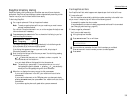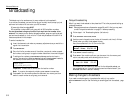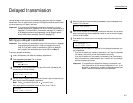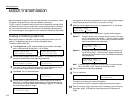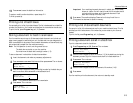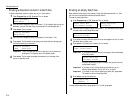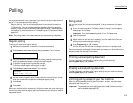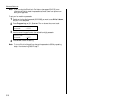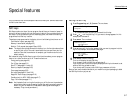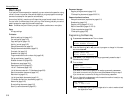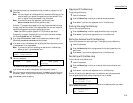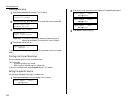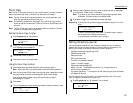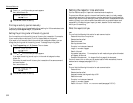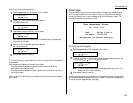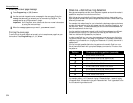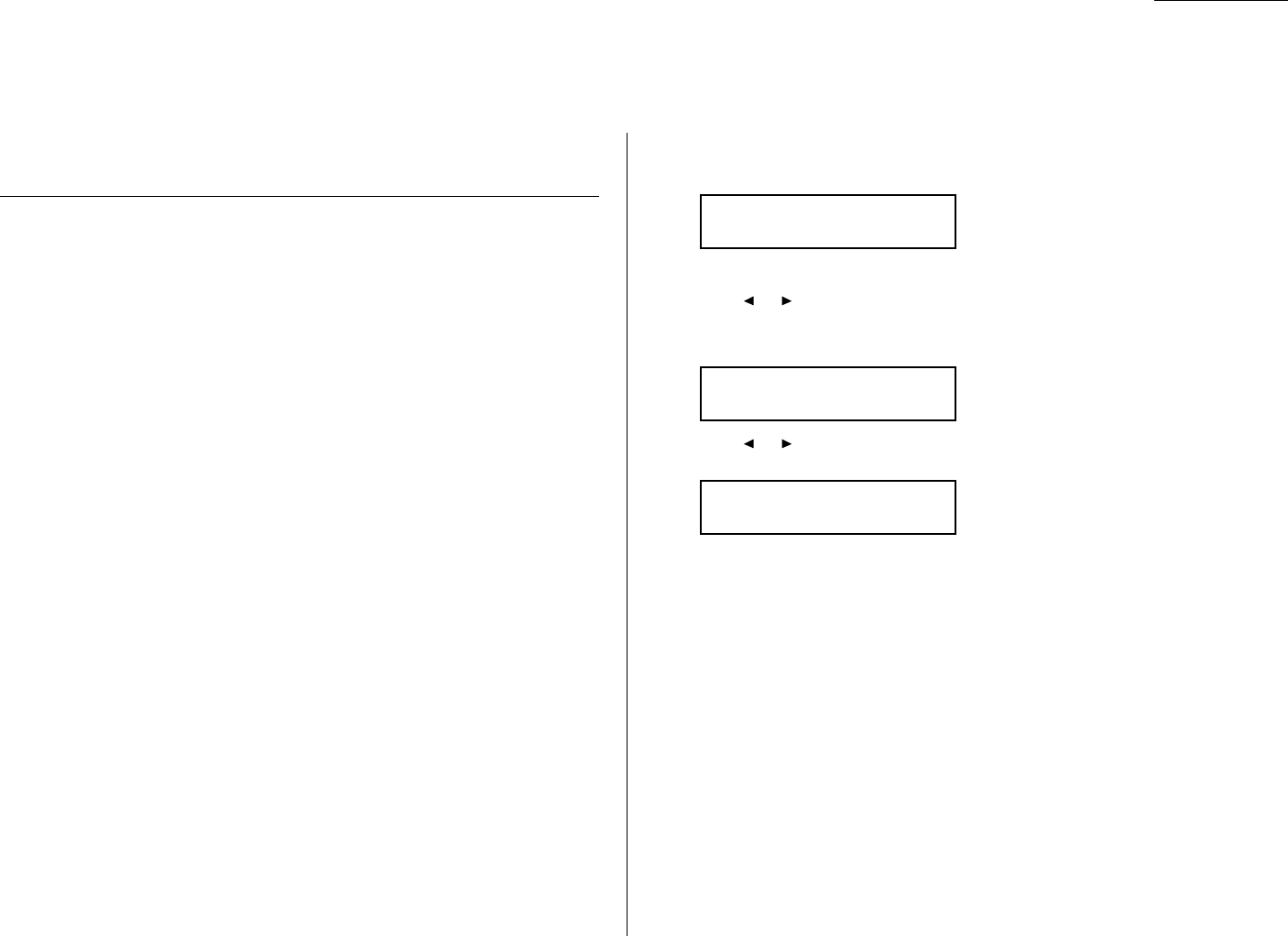
Advanced features
Your fax machine has numerous special features to make your communication eas-
ier. We ll cover them here.
Soft keys
Soft Keys are shortcut keys. You can program the soft keys on the control panel to
turn on or off any function with just the touch of a button. Your machine has three
Soft Keys. If the light above any one of these keys glows, that means the setting
programmed into that key is active.
These keys are programmed at the factory to turn the following functions on or off:
Confirmation report (see page 3.22)
Memory transmission (see page 2.3)
Monitor / Call request (see pages 2.6 and 3.25)
Note: The keys that are programmed at the factory turn the functions above them
on and off, but only for the next transmission that you send from your fax
machine. Once that transmission is complete, your machine returns to its
default setting.
But instead of using the Soft Keys to control the functions above, you can program
them to turn other functions on or off. These functions are:
Energy saving (see page 4.9)
Fax & Copy (see page 3.21)
Send TTI (see pages 1.18 and 4.2)
Security reception (see page 3.50)
Cover page (see page 3.23)
Sort copy (see pages 2.13 and 2.16)
Negative / Positive copy (see page 2.16)
Combine (only for MFX-1600) (see page 2.17)
Copy / Fax mode (see page 1.11)
Note: And instead of just turning the function on or off for the next transmission,
as the factory-set keys do, changing the Soft Key settings actually sets the
default for your fax machine. (These default settings can be changed, if
necessary. They are not permanent.)
Setting the Soft Key
1
Press Program key,
B
,1,0,3,
ENTER
. The
LCD
shows:
. . . or indicates another function you ve stored into this key.
2
Press or until the Soft Key (1-3) you want to change appears. In this
example, we ve chosen 3.
3
Press
ENTER
. The
LCD
shows:
4
Press or until the function appears that you want to program into the
key. In this example, we ve chosen Cover page.
5
Press
ENTER
to save the setting.
The
LCD
will display the next Soft Key.
If you do want to set this Soft Key, go back step 3.
If you do not want to set the currently displayed Soft Key but do want to set
another Soft Key, go back to step 2.
If you do not want to set any more Soft Keys, press
STOP
to finish.
Now you can use the labels included in your machine s original packaging to label
the Soft Key function you just set.
3:Cover Page
←←
/
→→
/Enter
3:Monitor/Call
←←
/
→→
/Enter
Select Soft Key No.
1:Report
3.17
Special features