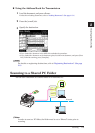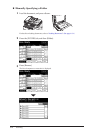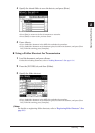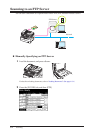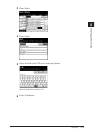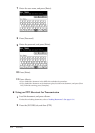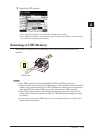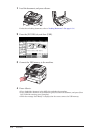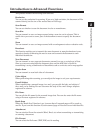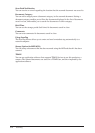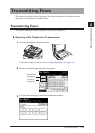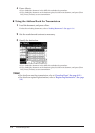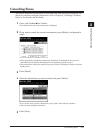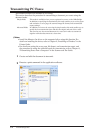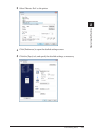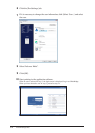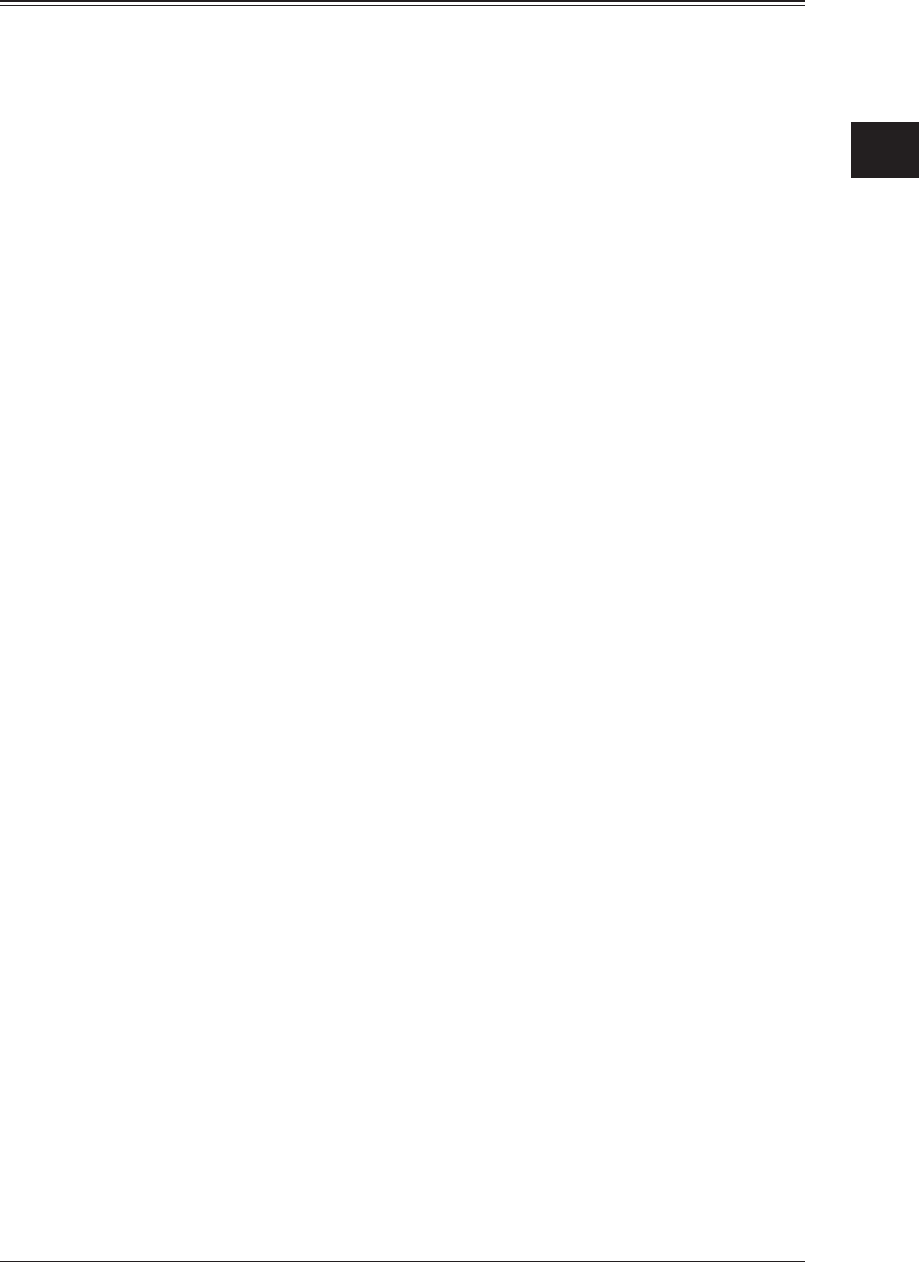
1
2
Operating the Machine
Scanning 2-17
Introduction to Advanced Functions
This product includes the following scan functions.
Resolution
You can set the resolution for scanning. If you set a high resolution, the document will be
scanned clearly, but the size of the created data will be large.
Scan Format
You can set whether to scan the document in color or monochrome.
Scan Size
You can transmit or save an image scanned using a scan size set in advance. This is
useful when you want to scan a part of the document or want to specify the document
size.
Zoom
You can transmit or save an image scanned with an enlargement ratio or reduction ratio.
Broadcast
This function enables you to transmit the same document to many destinations in one
operation, thereby eliminating the need to scan and transmit the document to each
individual destination.
Next Document
You can transmit or save separate documents scanned in a row as a single set of data.
Since you can scan using both the document glass and the ADF, this is useful for
transmitting / saving a combination of documents such as an invoice and a map together.
Duplex Scan
You can transmit or scan both sides of a document.
Color Adjust
When performing color scanning, you can adjust the image to suit your requirements.
E-mail Subject
When transmitting a scanned image via e-mail, you can edit the body and subject of
the e-mail you're sending. You can also enter the body of the e-mail using a template
registered in advance.
File Name
You can edit the file name for the scanned image data. You can also enter the file name
using a file name registered in advance.
Batch Scan
When the “Batch Scan” function is on, it means that all scanned pages will be saved as
one file. If you turn this function off, each scanned page will be saved as an individual file.
Attachment
You can attach a file on the network (Word, Excel, etc) when transmitting or transmitting
or scanning a document.
File Format
You can select the file format (TIFF, PDF, etc) for sending.