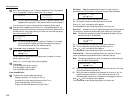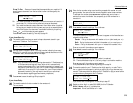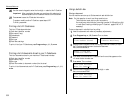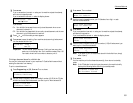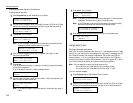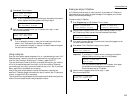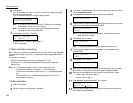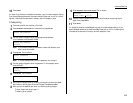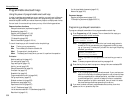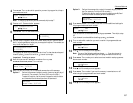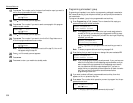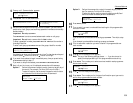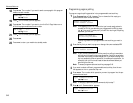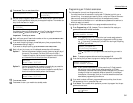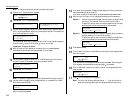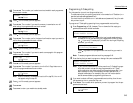Advanced features
Programmable one-touch keys
Using the power of programmable one-touch keys
In order to complete some operations on your machine, you may have to follow sev-
eral steps and press several different buttons. But programming your machine s
one-touch keys (P1 and P2) can reduce those many steps to a simple press of a key.
You can teach the one-touch keys to carry out any of the following operations:
Communications functions:
Delayed transmission (explained on page 3.11)
Broadcasting (page 3.10)
Regular polling (pages 3.15 3.16)
F-Code transmission (page 3.34)
F-Code polling (page 3.35)
Batch transmission (pages 3.12 3.14)
To teach these keys, you tell the machine four simple things:
How The key you re programming
Who The number(s) the machine should dial
What The operation it should perform
When The date(s) and time(s) when you want it to perform the operation
Printouts:
Machine settings list (page 4.10)
Fax settings list (page 4.10)
Copy settings list (page 4.10)
Activity journal (page 3.22)
Delayed commands list (page 2.9)
One-touch list (page 3.3)
Speed-dial list (page 3.6)
Programmable one-touch list (page 3.49)
Call group directory (page 3.8)
Blocked numbers list (page 3.55)
Sample cover page (page 3.24)
Department time list (page 3.57)
List of F-Code boxes (page 3.30)
List of documents stored in F-Code boxes (page 3.30)
Batch box list (page 3.13)
List of stored batch documents (page 3.13)
Macros list (page 3.20)
Document storage:
Regular polling documents (page 3.15)
F-Code polling documents (pages 3.30 3.31)
Programming a delayed transmission
To program a delayed transmission into a programmable one-touch key:
1
Press Program key,
A
,3,0,1,
ENTER
. The
LCD
shows the first empty pro-
grammable one-touch number available:
Note: If P2 appears on the
LCD
, it means that you have already entered a
number for P1. You can see what you programmed into P1 by press-
ing , if you want. For example, if you set P1 for storing of the polling
document, you will see:
Press to go back to the programmable one-touch key you want to
enter.
Note: To erase a programmable one-touch key, see page 3.49.
2
Press the key that you want to program or change. Here, we ve selected P2.
Note: If you re changing a previously stored command: If your previous com-
mand for this key was a for a delayed operation, and you want to keep
this key programmed for a delayed operation, use these instructions
to make changes. But if you want to assign this key to a completely
different operation for batch transmission, then you must first erase
the stored command before programming the new one.
3
If you want to select a different programmable one-touch key than what
appears on the
LCD
, press that key now.
Select Program No.
P2:No Number Stored
Select Program No.
P1:Polling Document
Select Program No.
P2:No Number Stored
3.36