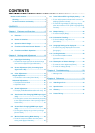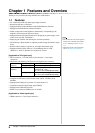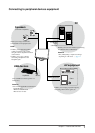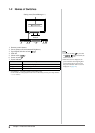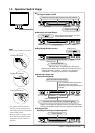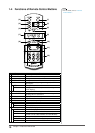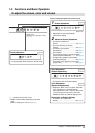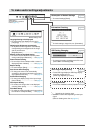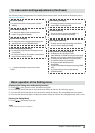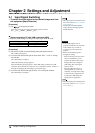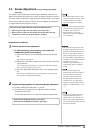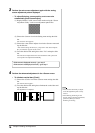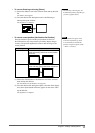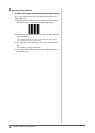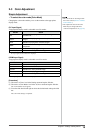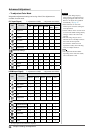13
Chapter 1 Features and Overview
Screen Size Changing
●
To change the screen image/projected image size
appearing on the screen [SCREEN SIZE]
Off Timer Setting
●
To set the time until the monitor power-off [OFF
TIMER]
To make useful settings/adjustments (Continued)
The following settings and adjustments are available with the remote control. For the details on the function, refer to
“Remote Control Guide”.
PinP (Picture in Picture) Display
●
To display the PC input signal screen
(Main Window) and HDMI input signal screen (Sub-
Window) on the monitor simultaneously [ON/OFF]
●
To display the Sub-Window in full screen [FULL]
●
To select the output sound [SOUND]
●
To change the Sub-Window position
[POSITION]
●
To hide the Sub-Window display temporarily [TEMP
OFF]
●
To set the translucent level for Sub-Window
[TRANSLUCENT]
Color Mode Changing
●
To change the display mode according to the
monitor usage [COLOR MODE]
Game Image Display Setting
●
To change the image size that is displayed on the
screen [SIZE]
●
To change the mode to “Thru Mode” (minimizes the
delay of screen display) [THRU]
USB Setting Changing
●
To change the setting according to the PC used
(when USB is connected) [USB]
Input Signal Switching
●
To switch the input signal according to the device
that you want to display [PC/HDMI]
Volume Adjusting
●
To turn the volume up/down [VOLUME (+/-)]
●
To mute the sound temporarily [MUTE]
●
[ ] stands for the button name on the remote
control.
Basic operation of the Setting menu
[Displaying the Setting menu and selecting function]
(1) Touch
of the operation switch. The Main menu appears.
(2) Trace the slide bar left and right to select the function and tap the slide bar. The Sub menu appears.
(3) Trace the slide bar left and right to select the function and tap the slide bar. The setting/adjustment menu appears.
(4) Trace the slide bar left and right to set/adjust the monitor and tap the slide bar. The setting/adjustment value is saved.
[Quitting the Setting Menu]
(1) Touch
. The Setting menu quits.
NOTE
• Some menus may not have a sub-menu.