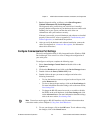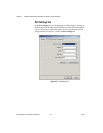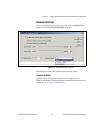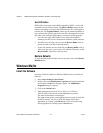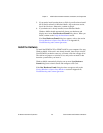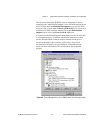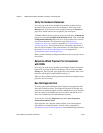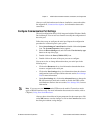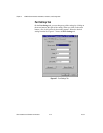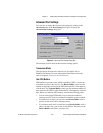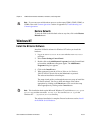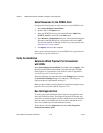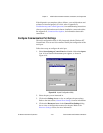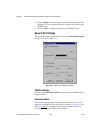Chapter 4 PCMCIA Serial Hardware Installation, Verification, and Configuration
© National Instruments Corporation 4-13 Serial Hardware and Software for Windows
After you verify the hardware and software installation, connect the cables.
See Appendix A, Connector Descriptions, for information about cable
connections.
Configure Communication Port Settings
The serial configuration utility is fully integrated with the Windows Me/9x
Device Manager. You can use it to examine or modify the configuration of
the serial port.
Follow these steps to configure the serial port. Repeat the configuration
procedure for each serial port in your system.
1. Select Start»Settings»Control Panel and double-click on the System
icon. The System Properties window appears.
2. Select the Device Managertab, and click on theView devices by type
button at the top of the page.
3. Double-click on the Ports (COM & LPT) icon.
4. Double-click on the name of the port you want to configure.
You can now view or change information about your serial port in the
following ways:
• ClickontheResources tab to view information about the hardware
resources assigned to the serial port.
• ClickonthePort Settings tab to view information about the software
configuration for the serial port. Refer to the next section, Port Settings
Tab, for more information.
• On the Port Settings tab,clickontheAdvanced button to change the
RS-485 transceiver mode and to enable or disable the FIFOs on the
serial hardware. Refer to the next section, Port Settings Tab,formore
information.
Note
If you use two-wire TXRDY mode, FIFOs must be enabled. Transceiver modes
apply to RS-485 interfaces only. For more information about transceiver modes, refer to
Chapter 6, Using Your Serial Hardware.
After you have selected the serial port parameters for the current port, click
on the OK button to save the changes or click on the Cancel button to exit
the dialog box without saving changes.