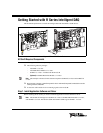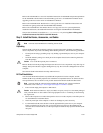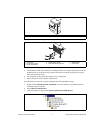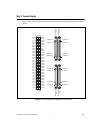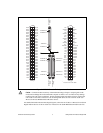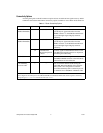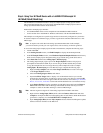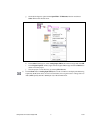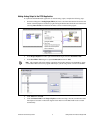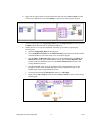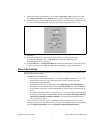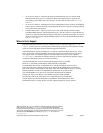© National Instruments Corporation 11 Getting Started with R Series Intelligent DAQ
9. On the front panel, locate the numeric control labeled AO Voltage. Right-click the control and
select Num Ctrls»Knob from the Express controls palette to change the control type to knob.
10. On the front panel, click and highlight the value in the lower limit of the knob to change the limit
to –
32000. Click and highlight the value in the upper limit to change the limit to 32000.
11. Save the VI.
12. Using the terminal block, connect analog output channel 0 to analog input channel 0
by wiring AI0+ (RMIO pin 68) to AO0 (RMIO pin 55) and AI0– (RMIO pin 34) to
AOGND0 (RMIO pin 21), respectively.
13. Click the Run button in Analog Input (Host).vi and adjust the knob which controls analog output
channel 0. Notice how the change in voltage affects the reading on analog input channel 0.
Where to Go From Here
The following resources contain information for writing applications and taking measurements with
R Series Intelligent DAQ devices.
• LabVIEW FPGA documentation
– Getting Started with LabVIEW FPGA 8.x—This KnowledgeBase, available at
ni.com/kb,
provides links to the top resources that can be used to assist in getting started with
programming in LabVIEW FPGA.
– FPGA Module book in the LabVIEW Help—Select Help»Search the LabVIEW Help in
LabVIEW to view the LabVIEW Help. Browse the FPGA Module book in the Contents tab
for information about how to use the FPGA Module to create VIs that run on the NI 78xxR
device.
– LabVIEW FPGA Module Release and Upgrade Notes—Contains information about installing
and getting started with the LabVIEW FPGA Module. Select Start»All Programs»National
Instruments»LabVIEW»LabVIEW Manuals to view the LabVIEW Manuals directory
that contains this document.
• National Instruments Example Finder—LabVIEW contains an extensive library of VIs and
example programs for use with R Series devices. To access the NI Example Finder, open LabVIEW
and select Help»Find Examples, then select Hardware Input and Output»R Series.