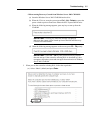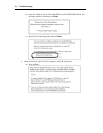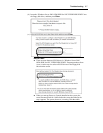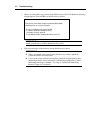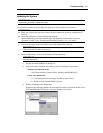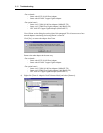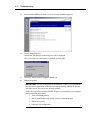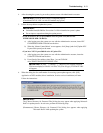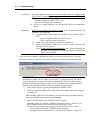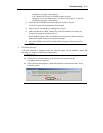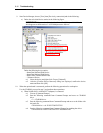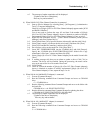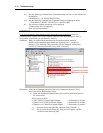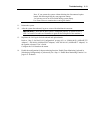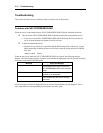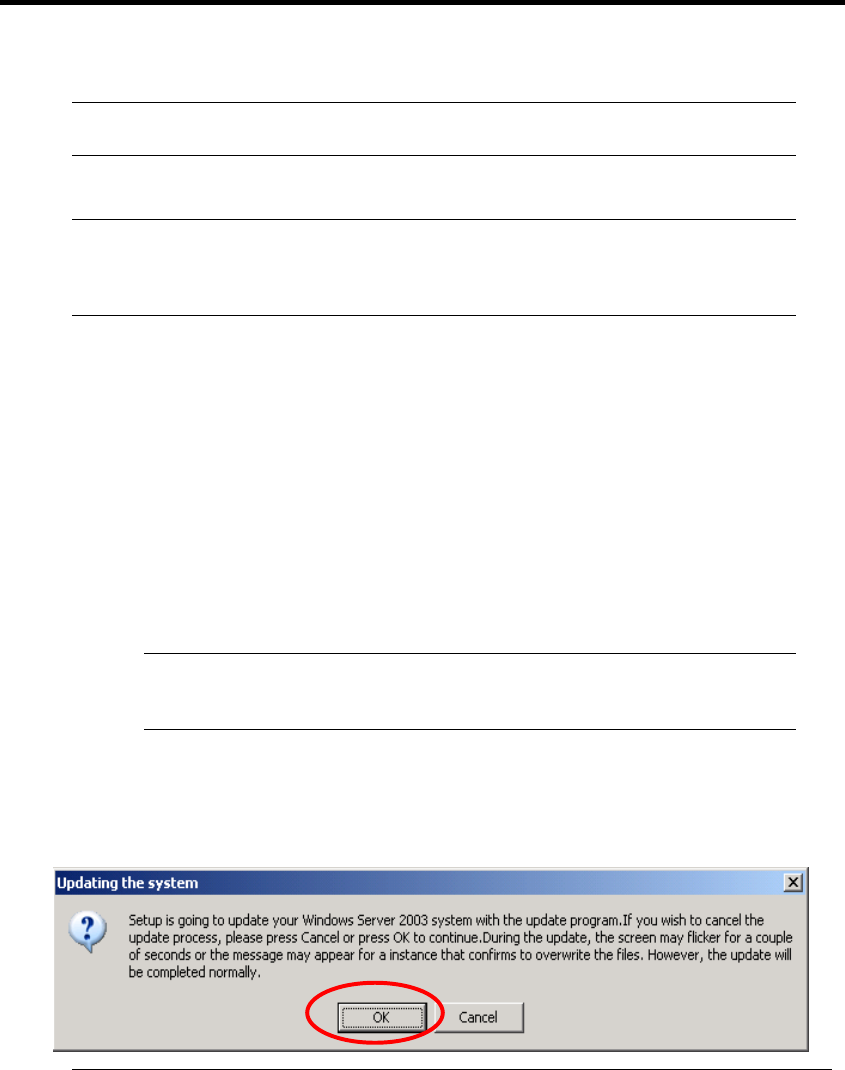
Troubleshooting 6-13
4. After rebooting the system, log on to the system as a user with Administrative account.
IMPORTANT: Check the dual system is configured properly.
(Check that STATUS LED 2 of each PCI module stays green.)
5. Follow the steps below to update the system:
IMPORTANT:
Uninstalled Intel(R) PROSet II at section 3 will be reinstalled at system’s update.
Do not input or output data during the update process.
<If you do not have NEC Express5800/ft series ft Update CD (and use NEC
EXPRESSBUILDER CD-ROM)>
a) After logging on to the system as a user with the Administrative account, insert NEC
EXPRESSBUILDER CD-ROM into the drive.
b) When the “Master Control Menu” screen appears, click [Setup] and click [Update NEC
Express5800 system] on the menu.
<If you have NEC Express5800/ft series ft Update CD>
a) After logging on to the system as a user with the Administrative account, insert the
UPDATE CD-ROM into the drive.
b) From [Start] of the taskbar, select [Run...] to run CD-ROM
drive:\WINNT\DOTNET\FTUPDATE.VBS.
IMPORTANT: In [Run…] – [Browse…] – [Browse], files with the extension
VBS are not displayed. Choose “All Files” for [Files of type]. FTUPDATE.VBS
will appear.
6. When the dialog box for confirmation of executing system update appears, click [OK].
Application of NEC modules (driver installation, ft series services installation) will start.
Follow the instructions.
IMPORTANT:
The [Choose Directory for Extracted Files] dialog box may appear when applying Microsoft
HotFix in update process. In such case, perform the following steps.
(Phenomenon) [Choose Directory for Extracted Files] dialog box appears when applying
Microsoft HotFix while updating the system.