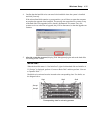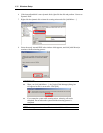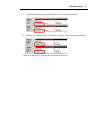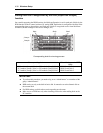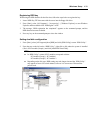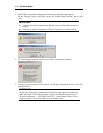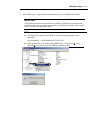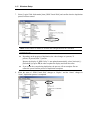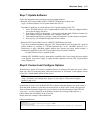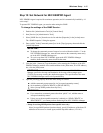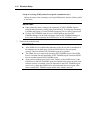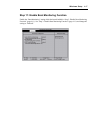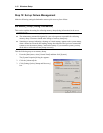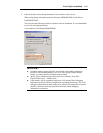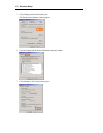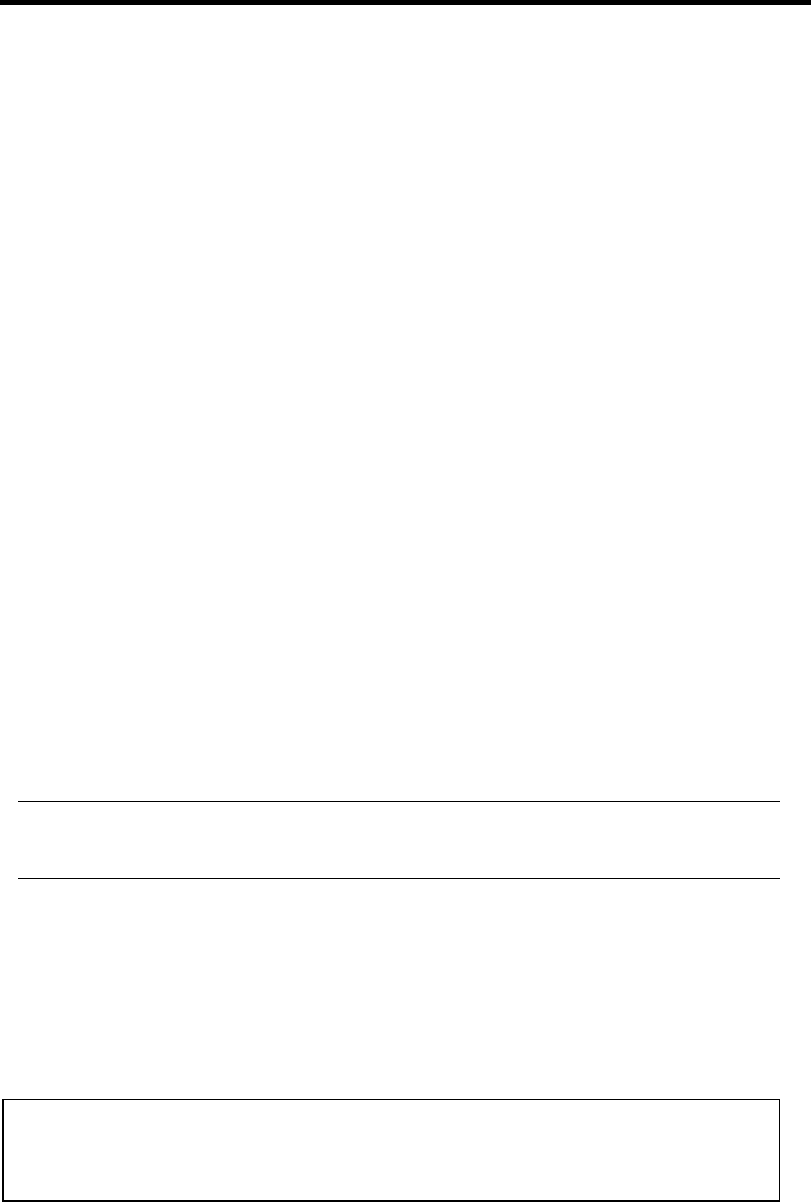
Windows Setup 4-43
Step 7: Update Software
Follow the instructions below and apply necessary update modules:
<When the NEC Express5800/ft series ft UPDATE CD-ROM has not been used>
Apply “ft control software Ver3.0 Update module No.001 FD.”
Procedure for applying “ft control software Ver3.0 Update module No.001 FD”
1. Insert “ft control software Ver3.0 Update module No.001 FD” which was shipped with the
server into the floppy disk drive.
2. From [Start], select [All Programs] – [Accessories] and then click [Windows Explorer] to
open Windows Explorer, and double-click “setup.bat” in the FD.
3. Command Prompt displays a message “setup has completed.” and the setting is completed.
4. Press any key on Command Prompt and close the window.
<When the NEC Express5800/ft series ft UPDATE CD-ROM has been used>
If you have performed installation using the "NEC Express5800/ft series ft Update CD," apply all
update modules by referring to "FTOSnn_ReadmeC.doc" in the CD-ROM. However, it is
unnecessary to apply individual update modules here because the latest update module is
automatically applied from the NEC Express5800/ft series ft Update CD-ROM.
- ft control software (Ver:n.n) update module
Although NEC ESMPRO Agent is automatically installed at the ft series setup, the latest module
is not applied. You need to apply an update module separately from the NEC Express5800/ft
series ft Update CD.
Step 8: Connect and Configure Options
When there are option PCI boards or peripheral devices to connect to the main unit, power off the
main unit. Then, for connecting them, follow the instructions in “PCI board” in the separate volume
of the User’s Guide and the manual of the devices.
TIPS: If LAN or hard disks are added, you need to set dual configurations. For details, see
“Step 5: Set Dual LAN Configuration” (page 4-31) and “Step 8: Connect and Configure
Options” (page 4-43).
Specification of /PAE switch for BOOT.INI file is required when the memory size on the server is
more than 4GB. Windows system does not use the area over 4GB if /PAE switch is not specified.
Refer to Microsoft Product Support Services for details of specification method. BOOT.INI file
exists on C:\. It will be displayed on the Windows Explorer by selecting [Folder options…] -
[Show hidden files and folders] on the [View] tab.
Below shows the example of the modification.
(Before modification)
[boot loader]
timeout=30
default=multi(0)disk(0)rdisk(0)partition(1)\WINNT
[operating systems]
multi(0)disk(0)rdisk(0)partition(1)\WINNT="Windows Server 2003, Enterprise" /fastdetect