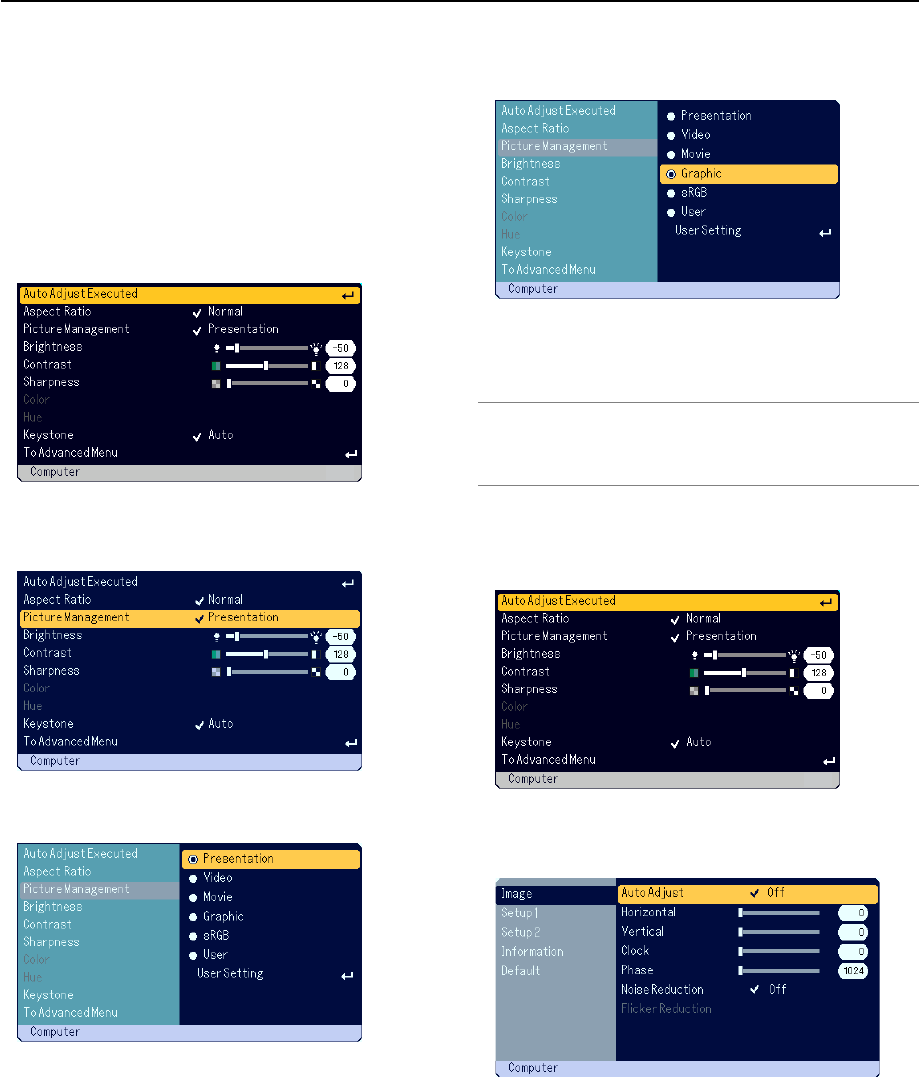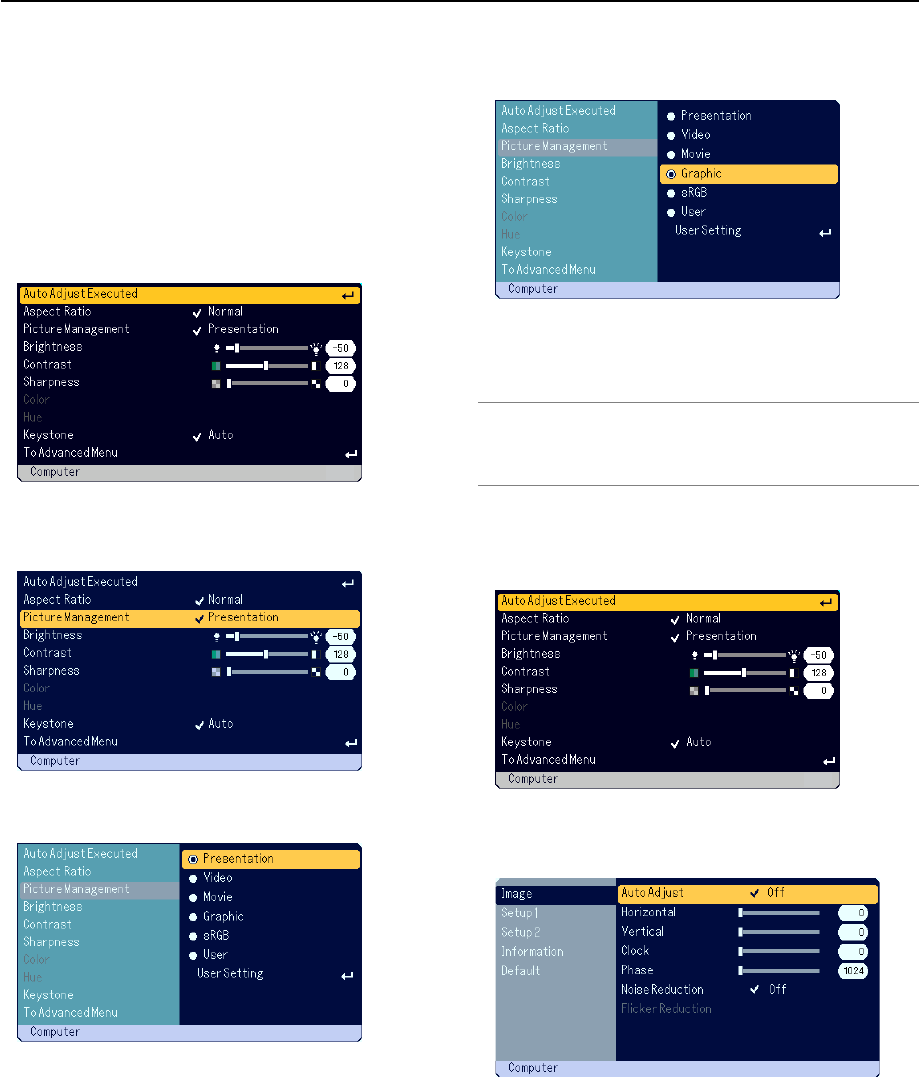
E-27
USING ON-SCREEN MENU
Basic Menu Operation
The Menu consists of Basic and Advanced. While the Basic menu con-
tains minimum essentials of menus and commands, the Advanced menu
contains all the available menus and commands.
The Basic menu is accessed by pressing the MENU button.
Selecting “To Advanced Menu” in Basic menu will go to the Advanced
menu.
Using the Menus
For Basic menu
1. Press the MENU button to display the Basic menu.
2. Rotate the SELECT +/- dial to highlight the menu item you want to
adjust or set.
The example below is for Picture Management.
3. Press the ENTER button.
The Picture Management item will be displayed on its right side.
4. Rotate the SELECT +/- dial to highlight the item you want to adjust or
set.
The example below is for Graphic.
5. Press the ENTER button.
The item is selected. This will return to the Basic menu.
6. Press the MENU button to close the menu.
NOTE:
* The menu will automatically disappear if no operation is made for 45 seconds.
* The menu display time (default 45 seconds) can be changed. See page E-33.
* The on-screen menu may not be displayed correctly while interlaced motion
video image is projected.
For Advanced menu
1. Press the MENU button to display the Basic menu.
2. Rotate the SELECT +/- dial to highlight [To Advanced menu] and press
the ENTER button.
The Advanced menu will be displayed.