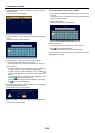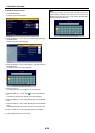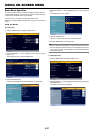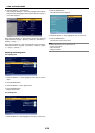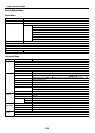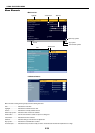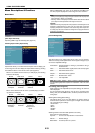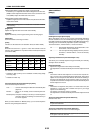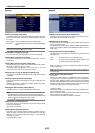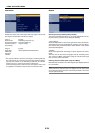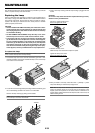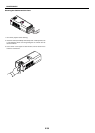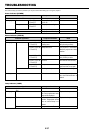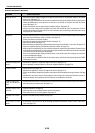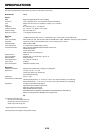E-33
USING ON-SCREEN MENU
[Setup1]
Selecting Lamp Mode [Lamp Mode]
This feature enables you to select two brightness modes of the lamp:
Normal and Eco modes. The lamp life can be extended by using the
Eco mode.
Normal Mode ...
This is the default setting (100% Brightness).
Eco Mode ...... Select this mode to increase the lamp life (80% Bright-
ness).
NOTE: Thermometer symbol indicates the lamp mode is forcibly set to Eco
mode because the internal temperature is too high.
Selecting Menu Language [Language]
You can choose one of 20 languages for on-screen instructions.
Selecting Menu Color [Menu Color Select]
You can choose between two color modes for menu color: color and
monochrome.
Selecting Menu Display Time [Menu Display Time]
This option allows you to select how long the projector waits after the
last touch of a button to turn off the menu.
The preset choices are “Manual”, “Auto 5 sec”, “Auto 15 sec”, and
“Auto 45 sec”. The “Auto 45 sec” is the factory preset.
Selecting a Color or Logo for Background [Background]
Use this feature to display a black/ blue screen or logo when no signal
is available.
Selecting Projector Orientation [Orientation]
This sets the orientation of the image for your type of application. The
options are:
desktop front projection, ceiling rear projection, desktop rear projec-
tion, and ceiling front projection.
Disabling the Cabinet Buttons [Cabinet Button]
This option turns on or off the Cabinet Button Lock function.
NOTE:
* This Cabinet Button Lock does not affect the remote control functions.
* When the cabinet buttons are locked, pressing and holding the MENU button
for about 10 seconds will change the setting to unlock.
* Key symbol indicates the Cabinet Button is locked.
Enabling Security function [Security]
This option allows you to prevent the projector from being used by
unauthorized individuals.
See page E-24 for details.
Selecting Display Orientation [Portrait]
This allows you to select the projector's display orientation when you
display an image in portrait mode with the projector on its side. See
page E-13. You can rotate the projected image 0° or 180° clockwise
depending on your PC.
The default setting is 180°.
[Setup2]
Enabling Power Management [Power Management]
When this option is on and there is no input for five minutes or more,
the projector will automatically turn itself off.
Enabling Auto Start [Auto Start]
Tur ns the projector on automatically when the power cable is inserted
into an active power outlet.
This eliminates the need to always use the POWER (ON/STAND BY)
button on the projector cabinet or the POWER OFF button on the re-
mote control.
Enabling High Speed Fan Mode [Fan Mode]
This option allows you to select two modes for fan speed: High mode
and Auto mode.
High ............... The built-in fans run at a fixed high speed.
Auto ............... The built-in fans automatically run at a variable speed
according to the internal temperature.
When you wish to cool down the temperature inside the projector
quickly, select “High”.
NOTE: Select High Speed Fan mode if you continue to use the projector for
consecutive days.
Selecting Signal Format [Signal Select]
<Computer>
Allows you to choose “RGB” for an RGB source such as a computer,
or “Component” for a component video source such as a DVD player.
Normally select “RGB/Component” and the projector automatically
detects a component signal. However there may be some component
signals that the projector is unable to detect. If this is the case, select
“Component”. Select “Scart” for the European Scart.
<Video & S-Video>
This feature enables you to select composite video standards manu-
ally. Normally select “Auto”.
When you select the video standard for Video and S-Video, select the
video standard from the pull-down menu.
This must be done for Video and S-Video respectively.