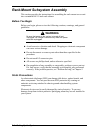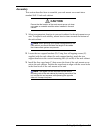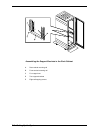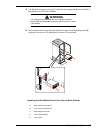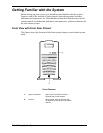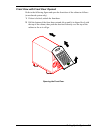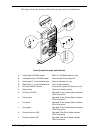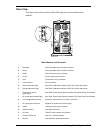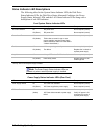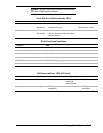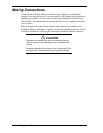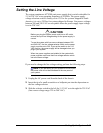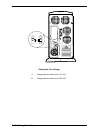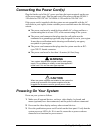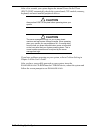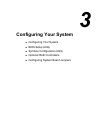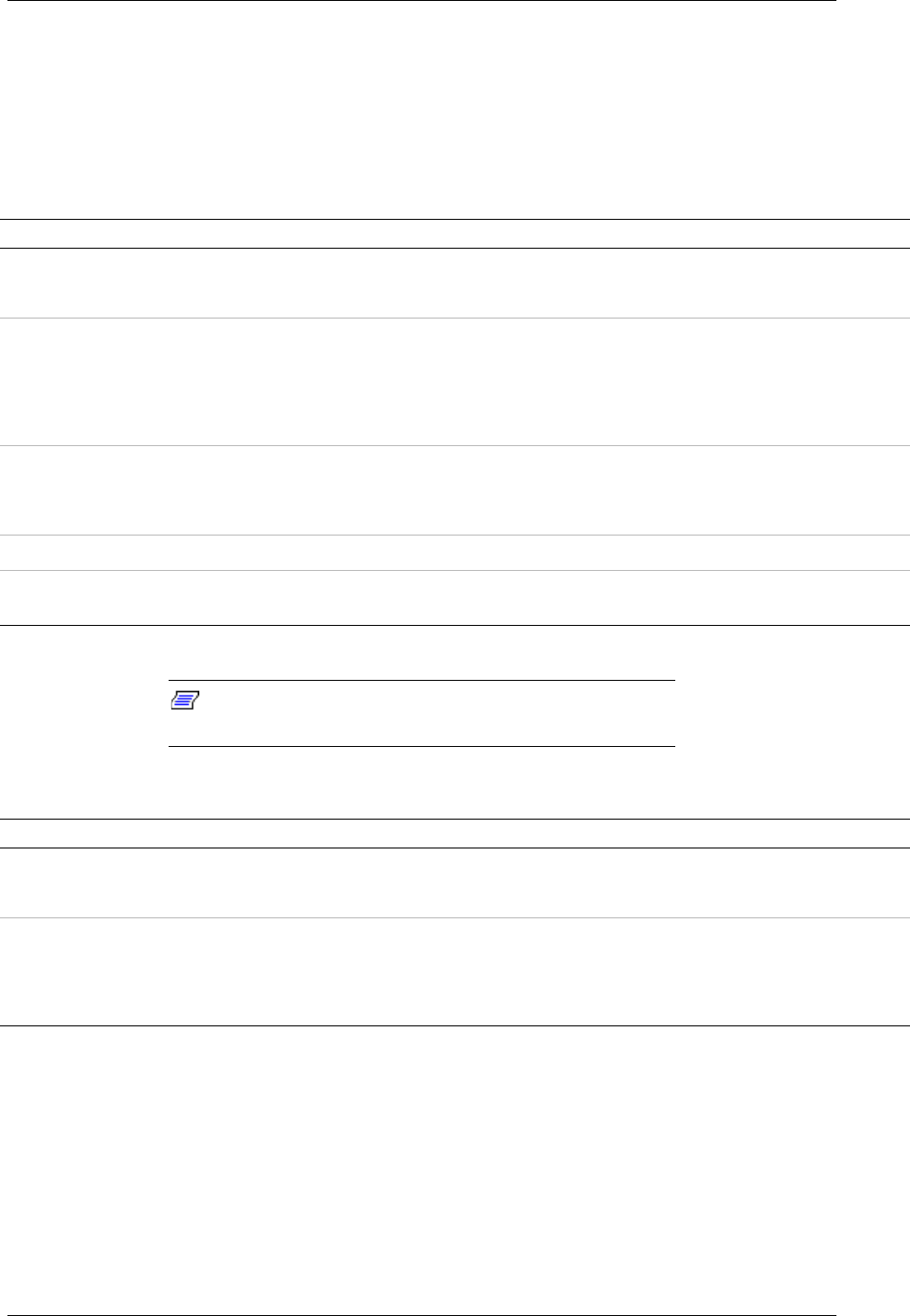
2-12
Setting Up the System
Status Indicator LED Descriptions
The following tables list the System Status Indicator LEDs, the Disk Drive
Status Indicator LEDs, the Disk Drive Status Abnormal Conditions, the Power
Supply Status Indicator LEDs, and the LAN Status Indicator LEDs along with a
description of each LED indicator.
Front System Status Indicator LEDs
LED Status Description Response
DC Power ON/OFF Off DC power OFF None required (normal)
ON (Green) DC power ON None required (normal)
Power Alarm
1
Off Not active None required (normal)
ON (Amber) Failure has occurred in one or more
power supplies (see the "Power Supply
Status Indicators" table DC Power Status
"Amber" that follows.)
Fan Alarm Off All fans operating normally None required (normal)
ON (Amber) Fan failure Replace fan in chassis or
replace power supply
Array Alarm Off Always OFF unless RAID is installed None required (normal)
ON (Amber) RAID Array failure Replace disk drive with
amber light lite
1
Valid only when a second power supply is installed.
Note:
The Power Supply Status Indicator LEDs are
present only when a second power supply is installed.
Power Supply Status Indicator LEDs (Rear Panel)
LED Status Description Response
Power Supply Status Off AC Power not available None required (normal)
ON (Green) AC Power supplied to power supply None required (normal)
DC Power Status* Off No alarms None required (normal)
(Amber) AC Power disconnected or power supply
failed
Verify AC power is ON,
reconnect AC power, or
replace power supply,
*Connects to the Power Alarm light.