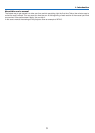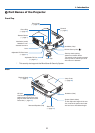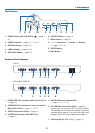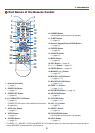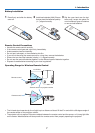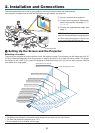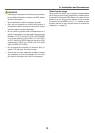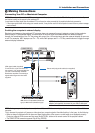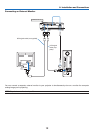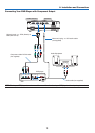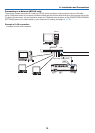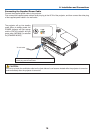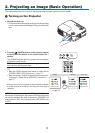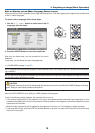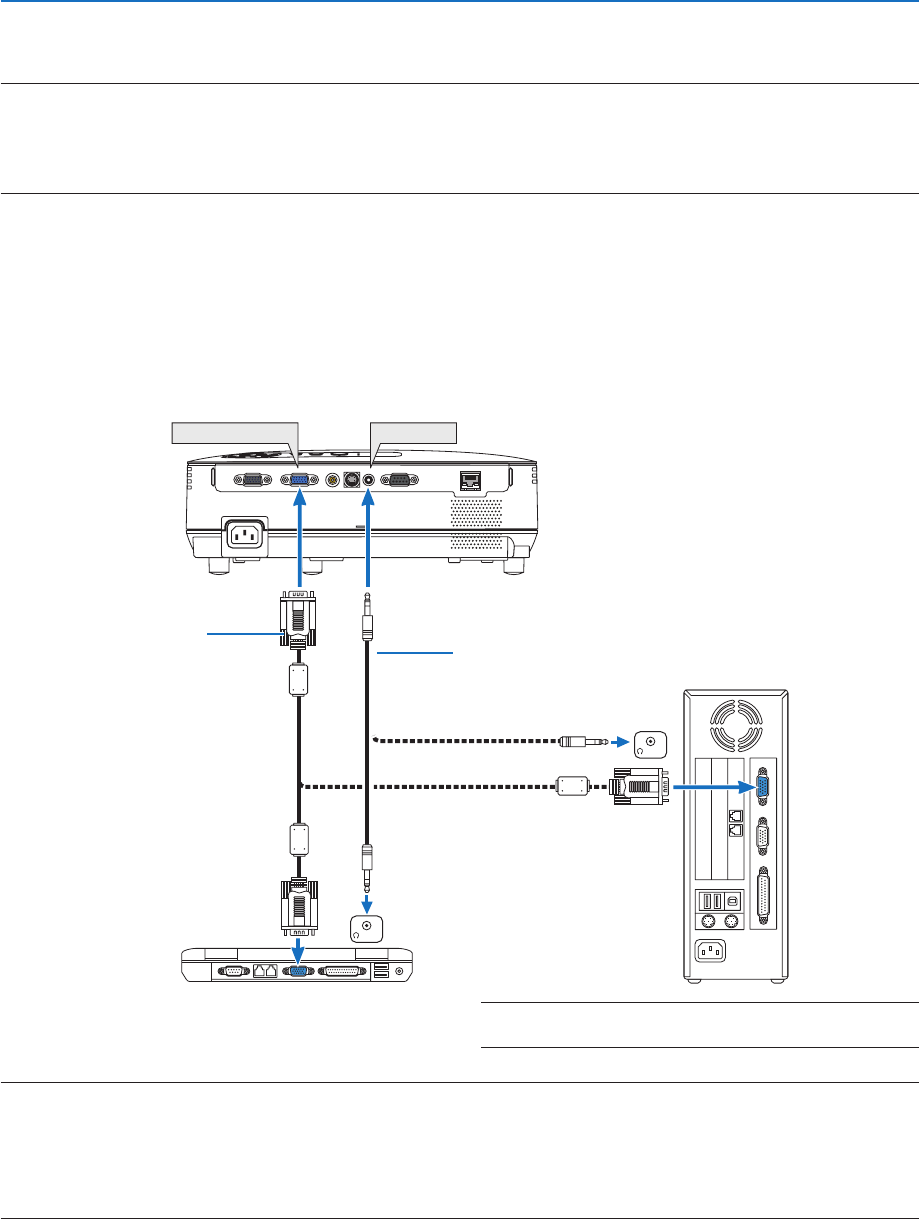
11
2. Installation and Connections
COMPUTER IN
PHONE
PHONE
AUDIO IN
Making Connections
Connecting Your PC or Macintosh Computer
NOTE: When using with a notebook PC, be sure to connect the projector and notebook PC while the projector is in standby mode
and before turning on the power to the notebook PC.
In most cases the output signal from the notebook PC is not turned on unless connected to the projector before being powered up.
* If the screen goes blank while using your remote control, it may be the result of the computer's screen-saver or power manage-
ment software.
Enablingthecomputer’sexternaldisplay
Displaying an image on the notebook PC’s screen does not necessarily mean it outputs a signal to the projector.
When using a PC compatible laptop, a combination of function keys will enable/disable the external display.
Usually, the combination of the ‘Fn” key along with one of the 12 function keys gets the external display to come on
oroff.Forexample,NEClaptopsuseFn+F3,whileDelllaptopsuseFn+F8keycombinationstotogglethrough
external display selections.
VGA signal cable (supplied)
To mini D-Sub 15-pin connector on
the projector. It is recommended that
you use a commercially available
distribution amplifier if connecting a
signal cable longer than the cable
supplied.
IBM VGA or Compatibles (Notebook
type) or Macintosh (Notebook type)
NOTE: An image may not be displayed correctly when a Video or S-Video source is played back via a commercially available scan
converter.
This is because the projector will process a video signal as a computer signal at the default setting. In that case, do the following.
• Whenanimageisdisplayedwiththelowerandupperblackportionofthescreenoradarkimageisnotdisplayedcorrectly:
ProjectanimagetollthescreenandthenpresstheAUTOADJ.buttonontheremotecontrolortheprojectorcabinet.
• TheCOMPUTERINconnectorsupportsPlug&Play(DDC2B).
NOTE:ForolderMacintosh,useacommerciallyavailablepin
adapter(notsupplied)toconnecttoyourMac'svideoport.
Stereo mini-plug audio cable (not supplied)