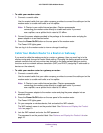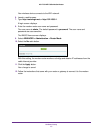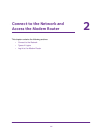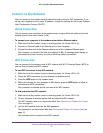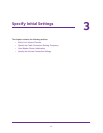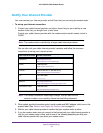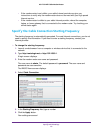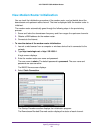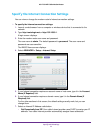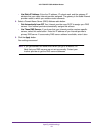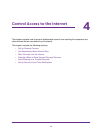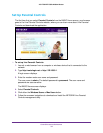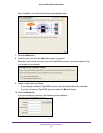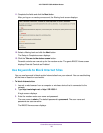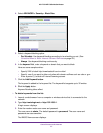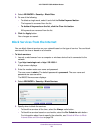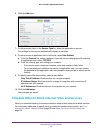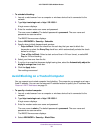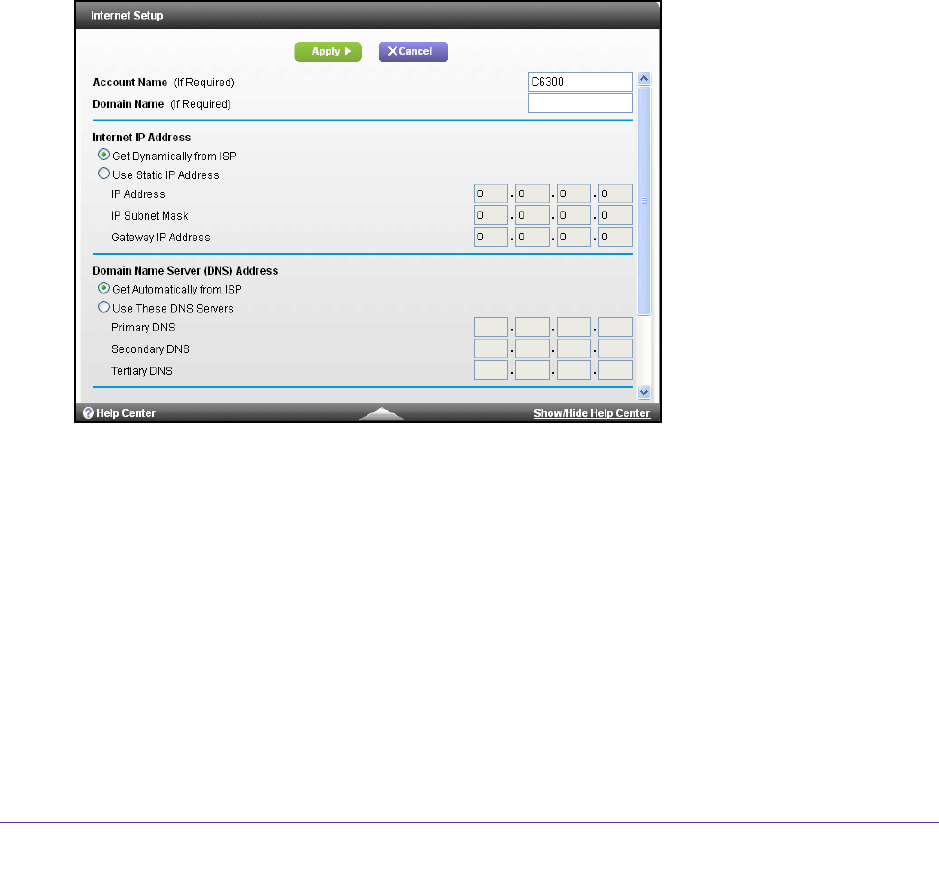
Specify Initial Settings
21
AC1750 WiFi Cable Modem Router
Specify the Internet Connection Settings
You can view or change the modem router’s Internet connection settings.
To specify the Internet connection settings:
1. Launch a web browser from a computer or wireless device that is connected to the
network.
2. T
ype http://routerlogin.net or http://192.168.0.1.
A login screen displays.
3. Enter the modem router user name and password.
The user name is admin.
The default password is password. The user name and
password are case-sensitive.
The BASIC Home screen displays.
4. Select ADV
ANCED > Setup > Internet Setup.
5. If your Internet connection requires an account name or host name, type it in the Account
Name (If Required) field.
6. If your Internet connection requires a domain name, type it in the Domain Name (If
Required) field.
For the other sections in this screen, the default settings usually work, but you can
change them.
7. Select an Internet IP
Address radio button:
• Get Dynamically from ISP.
Your cable Interent provider uses DHCP to assign your IP
address. Your cable Internet provider automatically assigns these addresses.