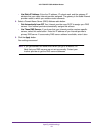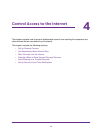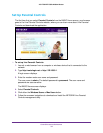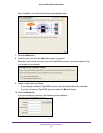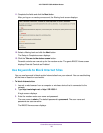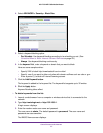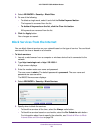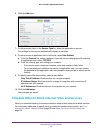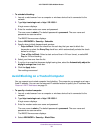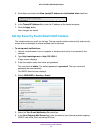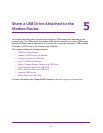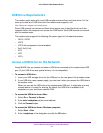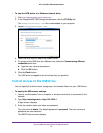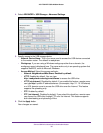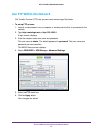Control Access to the Internet
30
AC1750 WiFi Cable Modem Router
To schedule blocking:
1. Launch a web browser from a computer or wireless device that is connected to the
network.
2. Type http://routerlogin.net or http://192.168.0.1.
A login screen displays.
3. Enter the modem router user name and password.
The user name is admin. The default password is password. The user name and
password are case-sensitive.
The BASIC Home screen displays.
4. Select ADVANCED > Security > Schedule.
5. Specify when to block keywords and services:
• Days to Block. Select the check box for each day that you want to block the
keywords or select the Every Day check box, which automatically selects the check
boxes for all days.
• Time of Day to Block. Select a start and end time in 24-hour format, or select All
Day for 24-hour blocking.
6. Select your time zone from the list.
7. If you live in an area that observes daylight saving time, select the Automatically adjust for
daylight savings time check box.
8. Click the Apply button.
Your settings are saved.
Avoid Blocking on a Trusted Computer
You can exempt one trusted computer from blocking. The computer you exempt must use a
fixed IP address. You can use the reserved IP address feature to specify the IP address. See
Reserve LAN IP Addresses on page 51.
To specify a trusted computer:
1. Launch a web browser from a computer or wireless device that is connected to the
network.
2. Type http://routerlogin.net or http://192.168.0.1.
A login screen displays.
3. Enter the modem router user name and password.
The user name is admin. The default password is password. The user name and
password are case-sensitive.
The BASIC Home screen displays.
4. Select ADVANCED > Security > Block Sites.