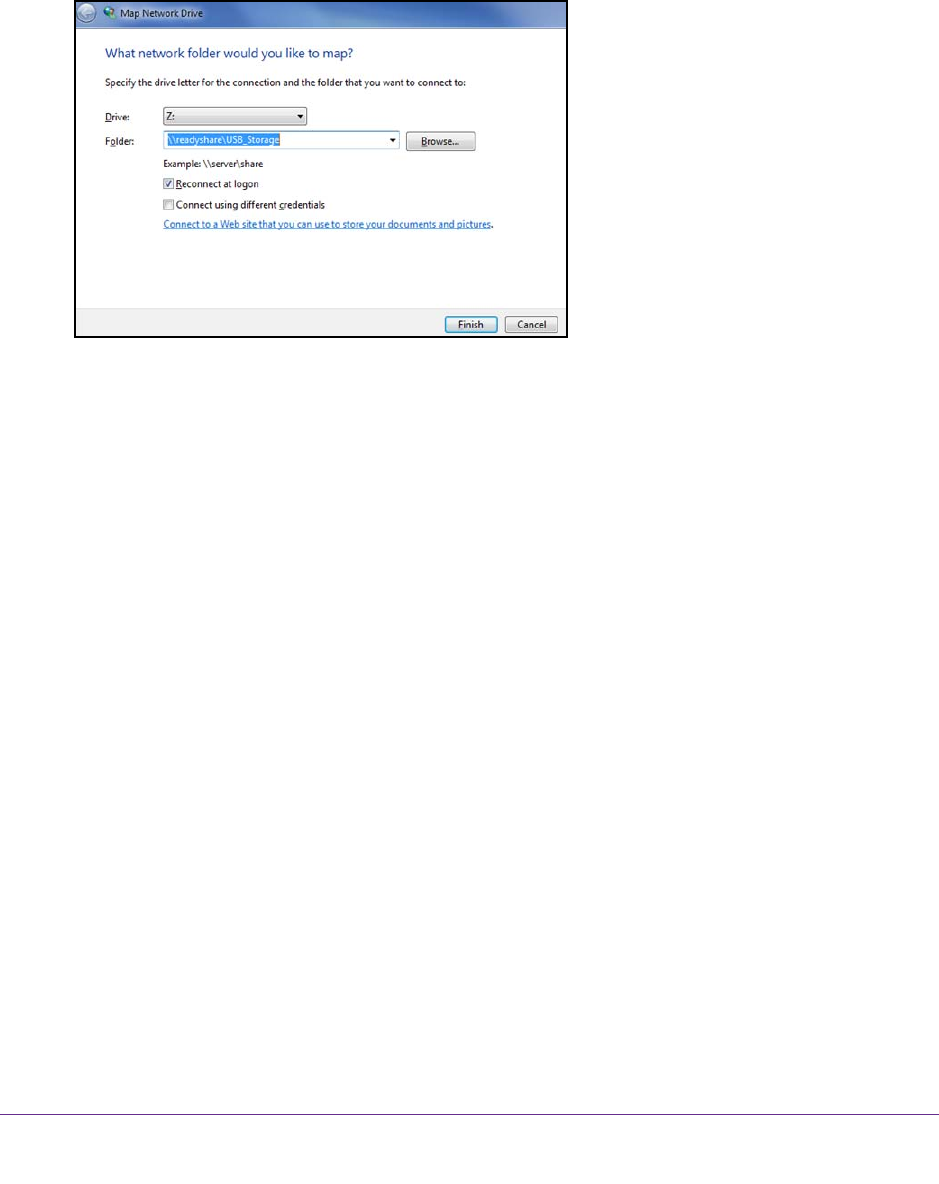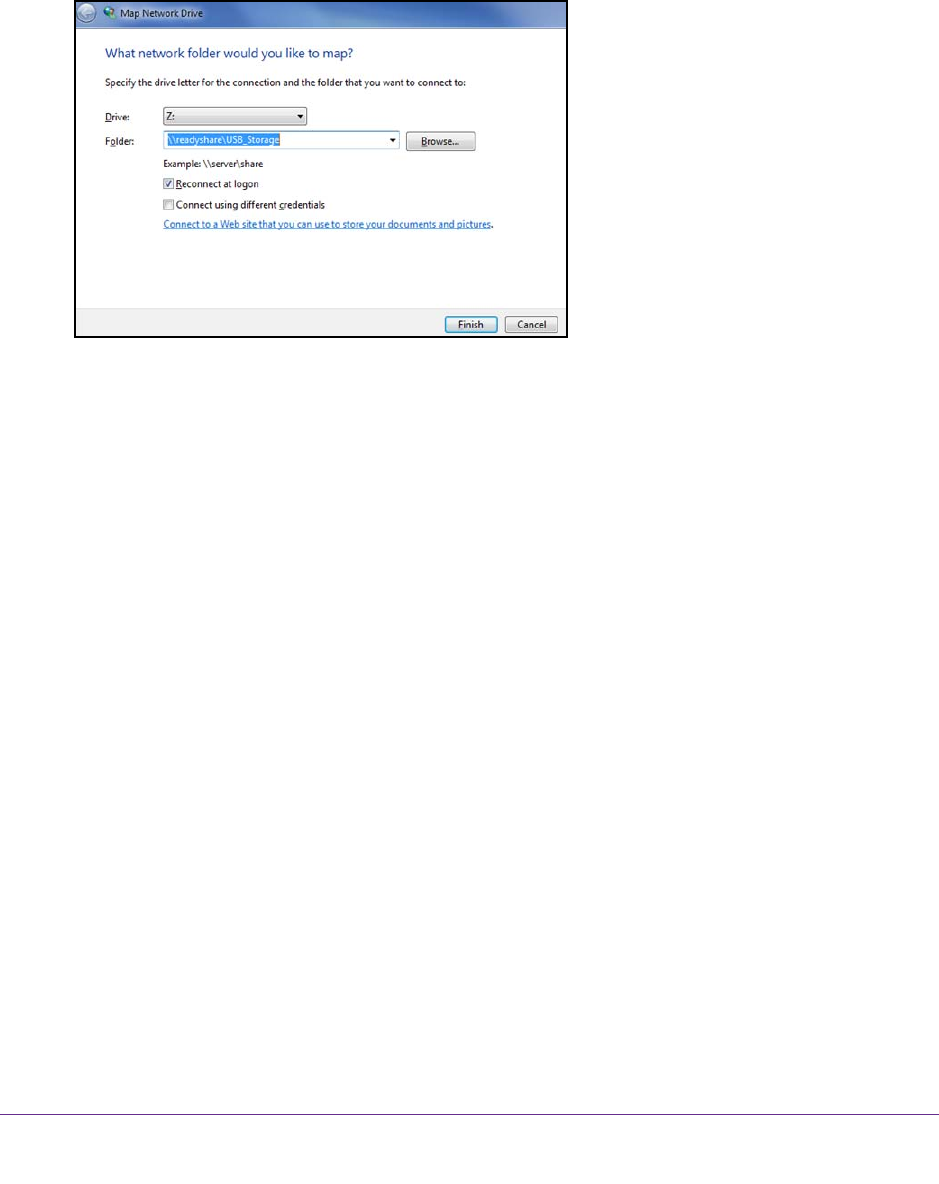
Share a USB Drive Attached to the Modem Router
35
AC1750 WiFi Cable Modem Router
To map the USB device to a Windows network drive:
1. V
isit http://www.netgear.com/readyshare.
2. In the ReadySHARE USB Storage Access pane, click the PC Utility link.
The readyshareconnect.exe file is downloaded to your computer
.
3. Launch readyshareconnect.exe.
4. Select the drive letter to map to the network folder.
5. T
o connect to the USB drive as a different user, select the Connect using different
credentials check box.
a. T
ype the user name and password.
b. Click the OK button.
6. Click the Finish button.
The USB drive is mapped to the drive letter that you specified.
Control Access to the USB Drive
You can specify the device name, workgroups, and network folders for your USB device.
To specify the USB access settings:
1. Launch a web browser from a computer or wireless device that is connected to the
network.
2. T
ype http://routerlogin.net or http://192.168.0.1.
A login screen displays.
3. Enter the modem router user name and password.
The user name is admin.
The default password is password. The user name and
password are case-sensitive.
The BASIC Home screen displays.