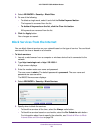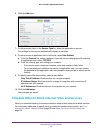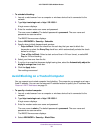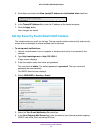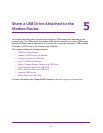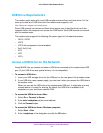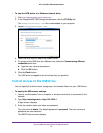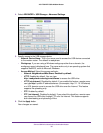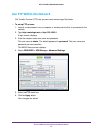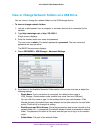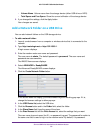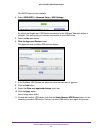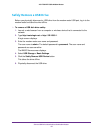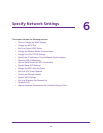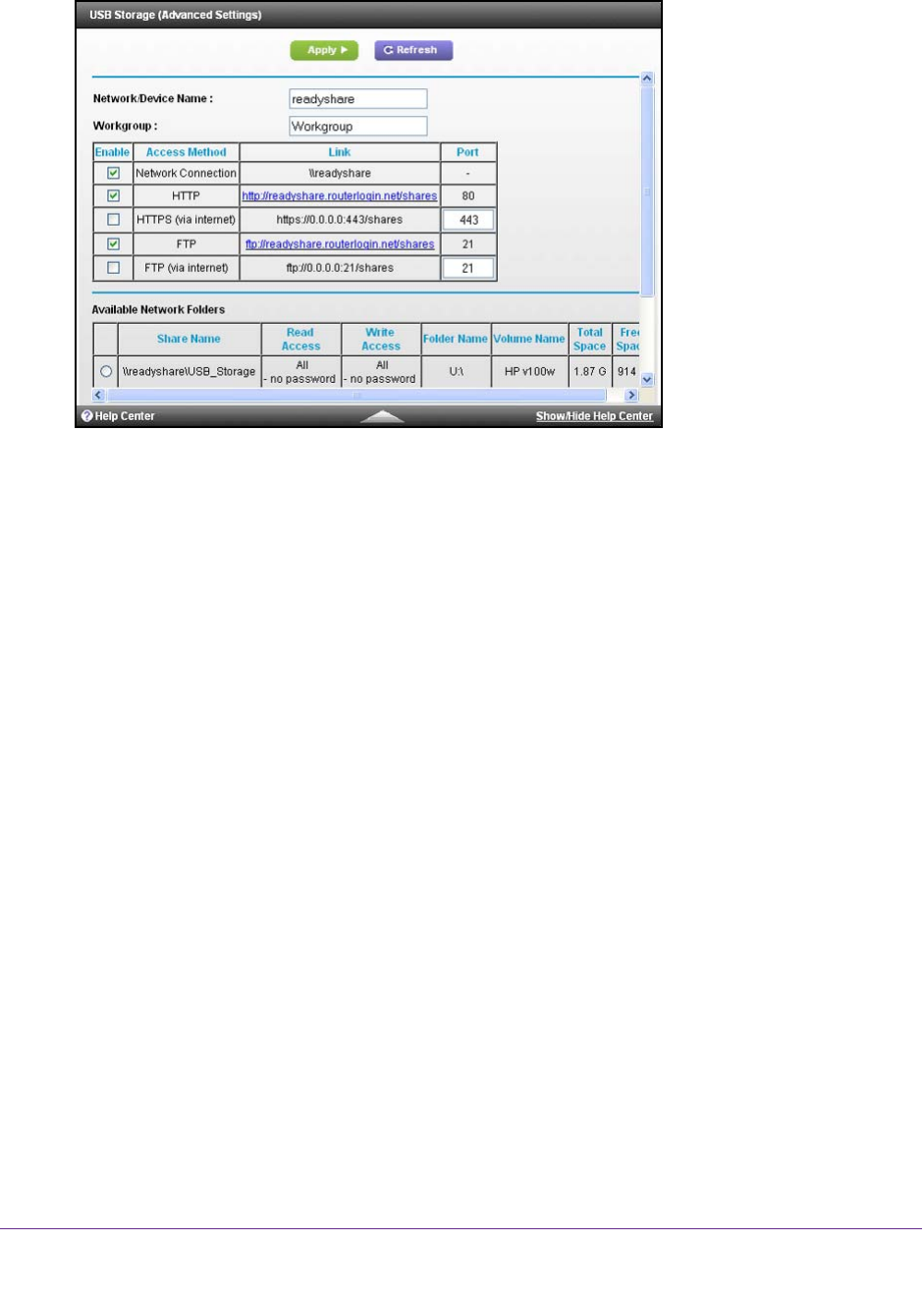
Share a USB Drive Attached to the Modem Router
36
AC1750 WiFi Cable Modem Router
4. Select ADVANCED > USB Storage > Advanced Settings.
5. Specify access to the USB storage device:
• Network Device Name.
This is the name used to access the USB device connected
to the modem router. The default is readyshare.
• W
orkgroup. If you are using a Windows workgroup rather than a domain, the
workgroup name is displayed here. The name works only in an operating system that
supports NetBIOS, such as Microsoft Windows.
• Access Method. Select the access methods:
- Network Neighborhood/MacShare. Enabled by default.
- HTTP. Enabled by default.
You can type
http://readyshare.routerlogin.net/shares to access the USB drive.
- HTTP (via Internet). Disabled by default. If you enable this feature, remote users
can type http://<public IP address/shares> (for example, http://1.1.10.102/shares)
or a URL domain name to access the USB drive over the Internet.
This feature
supports file uploading only.
- FTP. Enabled by default.
- FTP (via Internet). Disabled by default. If you select this check box, remote users
can access the USB drive through FTP over the Internet.
This feature supports
both downloading and uploading of files.
6. Click the Apply button.
Your changes are saved.