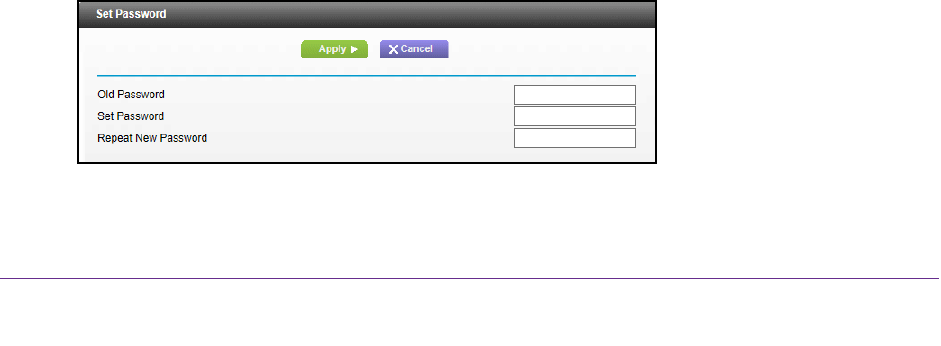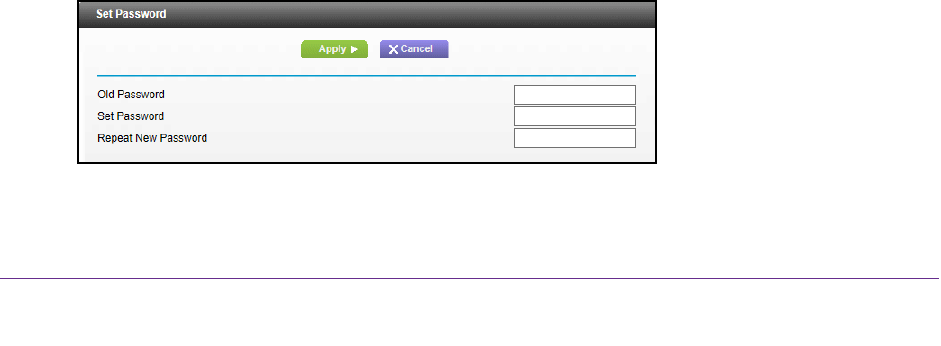
Manage Your Network
74
AC1750 WiFi Cable Modem Router
To erase the configuration settings:
1. Launch a web browser from a computer or wireless device that is connected to the
network.
2. T
ype http://routerlogin.net or http://192.168.0.1.
A login screen displays.
3. Enter the modem router user name and password.
The user name is admin.
The default password is password. The user name and
password are case-sensitive.
The BASIC Home screen displays.
4. Select ADV
ANCED > Administration > Backup Settings.
5. Click the Erase button.
The factory default settings are restored. The user name is admin, the password is password,
and the LAN IP address is 192.168.0.1. DHCP is enabled.
Change the admin Password
You can the default password that is used to log in to the modem router with the user name
admin. This password is not the one that you use for WiFi access. The label on your modem
router shows your unique wireless network name (SSID) and password for wireless access.
To set the password for the user name admin:
1. Launch a web browser from a computer or wireless device that is connected to the
network.
2. T
ype http://routerlogin.net or http://192.168.0.1.
A login screen displays.
3. Enter the modem router user name and password.
The user name is admin.
The default password is password. The user name and
password are case-sensitive.
The BASIC Home screen displays.
4. Select ADV
ANCED > Administration > Set Password.
5. Type the old password.