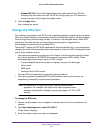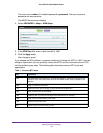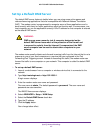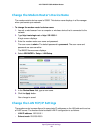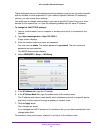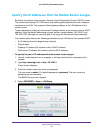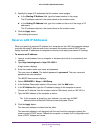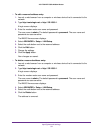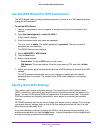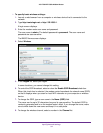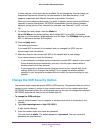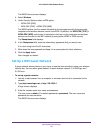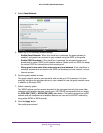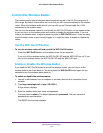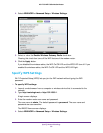Specify Network Settings
53
AC1750 WiFi Cable Modem Router
Use the WPS Wizard for WiFi Connections
The WPS Wizard helps you add a wireless computer or device to your WiFi network without
typing the WiFi password.
To use the WPS Wizard:
1. Launch a web browser from a computer or wireless device that is connected to the
network.
2. Type http://routerlogin.net or http://192.168.0.1.
A login screen displays.
3. Enter the modem router user name and password.
The user name is admin. The default password is password. The user name and
password are case-sensitive.
The BASIC Home screen displays.
4. Select ADVANCED > WPS Wizard.
5. Click the Next button.
6. Select a setup method:
• Push button. Click the WPS button on this screen.
• PIN Number. The screen adjusts. Enter the client security PIN, and click the Next
button.
7. Within two minutes, go to the client device and use its WPS software to connect to the WiFi
network.
The WPS process automatically sets up your wireless computer with the network
password when it connects. The modem router WPS screen displays a confirmation
message.
Specify Basic WiFi Settings
The modem router comes with preset security. This means that the WiFi network name
(SSID), network key (password), and security option (encryption protocol) are preset in the
factory. You can find the preset SSID and password on the modem router label. The preset
SSID and password are uniquely generated for every device to maximize your wireless
security.
NETGEAR recommends that you do not change your preset security settings. If you change
your preset security settings, make a note of the new settings and store the note in a safe
place where you can easily find it.
If you use a wireless computer to change the SSID or other wireless security settings, you
are disconnected when you click the Apply button. To avoid this problem, use a computer with
a wired connection to access the modem router.