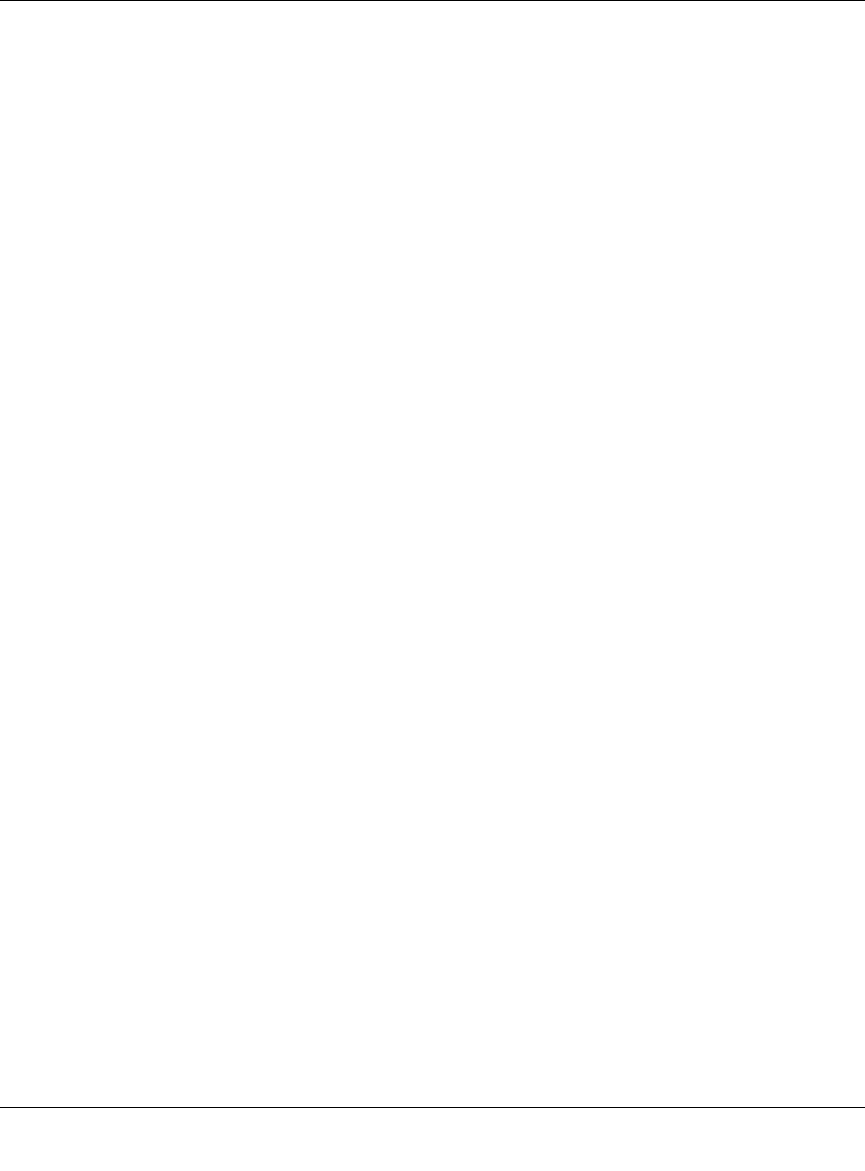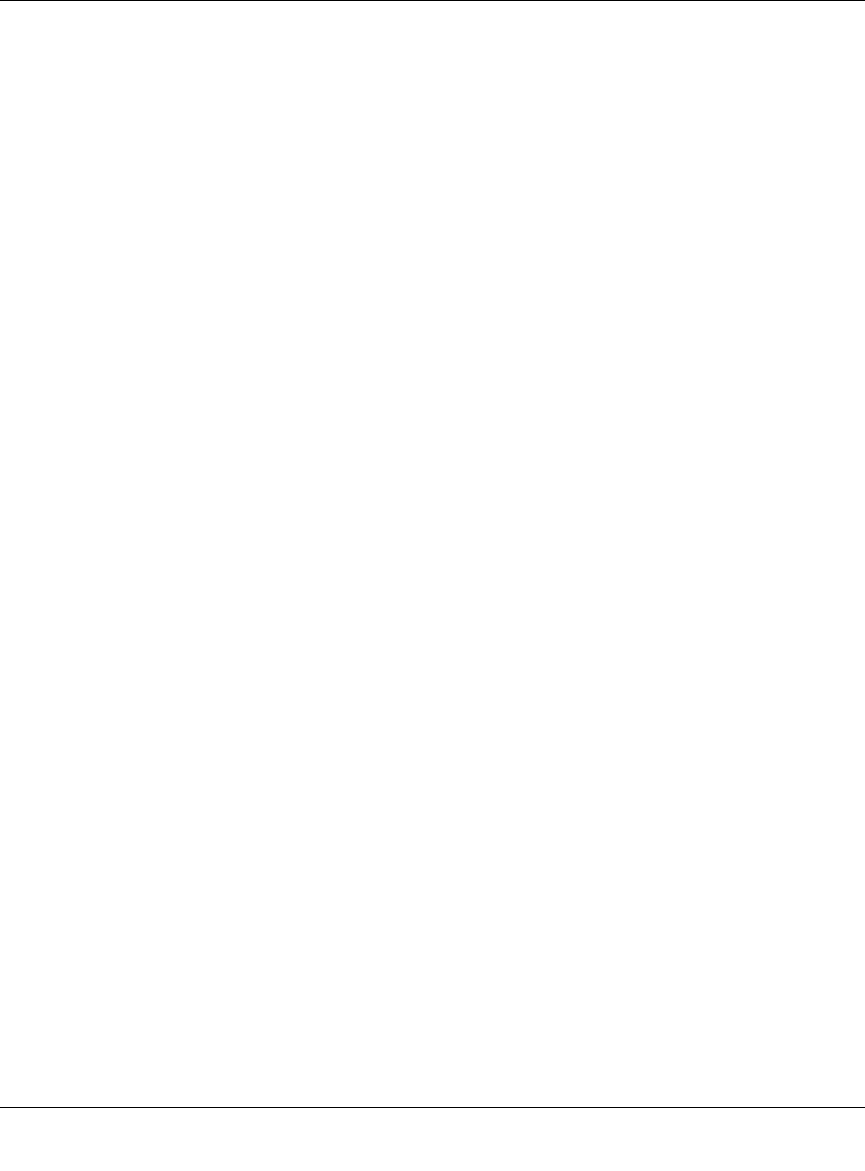
Reference Manual for the Model DG814 DSL Modem Internet Gateway
3-10 Preparing Your Network
If any of these items are dynamically supplied by the ISP, your gateway automatically acquires
them. If an ISP technician configured your PC during the installation of the broadband modem, or
if you configured it using instructions provided by your ISP, you need to copy configuration
information from your PC’s Network TCP/IP Properties window (or Macintosh TCP/IP Control
Panel) before reconfiguring your PC for use with the gateway. These procedures are described
next.
Obtaining ISP Configuration Information (Windows)
As mentioned above, you may need to collect configuration information from your PC so that you
can use this information when you configure the Model DG814 gateway. Following this procedure
is only necessary when your ISP does not dynamically supply the account information.
To get the information you need to configure the gateway for Internet access:
1. On the Windows taskbar, click the Start button, point to Settings, and then click Control Panel.
2. Double-click the Network icon.
The Network window opens, which displays a list of installed components.
3. Select TCP/IP, and then click Properties.
The TCP/IP Properties dialog box opens.
4. Select the IP Address tab.
If an IP address and subnet mask are shown, write down the information. If an address is
present, your account uses a fixed (static) IP address. If no address is present, your account
uses a dynamically-assigned IP address. Click “Obtain an IP address automatically”.
5. Select the Gateway tab.
If an IP address appears under Installed Gateways, write down the address. This is the ISP’s
gateway address. Select the address and then click Remove to remove the gateway address.
6. Select the DNS Configuration tab.
If any DNS server addresses are shown, write down the addresses. If any information appears
in the Host or Domain information box, write it down. Click Disable DNS.
7. Click OK to save your changes and close the TCP/IP Properties dialog box.
You are returned to the Network window.
8. Click OK.
9. Reboot your PC at the prompt. You may also be prompted to insert your Windows CD.