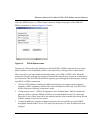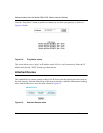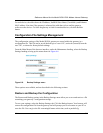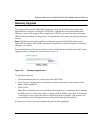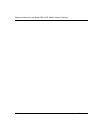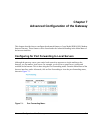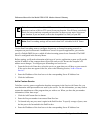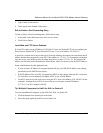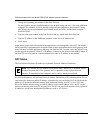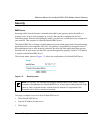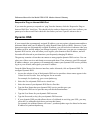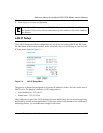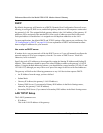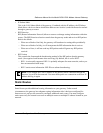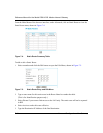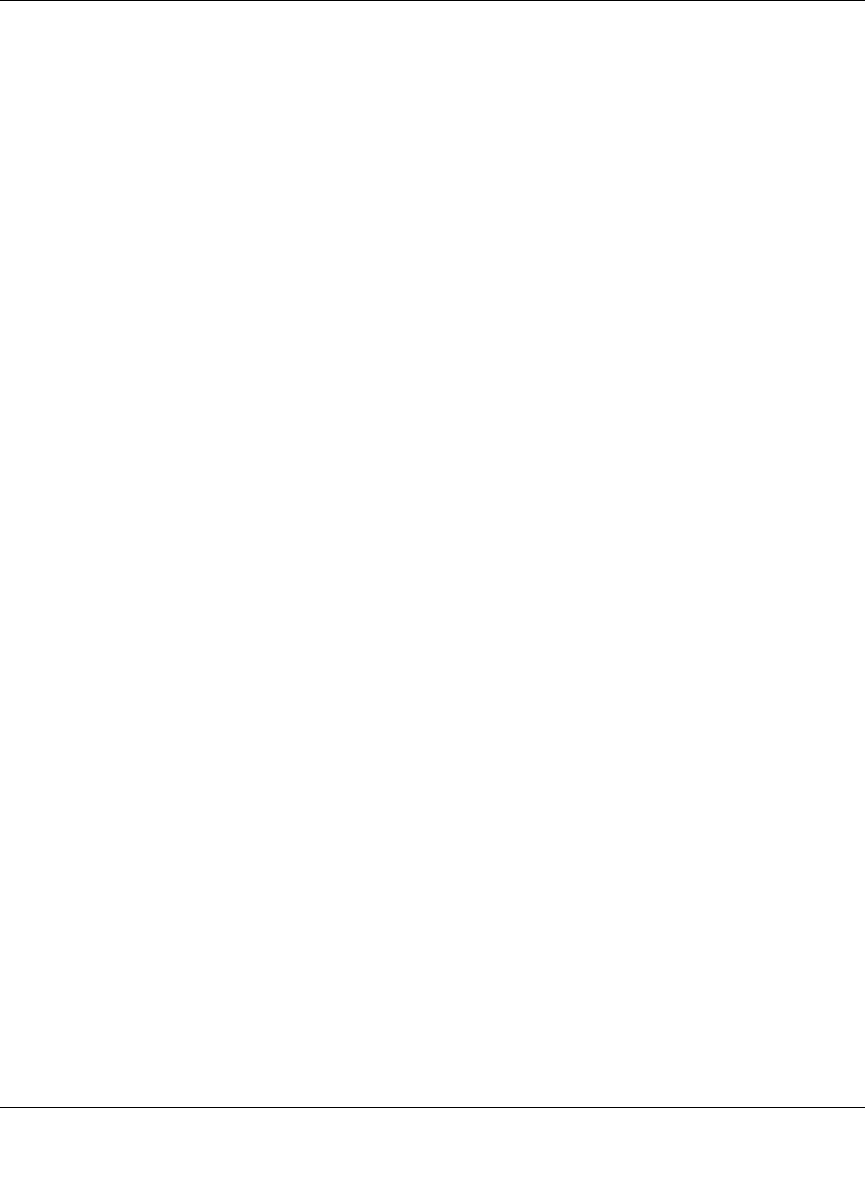
Reference Manual for the Model DG814 DSL Modem Internet Gateway
Advanced Configuration of the Gateway 7-3
5.
Type a name for the service.
6. Click Apply at the bottom of the menu.
Edit or Delete a Port Forwarding Entry
To edit or delete a Port Forwarding entry, follow these steps.
1. In the table, select the button next to the service name.
2. Click Edit or Delete.
Local Web and FTP Server Example
If a local PC with a private IP address of 192.168.0.33 acts as a Web and FTP server, configure the
Ports menu to forward HTTP (port 80) and FTP (port 21) to local address 192.168.0.33
In order for a remote user to access this server from the Internet, the remote user must know the IP
address that has been assigned by your ISP. If this address is 172.16.1.23, for example, an Internet
user can access your Web server by directing the browser to http://172.16.1.23. The assigned IP
address can be found in the Maintenance Status Menu, where it is shown as the WAN IP Address.
Some considerations for this application are:
• If your account’s IP address is assigned dynamically by your ISP, the IP address may change
periodically as the DHCP lease expires.
• If the IP address of the local PC is assigned by DHCP, it may change when the PC is rebooted.
To avoid this, you can manually configure the PC to use a fixed address.
• Local PCs must access the local server using the PCs’ local LAN address (192.168.0.33 in this
example). Attempts by local PCs to access the server using the external IP address
(172.16.1.23 in this example) will fail.
Tip: Multiple Computers for Half Life, KALI or Quake III
To set up an additional computer to play Half Life, KALI or Quake III:
1. Click the button of an unused port in the table.
2. Select the game again from the Services/Games list.