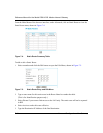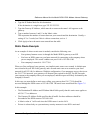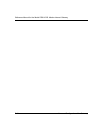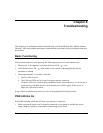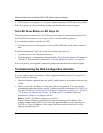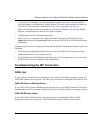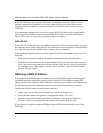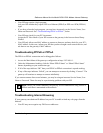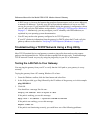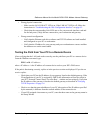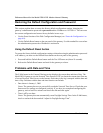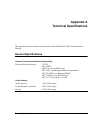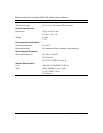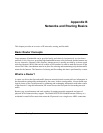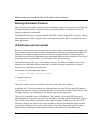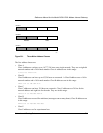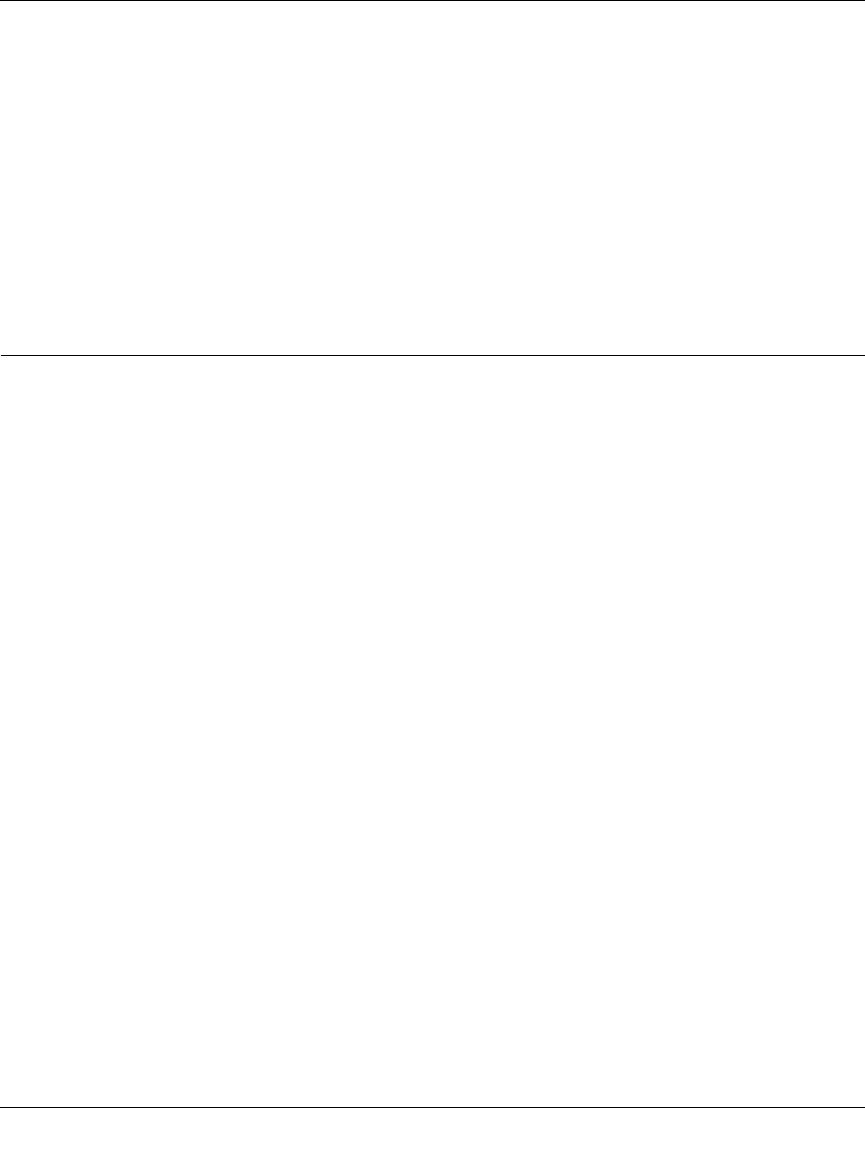
Reference Manual for the Model DG814 DSL Modem Internet Gateway
8-6 Troubleshooting
A DNS server is a host on the Internet that translates Internet names (such as www addresses)
to numeric IP addresses. Typically your ISP will provide the addresses of one or two DNS
servers for your use. If you entered a DNS address during the gateway’s configuration, reboot
your PC and verify the DNS address as described in “Verifying TCP/IP Properties (Windows)“
on page 3-5. Alternatively, you may configure your PC manually with DNS addresses, as
explained in your operating system documentation.
• Your PC may not have the gateway configured as its TCP/IP gateway.
If your PC obtains its information from the gateway by DHCP, reboot the PC and verify the
gateway address as described in “Verifying TCP/IP Properties (Windows)“ on page 3-5.
Troubleshooting a TCP/IP Network Using a Ping Utility
Most TCP/IP terminal devices and gateways contain a ping utility that sends an echo request
packet to the designated device. The device then responds with an echo reply. Troubleshooting a
TCP/IP network is made very easy by using the ping utility in your PC or workstation.
Testing the LAN Path to Your Gateway
You can ping the gateway from your PC to verify that the LAN path to your gateway is set up
correctly.
To ping the gateway from a PC running Windows 95 or later:
1. From the Windows toolbar, click the Start button and select Run.
2. In the field provided, type Ping followed by the IP address of the gateway, as in this example:
ping 192.168.0.1
3.
Click OK.
You should see a message like this one:
Pinging <IP address> with 32 bytes of data
If the path is working, you see this message:
Reply from < IP address >: bytes=32 time=NN ms TTL=xxx
If the path is not working, you see this message:
Request timed out
If the path is not functioning correctly, you could have one of the following problems: