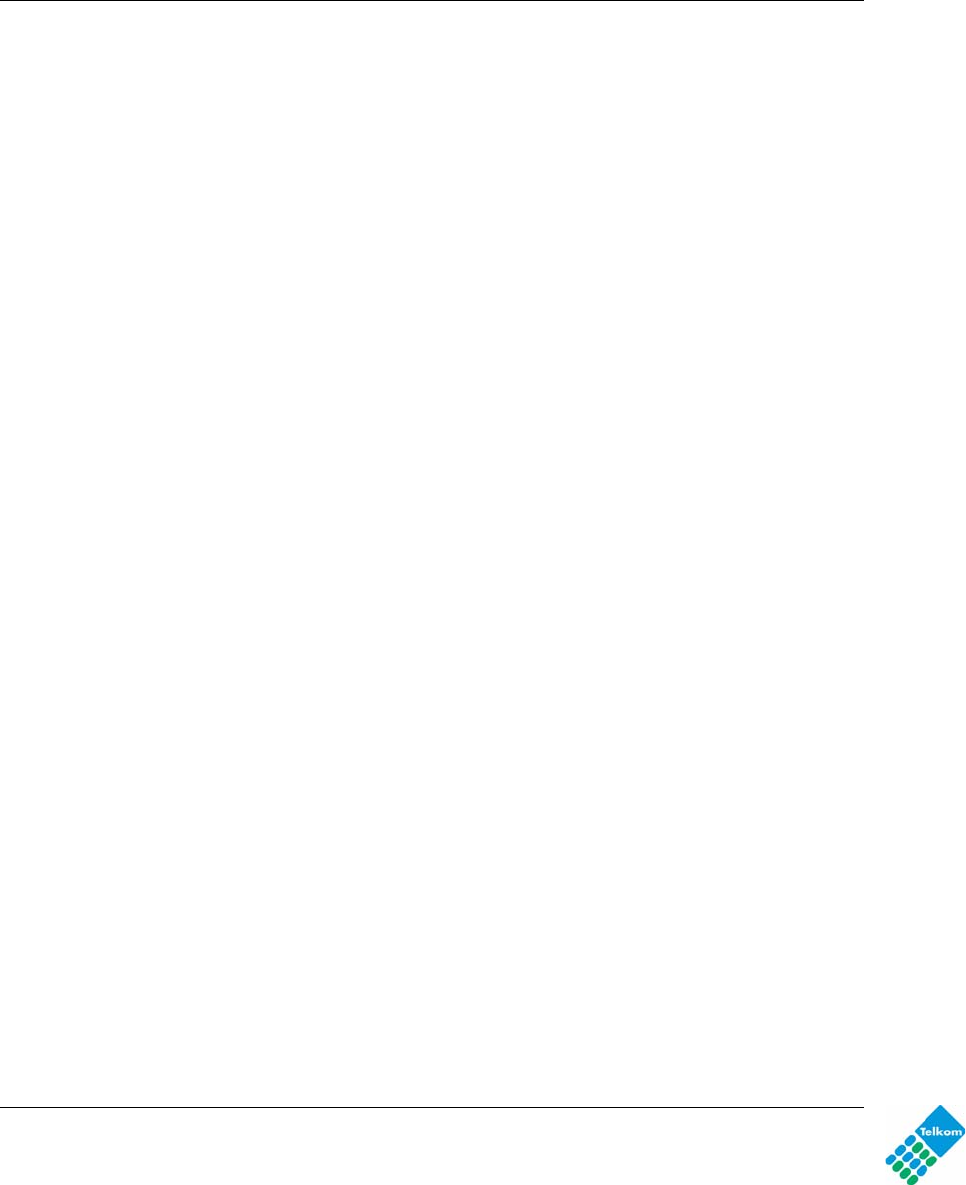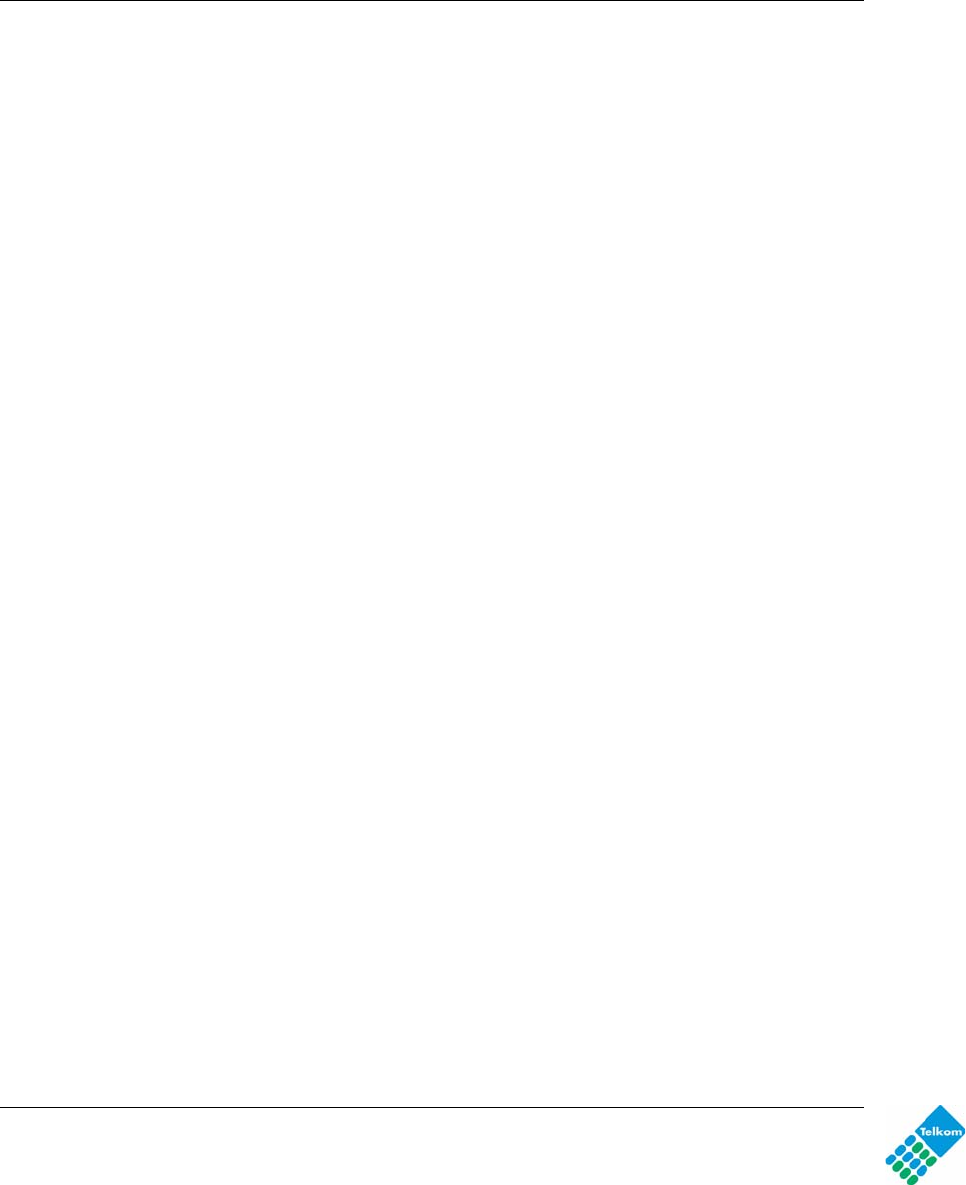
DG834GUv5 Wireless Router with Built-in DSL Modem User Manual
v1.0, May 2009
Microsoft Windows should be listed. If not, click Install and follow the installation prompts.
Accessing the USB Drive from the Windows Start Menu
To access the USB Drive using Microsoft network connections, click Windows Start > Run and
type:
\\ipaddress
The ipaddress entered is the local IP address or name of the router, for example, \\10.0.0.2 or
\\DG834GUv5. A new Explorer window will pop up displaying the root folders your account has
access to.
Accessing the USB Drive from Windows Explorer
Typing \\ipaddress or \\hostname in Windows Explorer will display the root folders granted access
to on the USB drive. The hostname entered is the Host Name specified in the USB Drive Settings
screen of the DG834GUv5 administrator console, for example, DG834GUv5.
Accessing the USB Drive from My Network Places
You can use Windows Network Neighborhood or Network Connections to view files on the USB
drive locally. For example, to connect to the USB drive from local computers using Windows XP:
1.
1. From the Start Menu, open My Network Places.
2. Open the folder containing the files to access, for example:
share/partition1/folder1s
8-14