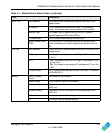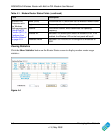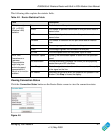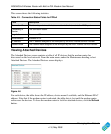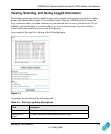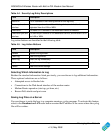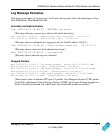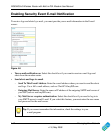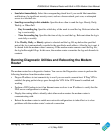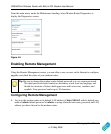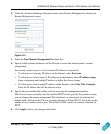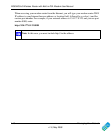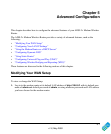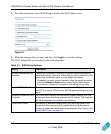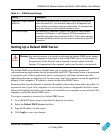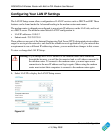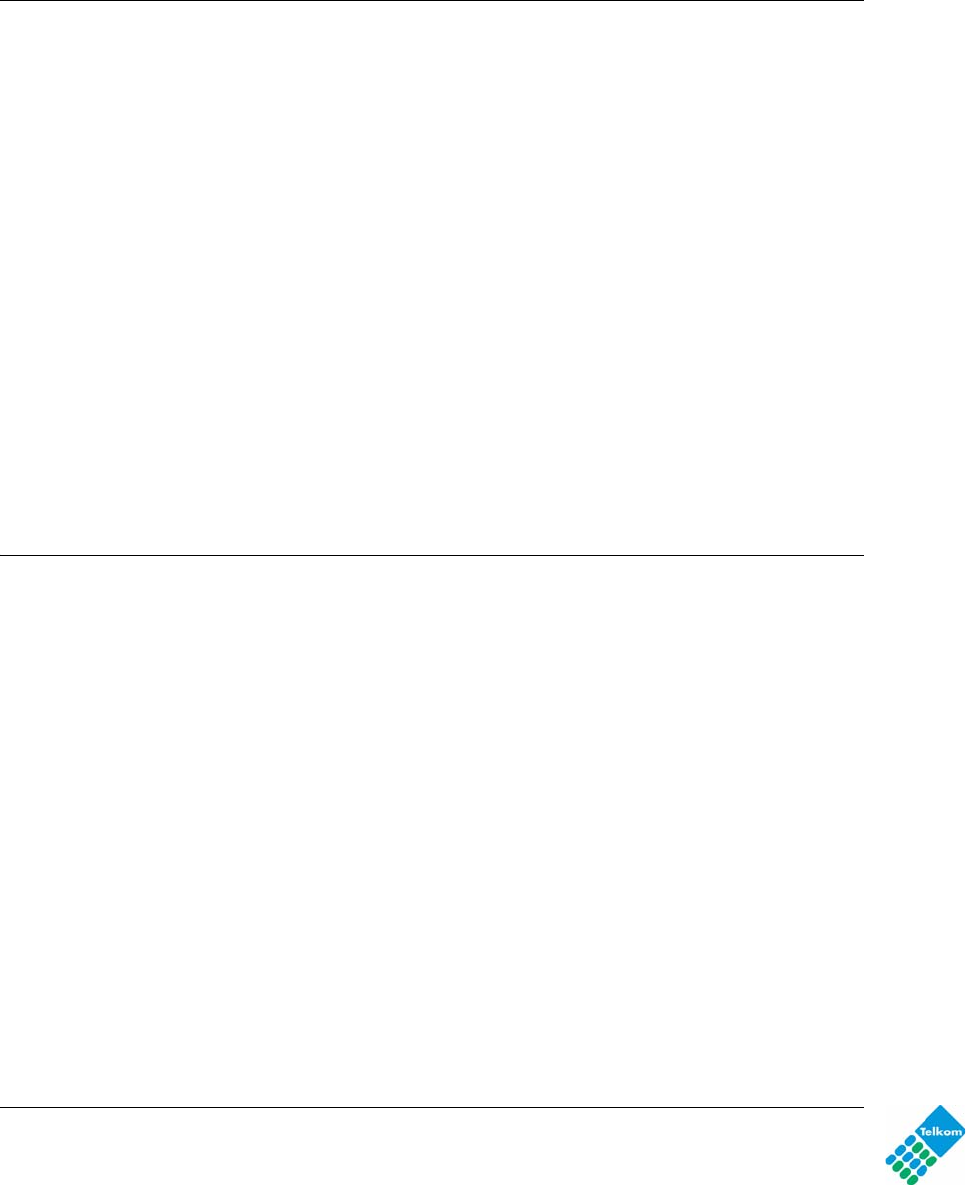
DG834GUv5 Wireless Router with Built-in DSL Modem User Manual
Managing Your Network 4-13
v1.0, May 2009
• Send alert immediately. Select the corresponding check box if you would like immediate
notification of a significant security event, such as a known attack, port scan, or attempted
access to a blocked site.
• Send logs according to this schedule. Specifies how often to send the logs: Hourly, Daily,
Weekly, or When Full.
– Day for sending log. Specifies which day of the week to send the log. Relevant when the
log is sent weekly.
– Time for sending log. Specifies the time of day to send the log. Relevant when the log is
sent daily or weekly.
If the Weekly, Daily, or Hourly option is selected and the log fills up before the specified
period, the log is automatically e-mailed to the specified e-mail address. After the log is sent, it
is cleared from the modem router’s memory. If the modem router cannot e-mail the log file,
the log buffer might fill up. In this case, the modem router overwrites the log and discards its
contents.
Running Diagnostic Utilities and Rebooting the Modem
Router
The modem router has a diagnostics feature. You can use the Diagnostics screen to perform the
following functions from the modem router:
• Ping an IP address to test connectivity to see if you can reach a remote host. If Ping VPN is
enabled, the ping packet always goes through the VPN if the VPN tunnel is enabled and
working.
• Perform a DNS lookup to test if an Internet name resolves to an IP address to verify that the
DNS server configuration is working.
• Display the routing table to identify what other modem routers the modem router is
communicating with.
• Reboot the modem router to enable new network configurations to take effect or to clear
problems with the modem router’s network connection.