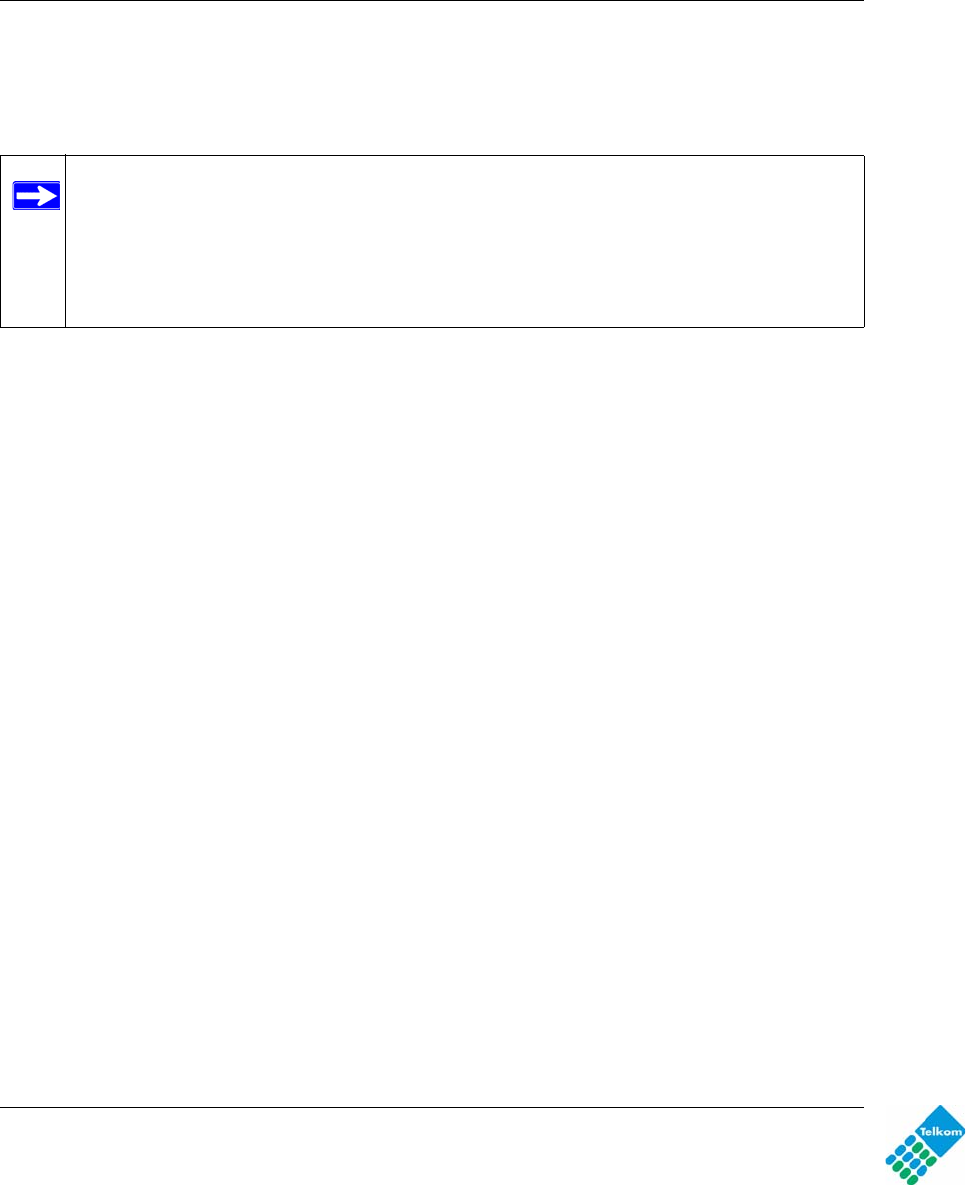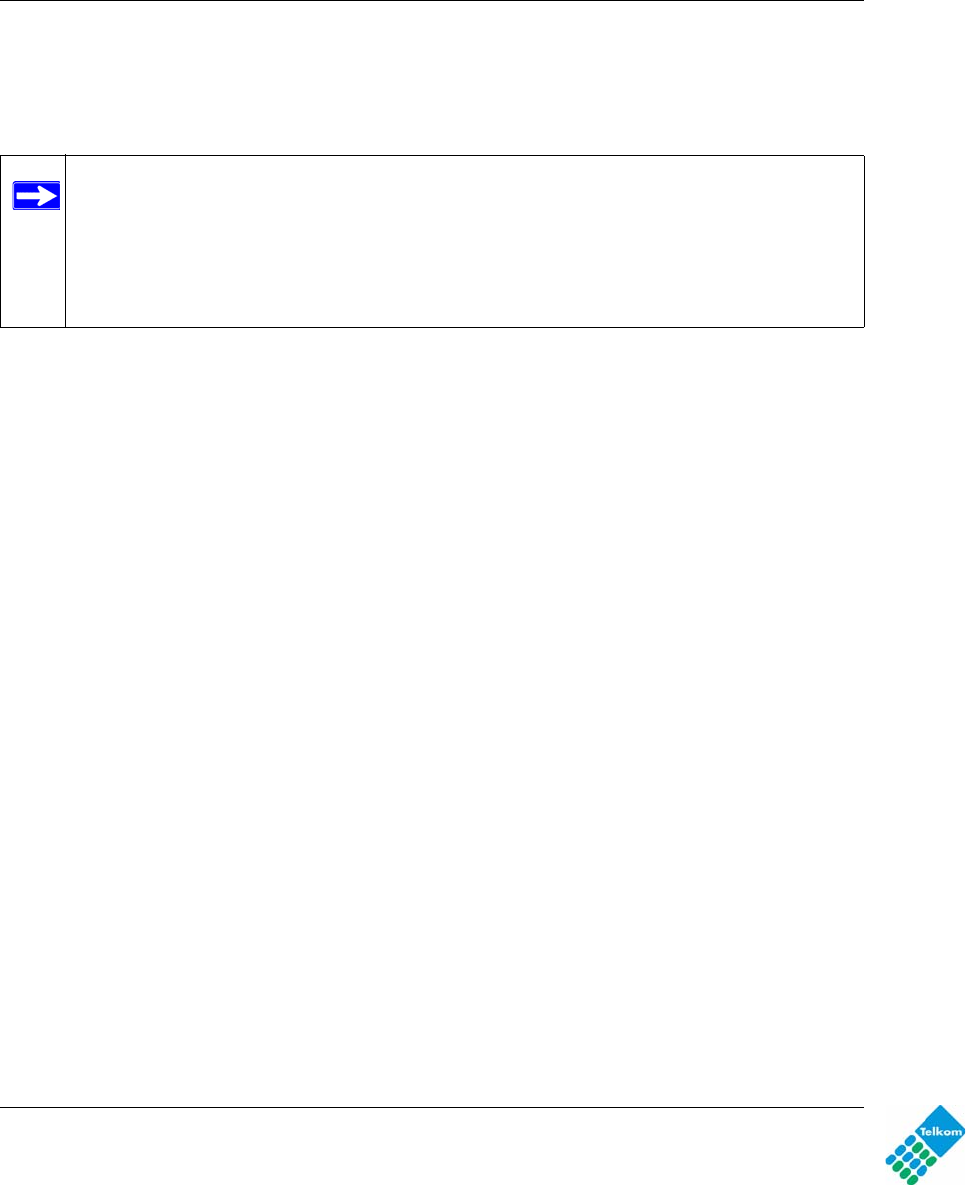
DG834GUv5 Wireless Router with Built-in DSL Modem User Manual
2-14 Configuring Your Wireless Network and Security Settings
v1.0, May 2009
Connecting Additional Wireless Client Devices After WPS Setup
You can add more WPS clients to your wireless network, or you can add a combination of WPS-
enabled clients and clients without WPS.
To add a wireless client device that is WPS-enabled:
1. Follow the procedures in “Using a WPS Button to Add a WPS Client” on page 2-11 or “Using
PIN Entry to Add a WPS Client” on page 2-12.
2. To view a list of all devices connected to your modem router (including wireless and Ethernet-
connected), see “Viewing Attached Devices” on page 4-8.
For non-WPS clients, you cannot use the WPS setup procedures to add them to the wireless
network. You must record, and then manually enter your security settings (see “Using Push 'N'
Connect (WPS) to Configure Your Wireless Network” on page 2-10).
To connect a combination of non-WPS enabled and WPS-Enabled clients to the modem router:
1. Restore the modem router to its factory default settings (press both the Wireless and WPS
buttons on the side of the modem router for 5 seconds).
When the factory settings are restored, all existing wireless clients are disassociated and
disconnected from the modem router.
2. Configure the network names (SSIDs), select the WPA/PSK + WPA2/PSK radio button on the
Wireless Settings screen (see “Using Push 'N' Connect (WPS) to Configure Your Wireless
Network” on page 2-10). and click Apply. On the WPA/PSK + WPA2/PSK screen, select a
passphrase and click Apply. Record this information to add additional clients.
3. For the non-WPS devices that you want to connect, open the networking utility and follow the
utility’s instructions to enter the security settings that you selected in Step 2 (the SSID, WPA/
PSK + WPA2/PSK security method, and passphrase).
4. For the WPS devices that you want to connect, follow the procedure “Using a WPS Button to
Add a WPS Client” on page 2-11 or “Using PIN Entry to Add a WPS Client” on page 2-12.
Note: Your wireless settings remain the same when you add another WPS-enabled client,
as long as the Keep Existing Wireless Settings checkbox is selected in the
Advanced Wireless screen (listed under the Advanced heading in the modem router
main menu). If you clear this checkbox, when you add the client, a new SSID and
passphrase will be generated, and all existing connected wireless clients will be
disassociated and disconnected from the modem router.