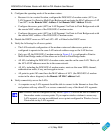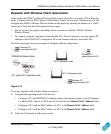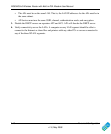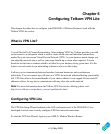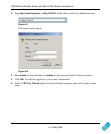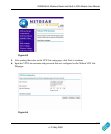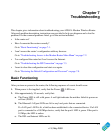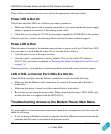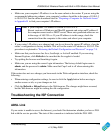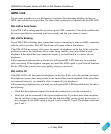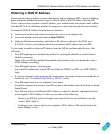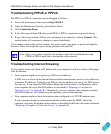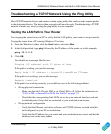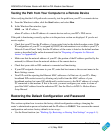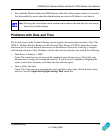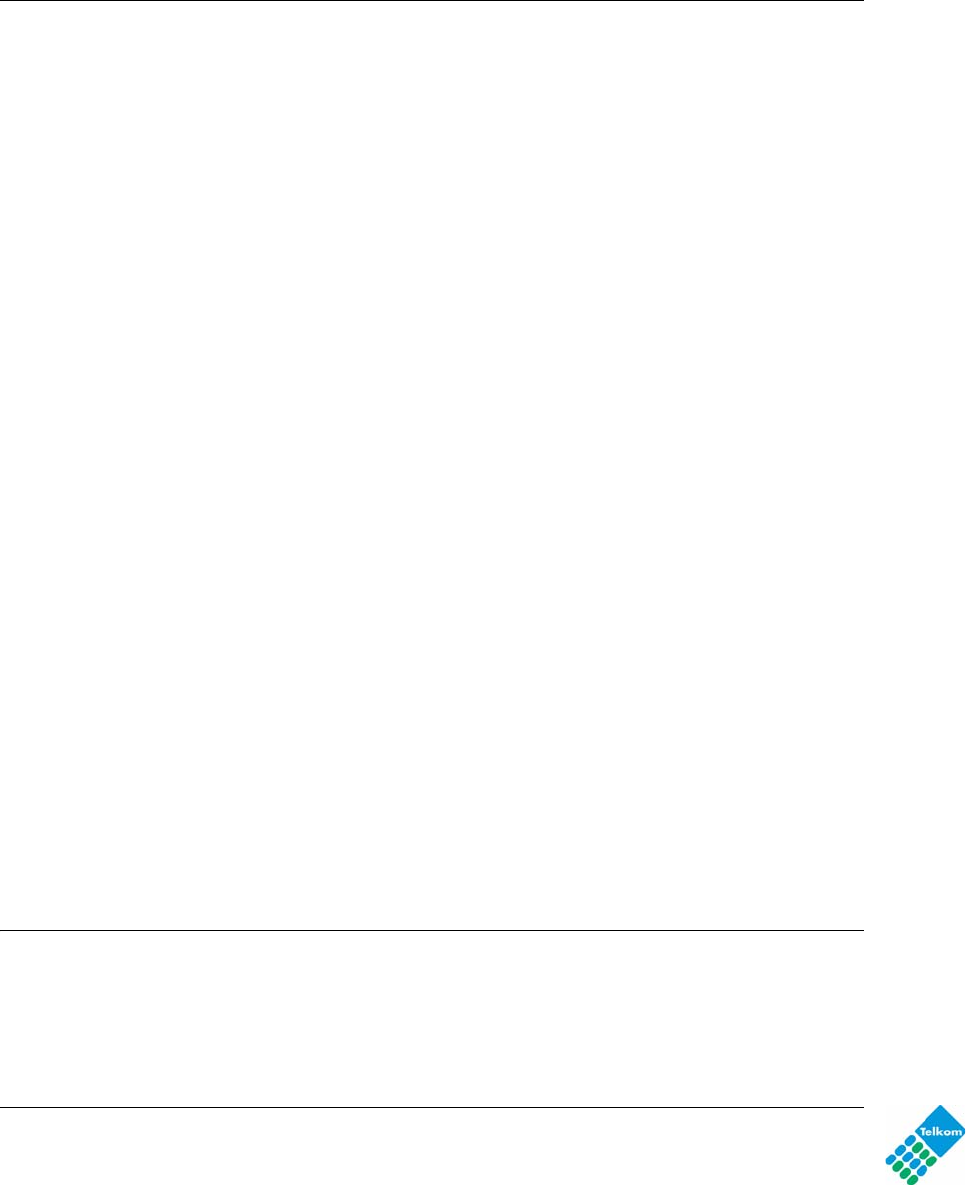
DG834GUv5 Wireless Router with Built-in DSL Modem User Manual
7-2 Troubleshooting
v1.0, May 2009
If any of these conditions does not occur, refer to the appropriate following section.
Power LED Is Not On
If the Power and other LEDs are off when your router is turned on:
• Make sure that the power cord is properly connected to your router and that the power supply
adapter is properly connected to a functioning power outlet.
• Check that you are using the 12V DC power adapter supplied by NETGEAR for this product.
If the error persists, you have a hardware problem and should contact technical support.
Power LED Is Red
When the router is turned on, the modem router performs a power-on self-test. If the Power LED
turns red, there is a fault within the router. Try to clear the fault as follows:
• Cycle the power to see if the router recovers.
• Clear the router’s configuration to factory defaults. This sets the router’s IP address to
10.0.0.2. This procedure is explained in “Restoring the Default Configuration and Password”
on page 7-8.
If the error persists, you might have a hardware problem and should contact technical support.
LAN or DSL or Internet Port LEDs Are Not On
If these LEDs do not light when the Ethernet connection is made, check the following:
• Make sure that the Ethernet cable connections are secure at the router and at the hub or
workstation.
• Make sure that power is turned on to the connected hub or workstation.
• Be sure that you are using the correct cable. When connecting the router’s WAN ADSL port,
use the cable that was supplied with the DG834GUv5.
Troubleshooting Access to the Modem Router Main Menu
If you are unable to access the modem router main menu from a computer on your local network,
check the following:
• If you are using an Ethernet-connected computer, check the Ethernet connection between the
computer and the router as described in the previous section.