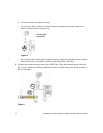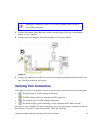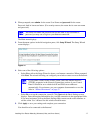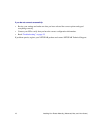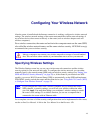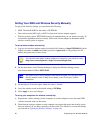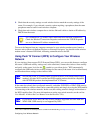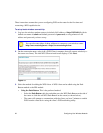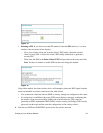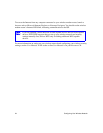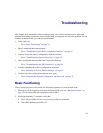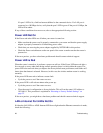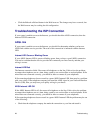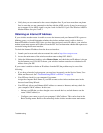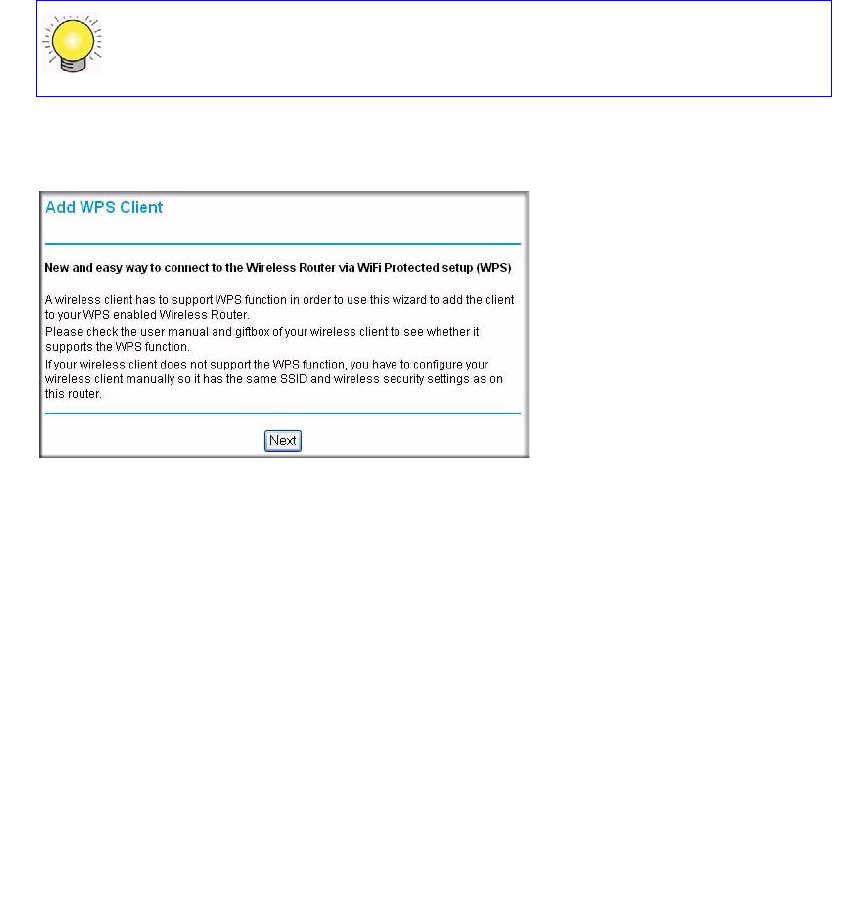
22 Configuring Your Wireless Network
These instructions assume that you are configuring WPS on the router for the first time and
connecting a WPS-capable device.
To set up basic wireless connectivity:
1.
Log in to the wireless modem router at its default LAN address of http://192.168.0.1 with its
default user name of admin and default password of password, or using whatever LAN
address and password you have set up.
2. On the router main menu, select Add a WPS Client (computers that will connect wirelessly to
the router are clients). The Add WPS Client wizard screen displays. Click Next.
3. Select the method for adding the WPS client. A WPS client can be added using the Push
Button method or the PIN method.
• Using the Push Button. This is the preferred method.
– Select the Push Button radio box and either press the WPS Push Button on the side of
the router or click the soft WPS Push Button on the screen (as shown below).
– The router will attempt to communicate with the client; you have 2 minutes to enable
WPS from the client device using the client’s WPS networking utility.
You can also enter either of these addresses to connect to your wireless router:
http://www.routerlogin.net or http://www.routerlogin.com.
Figure 13