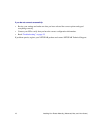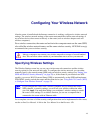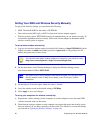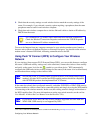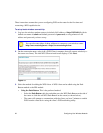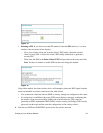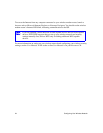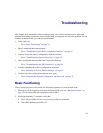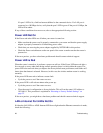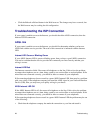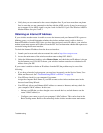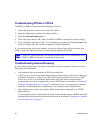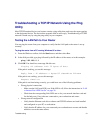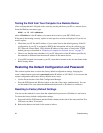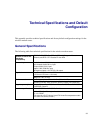26 Troubleshooting
If a port’s LED is lit, a link has been established to the connected device. If a LAN port is
connected to a 100 Mbps device, verify that the port’s LED is green. If the port is 10 Mbps, the
LED will be amber.
If any of these conditions does not occur, refer to the appropriate following section.
Power LED Not On
If the Power and other LEDs are off when your router is turned on:
• Make sure that the power cord is properly connected to your router and that the power supply
adapter is properly connected to a functioning power outlet.
• Check that you are using the power adapter supplied by NETGEAR for this product.
• Check the Power switch button on the rear panel of the router to make sure that the router is
powered on.
If the error persists, you have a hardware problem and should contact technical support.
Power LED is Red
When the router is turned on, it performs a power-on self test. If the Power LED turns red after a
few seconds or at any other time during normal operation, there is a fault within the router. The
power LED also turns red when you depress the factory default reset push button, and blinks red 3
times when that button is released. However, in this case, the wireless modem router is working
normally.
If the power LED turns red to indicate a router fault:
• Cycle the power to see if the router recovers.
If the power LED is still red one minute after power up:
• Cycle the power to see if the router recovers.
• Clear the router’s configuration to factory defaults. This will set the router’s IP address to
192.168.0.1. This procedure is explained in “Resetting to Factory Default Settings” on
page 32.
If the error persists, you might have a hardware problem and should contact technical support.
LAN or Internet Port LEDs Not On
If either the LAN LEDs or ADSL Internet LED do not light when the Ethernet connection is made,
check the following: