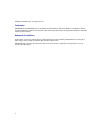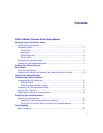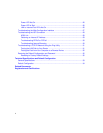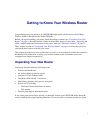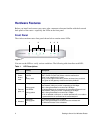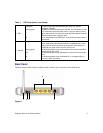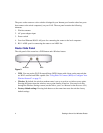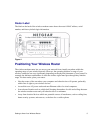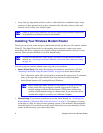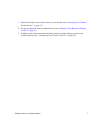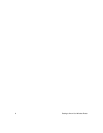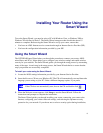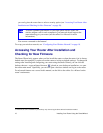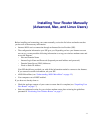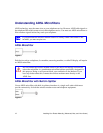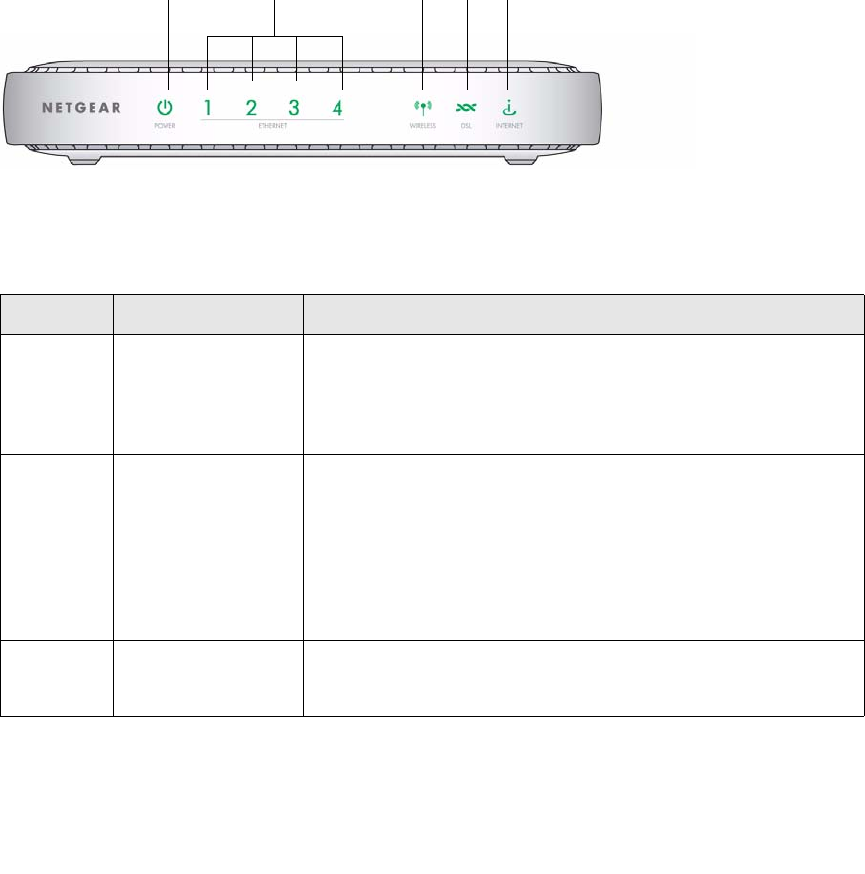
2 Getting to Know Your Wireless Router
Hardware Features
Before you install and connect your router, take a moment to become familiar with the front and
back panels of the router—especially the LEDs on the front panel.
Front Panel
The wireless modem router front panel shown below contains status LEDs.
You can use the LEDs to verify various conditions. The following table describes each LED..
Figure 1
Table 1. LED Descriptions
LED Activity Description
1. Power,
factory
reset
Solid green
Solid red
Off
Factory reset
Power is supplied to the router.
POST (Power-On Self-Test) failure or device malfunction.
Power is not supplied to the router.
During a reset, lights momentarily, blinks red three times, and then
turns green as the gateway resets to the factory defaults.
2. Ethernet
ports 1-4
Solid green
Blinking green
Solid Amber
Blinking amber
Off
The powered device is connected to the associated Ethernet Local
Area Network (LAN) port, which is operating at 100 Mbps.
Data is being transmitted or received at 100 Mbps.
The powered device is connected to the associated Ethernet Local
Area Network (LAN) port, which is operating at 10 Mbps.
Data is being transmitted or received at 10 Mbps.
No link is detected on this port, or modem powered off, or no cable or
no powered device is connected to the associated port.
3. Wireless
Solid green
Blinking green
Off
The Wireless Access Point is enabled.
Data is being transmitted or received over the wireless link.
The Wireless Access Point is disabled.
12 3
4
5