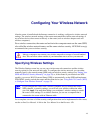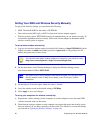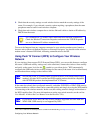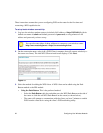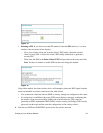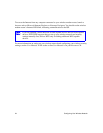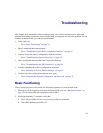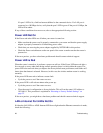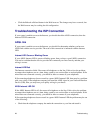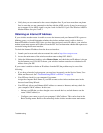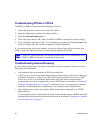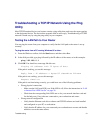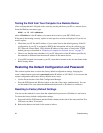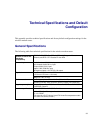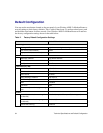Troubleshooting 27
• Make sure that the Ethernet cable connections are secure at the router and at the hub or
workstation.
• Make sure that power is turned on to the connected hub or workstation.
• Be sure you are using the correct cable: when connecting the ADSL port, use the cable that
was supplied with the wireless modem router. If the Internet LED is still off, this may mean
that there is no ADSL service or the cable connected to the ADSL port is bad.
Troubleshooting the Web Configuration Interface
If you are unable to access the router’s Web Configuration interface from a computer on your local
network, check the following:
• If you are using an Ethernet-connected computer, check the Ethernet connection between the
computer and the router as described in the previous section.
• Make sure your computer’s IP address is on the same subnet as the router. If you are using the
recommended addressing scheme, your computer’s address should be in the range of
192.168.0.2 to 192.168.0.254. Refer to “Preparing a Computer for Network Access” on
page 37 to find your computer’s IP address.
• If your computer’s IP address is shown as 169.254.x.x:, it might because recent versions of
Windows and MacOS generate and assign an IP address if the computer cannot reach a DHCP
server. These auto-generated addresses are in the range of 169.254.x.x. If your IP address is in
this range, check the connection from the computer to the router and reboot your computer.
• If your router’s IP address was changed and you do not know the current IP address, clear the
router’s configuration to factory defaults. This will set the router’s IP address to 192.168.0.1.
This procedure is explained in “Resetting to Factory Default Settings” on page 32.
• Make sure your browser has Java, JavaScript, or ActiveX enabled. If you are using Internet
Explorer, click Refresh to be sure the Java applet is loaded.
• Try quitting the browser and launching it again.
• Make sure you are using the correct login information. The factory default login name is
admin and the password is password. Make sure that CAPS LOCK is off when entering this
information.
If the router does not save changes you have made in the Web Configuration Interface, check the
following:
• When entering configuration settings, be sure to click the Apply button before moving to
another menu or tab, or your changes are lost.