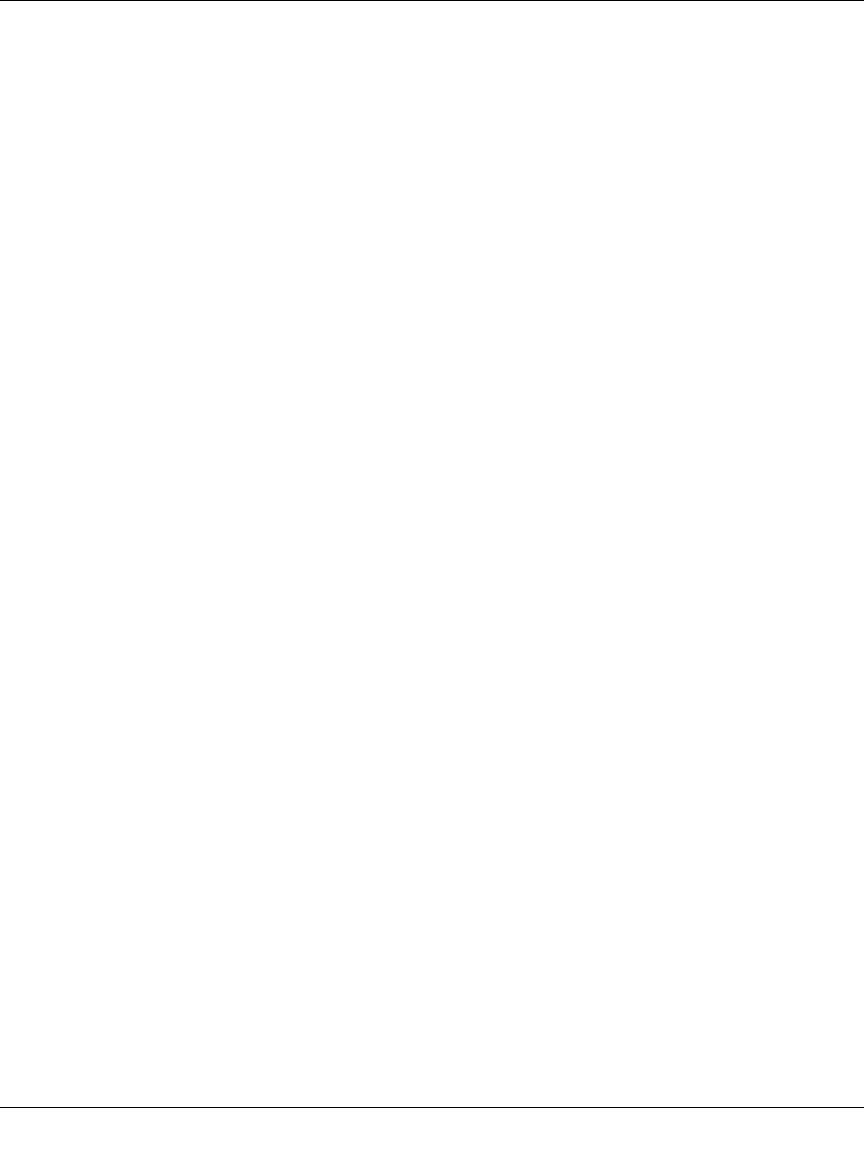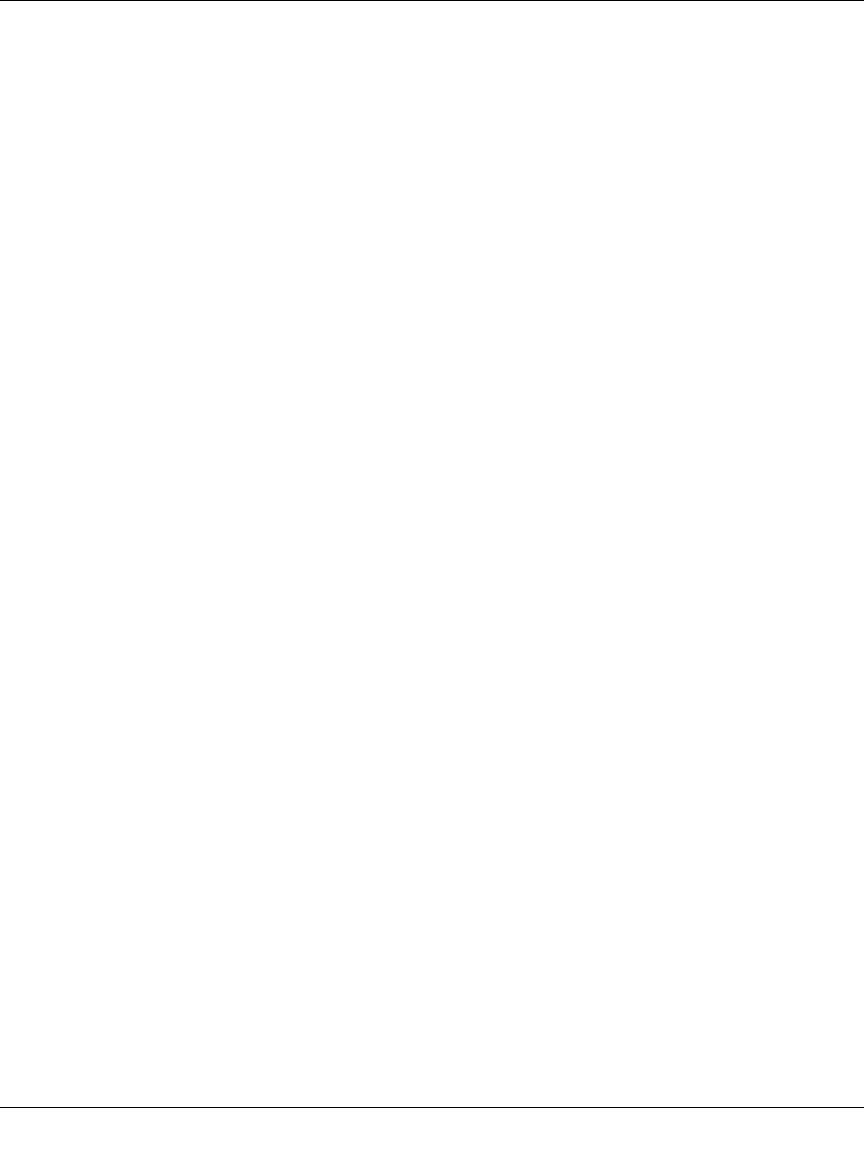
Wireless-N ADSL2+ Modem Router DGN2000 Reference Manual
6-2 Troubleshooting
v1.0, July 2008
If the ADSL link LED is lit, a link has been established to the connected device. If a LAN port
is connected to a 100 Mbps device, verify that the port’s LED is green. If the port is 10 Mbps,
the LED is amber.
If any of these conditions does not occur, refer to the appropriate following section.
“Welcome” Page Displays instead of Router Management
Interface
This situation can occur if the CD Setup Wizard does not complete successfully; the unit will stay
in “Wizard Mode”. If the “Welcome” page displays instead of the Router Management interface
when you try to go to the Internet or log into the Router Management interface, you can bypass the
wizard using one of the following methods:
• Log into the Router Management interface at http://routerlogin.com/basicsetting.htm.
• Perform a factory reset to take the router out of “Wizard Mode” altogether.
Power LED Is Not On
If the Power and other LEDs are off when your router is turned on:
• Make sure that the power cord is properly connected to your router and that the power supply
adapter is properly connected to a functioning power outlet.
• Check that you are using the 12 V DC power adapter supplied by NETGEAR for this product.
If the error persists, you have a hardware problem and should contact Technical Support.
Power LED Is Red
When the router is turned on, it performs a power-on self-test. If the Power LED turns red after a
few seconds or at any other time during normal operation, there is a fault within the router. The
Power LED also turns red when you press the Wireless On/Off and WPS buttons on the side panel
of the router simultaneously for 6 seconds, and blinks red 3 times when you release these buttons.
However, in this case, the modem router is working normally.
If the Power LED turns red to indicate a router fault, turn the power off and on to see if the router
recovers.