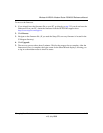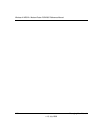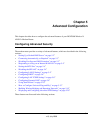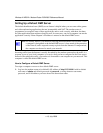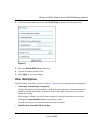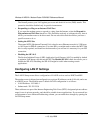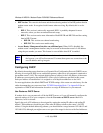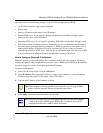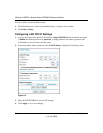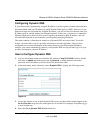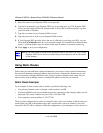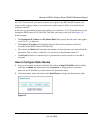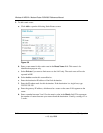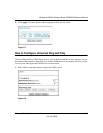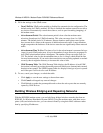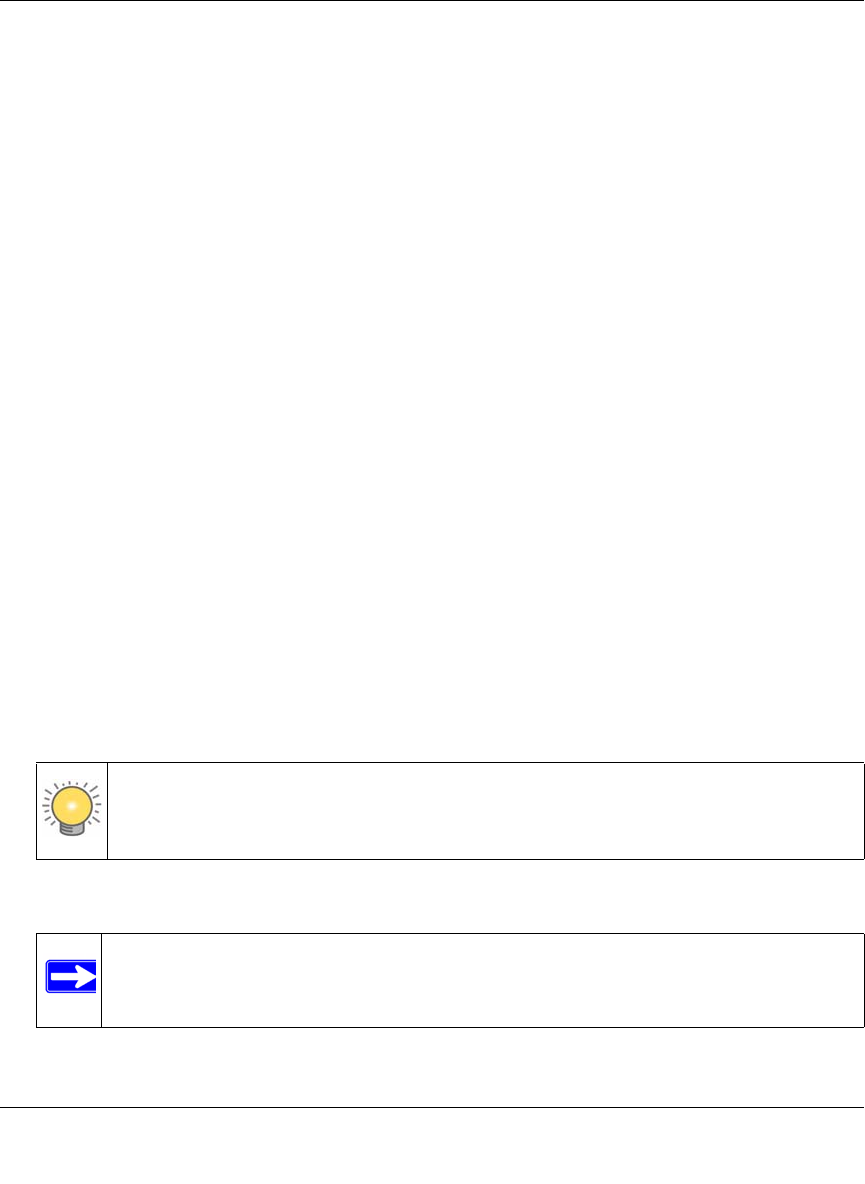
Wireless-N ADSL2+ Modem Router DGN2000 Reference Manual
Advanced Configuration 5-7
v1.0, July 2008
The router delivers the following settings to any LAN device that requests DHCP:
• An IP address from the range you have defined
• Subnet mask
• Gateway IP address is the router’s LAN IP address
• Primary DNS server, if you entered a primary DNS address in the Basic Settings screen;
otherwise, the router’s LAN IP address
• Secondary DNS server, if you entered a secondary DNS address in the Basic Settings screen
• WINS server, short for Windows Internet Naming Service Server, determines the IP address
associated with a particular Windows computer. A WINS server records and reports a list of
names and IP address of Windows PCs on its local network. If you connect to a remote
network that contains a WINS server, enter the server’s IP address here. This allows your PCs
to browse the network using the Network Neighborhood feature of Windows.
How to Configure Reserved IP Addresses
When you specify a reserved IP address for a computer on the LAN, that computer will always
receives the same IP address each time it access the router’s DHCP server. Reserved IP addresses
should be assigned to servers that require permanent IP settings.
To reserve an IP address:
1. In the LAN IP Setup screen, click the Add button.
2. In the IP Address field, type the IP address to assign to the computer or server. Choose an
IP address from the router’s LAN subnet, such as 192.168.0.x.
3. Type the MAC address of the computer or server.
4. Click Apply to enter the reserved address into the table.
Tip: If the computer is already present on your network, you can copy its MAC
address from the Attached Devices screen and paste it here.
Note: The reserved address will not be assigned until the next time the computer
contacts the router’s DHCP server. Reboot the computer or access its IP
configuration and force a DHCP release and renew.