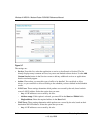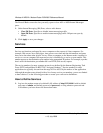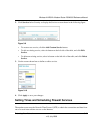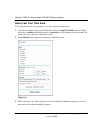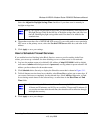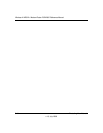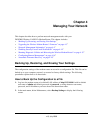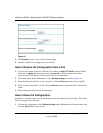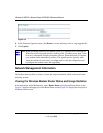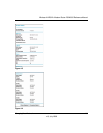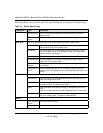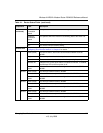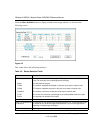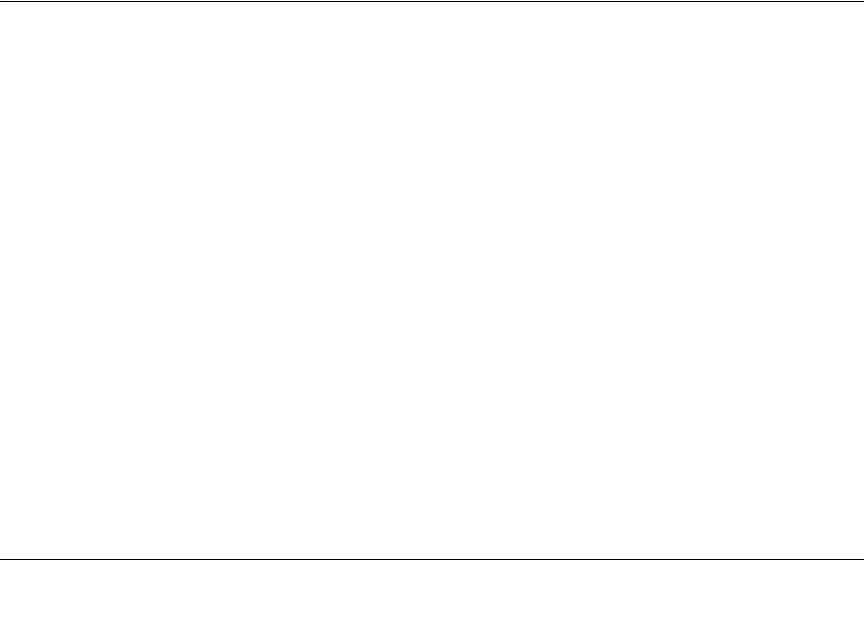
4-1
v1.0, July 2008
Chapter 4
Managing Your Network
This chapter describes how to perform network management tasks with your
DGN2000 Wireless-N ADSL2+ Modem Router. This chapter includes:
• “Backing Up, Restoring, and Erasing Your Settings”
• “Upgrading the Wireless Modem Router’s Firmware” on page 4-3”
• “Network Management Information” on page 4-4”
• “Enabling Security Event E-mail Notification” on page 4-14”
• “Running Diagnostic Utilities and Rebooting the Wireless Modem Router” on page 4-15”
• “Configuring Remote Management” on page 4-16”
• “Automatic Firmware Recovery” on page 4-18”
Backing Up, Restoring, and Erasing Your Settings
The configuration settings of the modem router are stored in a configuration file. This file can be
backed up to your computer, restored, or reverted to factory default settings. The following
procedures explains how to do these tasks.
How to Back Up the Configuration to a File
1. Log in to the modem router at its default LAN address of http://192.168.0.1 with its default
user name of admin and default password of password, or using whatever user name,
password, and LAN address you have chosen for the modem router.
2. In the main menu, below Maintenance, select Backup Settings to display the following
screen.