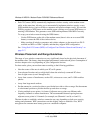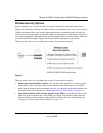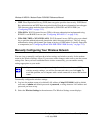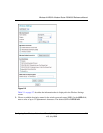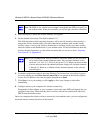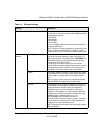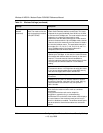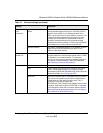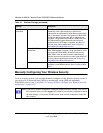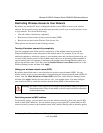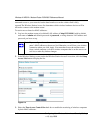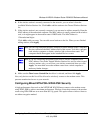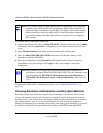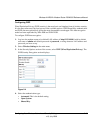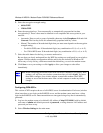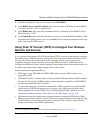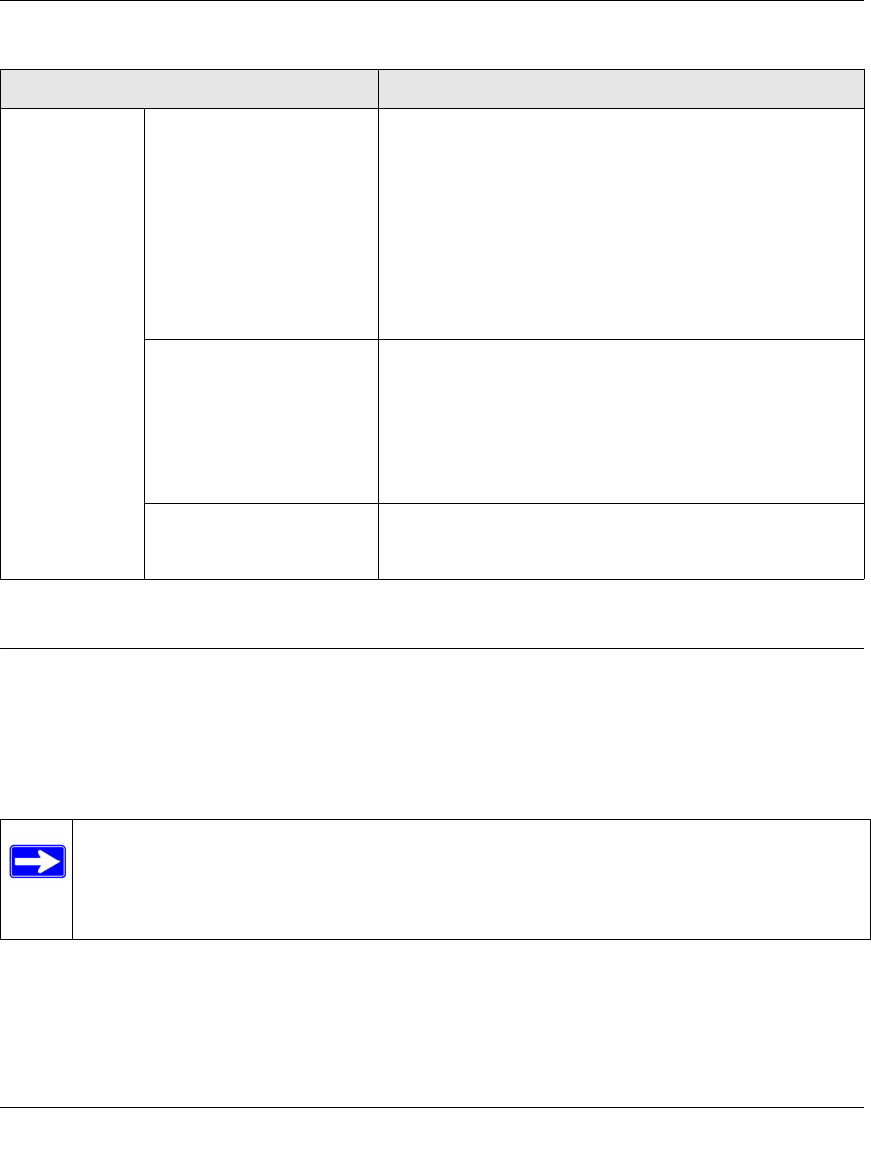
Wireless-N ADSL2+ Modem Router DGN2000 Reference Manual
2-10 Configuring Your Wireless Network and Security Settings
v1.0, July 2008
Manually Configuring Your Wireless Security
To set up wireless security, you can either manually configure it in the Wireless Settings screen, or
you can use Wi-Fi Protected Setup (WPS) to automatically set the SSID and implement
WPA/WPA2 security (see “Using Push 'N' Connect (WPS) to Configure Your Wireless Network
and Security” on page 2-17).
Security Options
(continued)
WPA2-PSK WPA Pre-Shared-Key (Wi-Fi Protected Access 2 with Pre-
Shared Key) uses a pre-shared key to perform the
authentication and generate the initial data encryption keys.
Then, it dynamically varies the encryption key. WPA2-PSK
provides the best throughput with 802.11N because the
encryption is supported in the hardware. WPA2-PSK uses
AES (Advanced Encryption Standard) data encryption,
implements the full IEEE 802.11i standard, but does not
work with some older network cards. See “Configuring
Mixed WPA-PSK+WPA2-PSK Security.”
Mixed WPS-PSK+
WPA2-PSK
Mixed WPA-PSK + WPA2-PSK uses both WPA-PSK +
WPA2-PSK standard encryption. A high performance client
such as the NETGEAR WN511B should connect using
WPA2-PSK in order to achieve maximum performance.
Wireless clients that connect to this router using WPA-PSK
will run at reduced performance levels. See “Configuring
Mixed WPA-PSK+WPA2-PSK Security.”
WPA-802.1x In WPA-802.1x mode, user authentication is implemented
using 802.1x and RADIUS servers. See “Configuring WPA-
802.1x.”
Note: If you use a wireless computer to configure wireless security settings, you will be
disconnected when you click Apply. Reconfigure your wireless computer to match
the new settings, or access the modem router from a wired computer to make fur-
ther changes.
Table 2-1. Wireless Settings (continued)
Settings Description