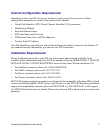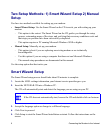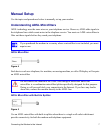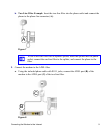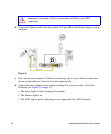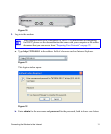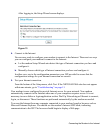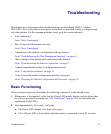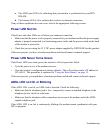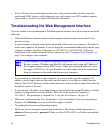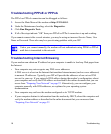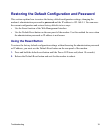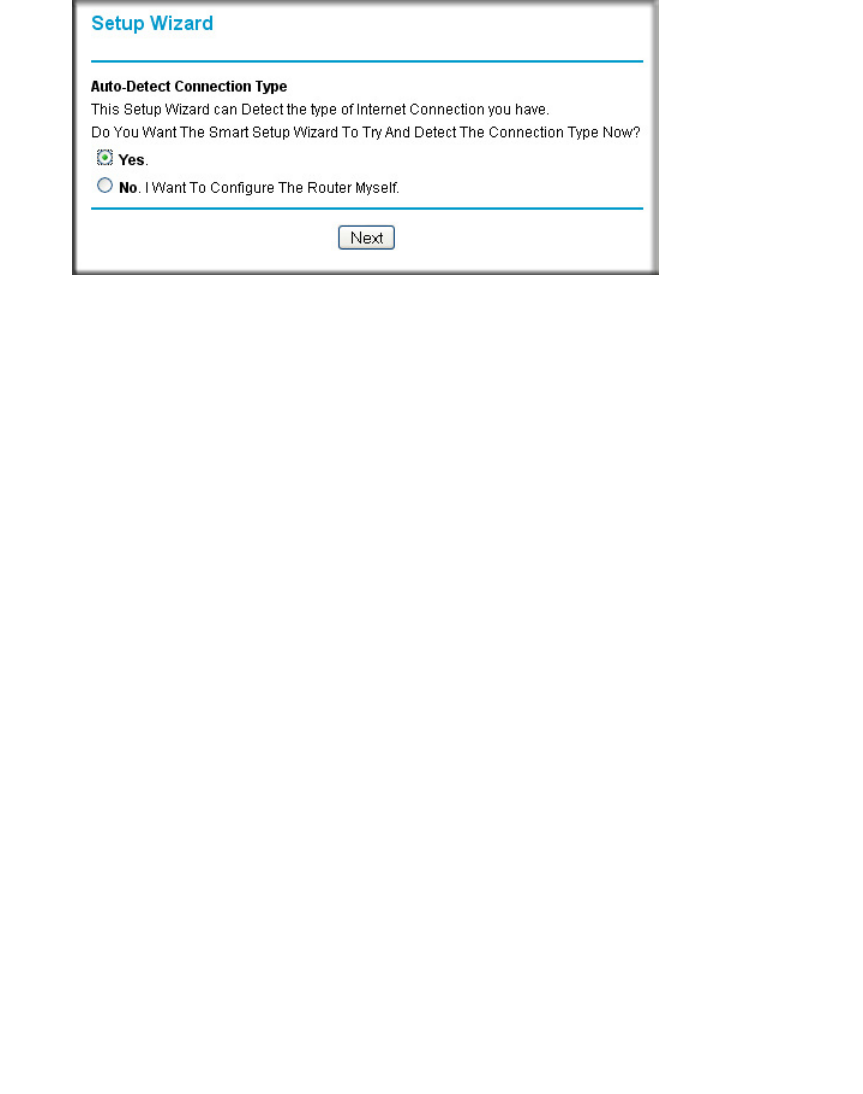
12 Connecting the Modem to the Internet
After logging in, the Setup Wizard screen displays.
4. Connect to the Internet
You are now ready to configure your modem to connect to the Internet. There are two ways
you can configure your modem to connect to the Internet:
a. Let the modem Setup Wizard auto-detect the type of Internet connection you have and
configure it.
b. Manually choose which type of Internet connection you have and configure it.
In either case, use to the configuration parameters your ISP provided to assure that the
configuration settings for your Internet connection are correct.
5. Test your Internet connection.
From the bottom of the Setup menu, click Test. If the NETGEAR Web site does not appear
within one minute, go to “Troubleshooting” on page 13.
Your modem is now configured to provide Internet access for your network. Your modem
automatically connects to the Internet when one of your computers requires access. It is not
necessary to run a dialer or login application such as Dial-Up Networking or Ethernet to connect,
log in, or disconnect. These functions are performed automatically by the modem as needed.
To access the Internet from any computer connected to your modem, launch a browser such as
Microsoft Internet Explorer. You should see the modem’s Internet LED blink, indicating
communication to the ISP. The browser should begin to display a Web page.
Figure 13