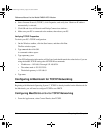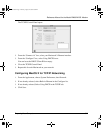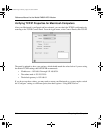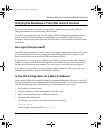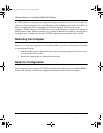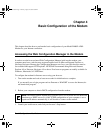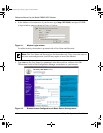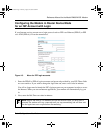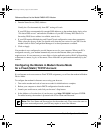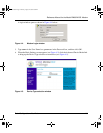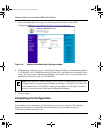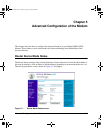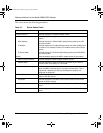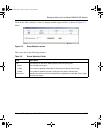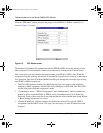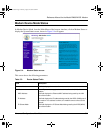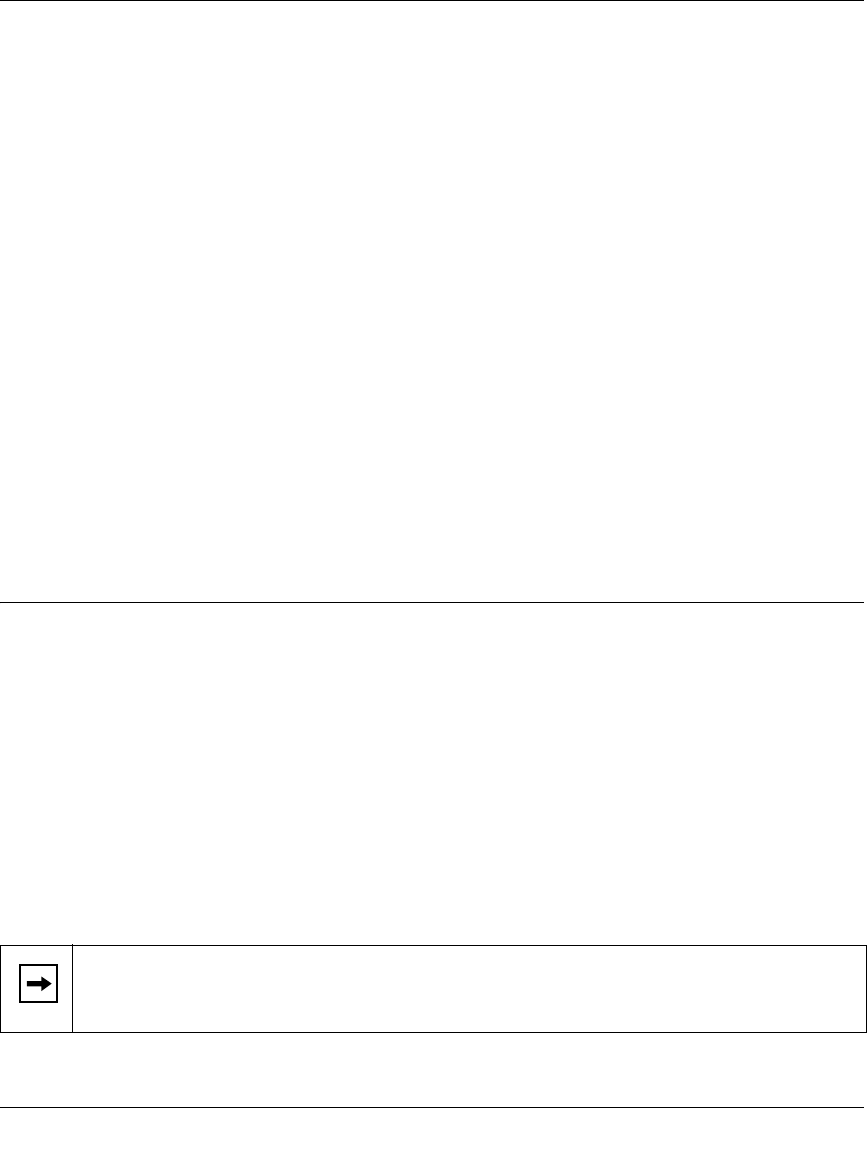
Reference Manual for the Model DM602 ADSL Modem
4-4 Basic Configuration of the Modem
3. Domain Name Server (DNS) Address:
Usually the “Get Automatically from ISP” setting will work.
If your ISP does not automatically transmit DNS addresses to the modem during login, select
“Use these DNS servers” and enter the IP address of your ISP’s Primary DNS Server. If a
Secondary DNS Server address is available, enter it also.
4. If your ISP requires Multiplexing and Virtual Circuit configuration, enter those parameters.
These values are factory set but you should verify that they are correct for your ISP. Use the
modem’s built in Web Configuration Manager to set these paramaters as needed.
5. Click on Apply.
Your modem is now configured to provide Internet access for your computer. When your PC is
configured correctly, your modem automatically accesses the Internet when your computer
requires access. It is not necessary to run a dialer or login application such as Dial-Up Networking
or Enternet to connect, log in, or disconnect. These functions are performed automatically by the
modem.
Configuring the Modem in Modem Device Mode
for a Fixed (Static) TCP/IP Account
If your Internet service account uses Fixed TCP/IP assignment, you will use the modem in Modem
Device Mode.
To configure the modem for Internet access using your browser:
1. Turn on the modem and wait at least ten seconds for initialization to complete.
2. Reboot your computer to obtain DHCP configuration from the modem.
3. Launch your web browser, and click your browser’s Stop button.
4. In the Address or Location box of your browser, type http://192.168.0.1 and press ENTER.
For added security, the modem is protected with a User Name and Password.
Note: This User Name and Password are for the modem only. They are not the same as
any user name and password your ISP may require to access the Internet.
DM602.book Page 4 Monday, August 12, 2002 6:09 PM