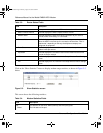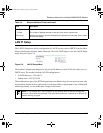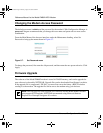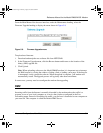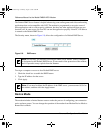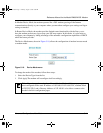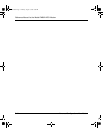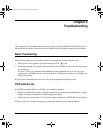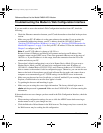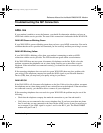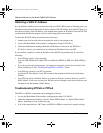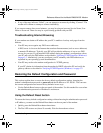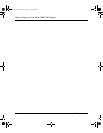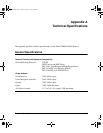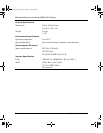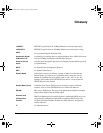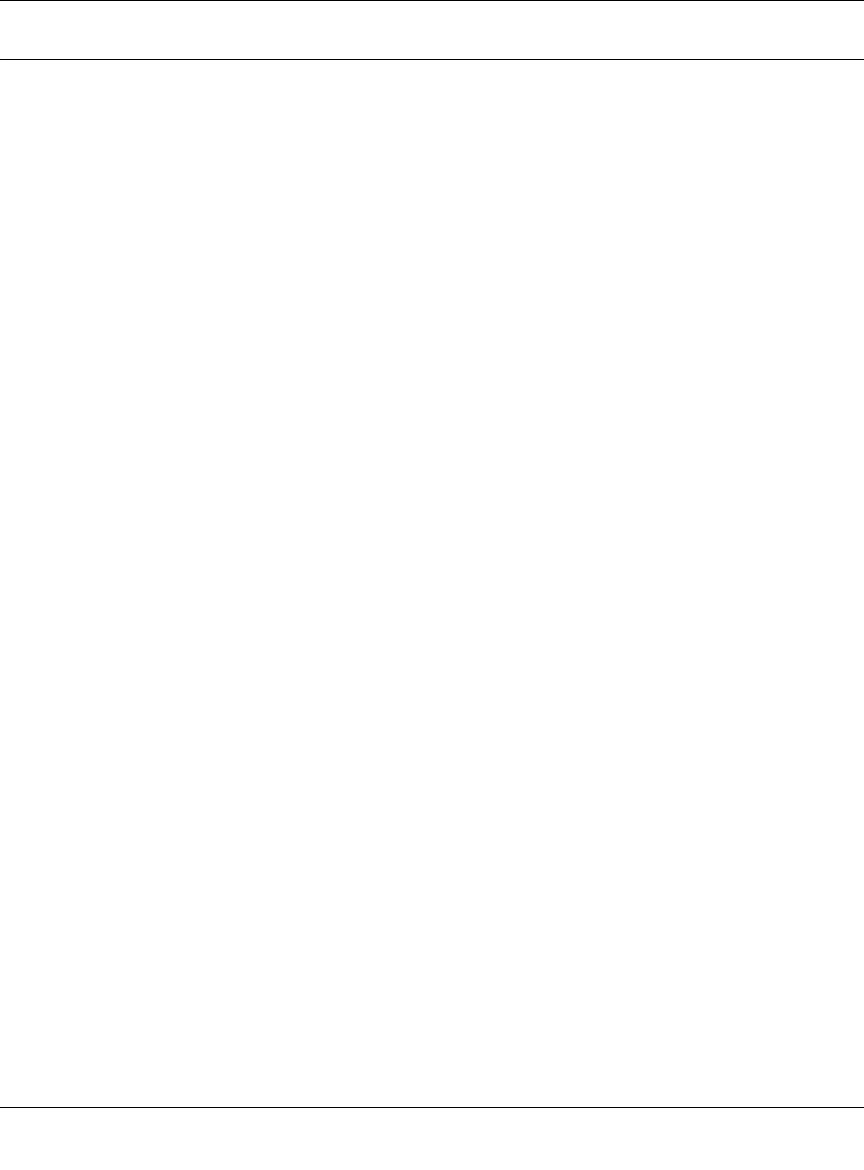
Reference Manual for the Model DM602 ADSL Modem
6-2 Troubleshooting
Troubleshooting the Modem’s Web Configuration Interface
If you are unable to access the modem’s Web Configuration interface from a PC, check the
following:
• Check the Ethernet connection between your PC and the modem as described in the previous
section.
• Make sure your PC’s IP address is on the same subnet as the modem. If you are using the
recommended addressing scheme, your PC’s address should be 192.168.0.2. Refer to
“Verifying TCP/IP Properties (Windows)“ on page 3-5 or “Verifying TCP/IP Properties for
Macintosh Computers“ on page 3-8 to find your PC’s IP address. Follow the instructions in
Chapter 3 to configure your PC.
Note: If your PC’s IP address is shown as 169.254.x.x:
Recent versions of Windows and MacOS will generate and assign an IP address if the
computer cannot reach a DHCP server. These auto-generated addresses are in the range of
169.254.x.x. If your IP address is in this range, check the connection from the PC to the
modem and reboot your PC.
• The modem’s default configuration is set to be in Router Device Mode. If it gets reset to
Modem Device Mode, your PC will need to be configured with a static IP address of
192.168.0.2, a Subnet Mask of 255.255.255.0, and a Gateway Address of 192.168.0.1 to be
able to connect to the modem’s built-in configuration pages. Otherwise, you can use the reset
button at the back of the modem to put it back in Router Device mode, and connect from a
computer set to automatically get it’s TCP/IP settings via the DHCP server in the mode.
• Make sure your browser has Java, JavaScript, or ActiveX enabled. If you are using Internet
Explorer, click Refresh to be sure the Java applet is loaded.
• Try quitting the browser and launching it again.
• Make sure you are using the correct login information. The factory default login name is
admin and the password is password. Make sure that CAPS LOCK is off when entering this
information.
If the modem does not save changes you have made in the Web Configuration Interface, check the
following:
• When entering configuration settings, be sure to click the APPLY button before moving to
another menu or tab, or your changes are lost.
• Click the Refresh or Reload button in the Web browser. The changes may have occurred, but
the Web browser may be caching the old configuration.
DM602.book Page 2 Monday, August 12, 2002 6:09 PM