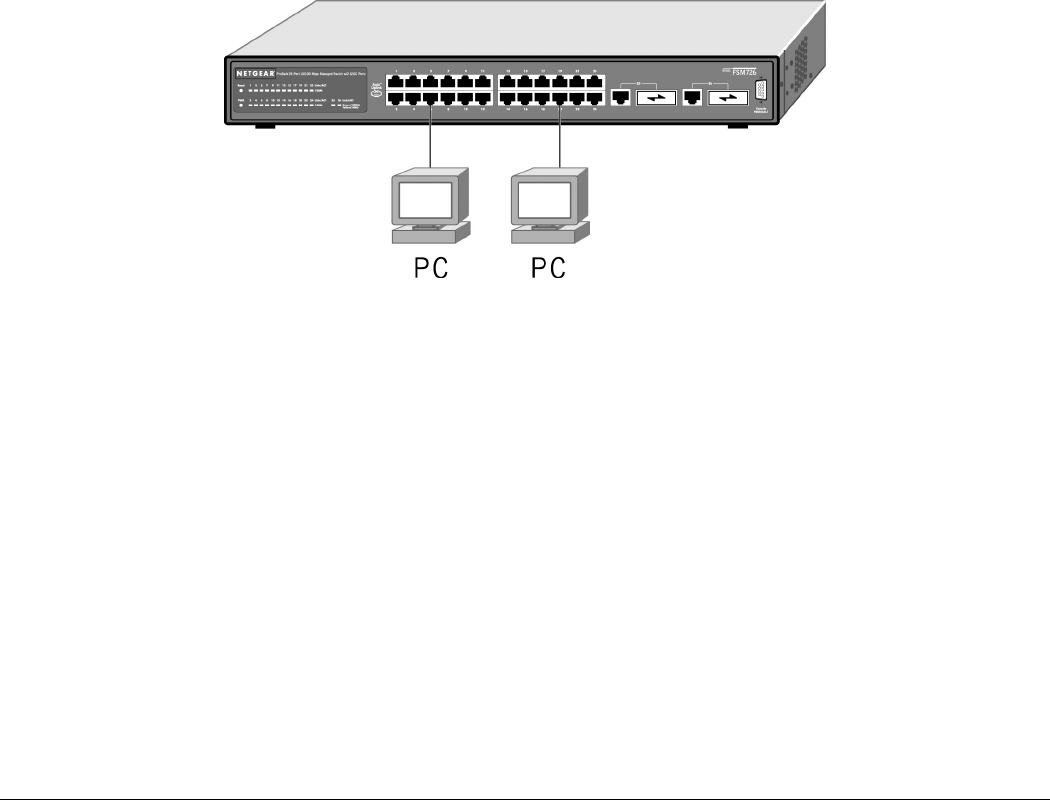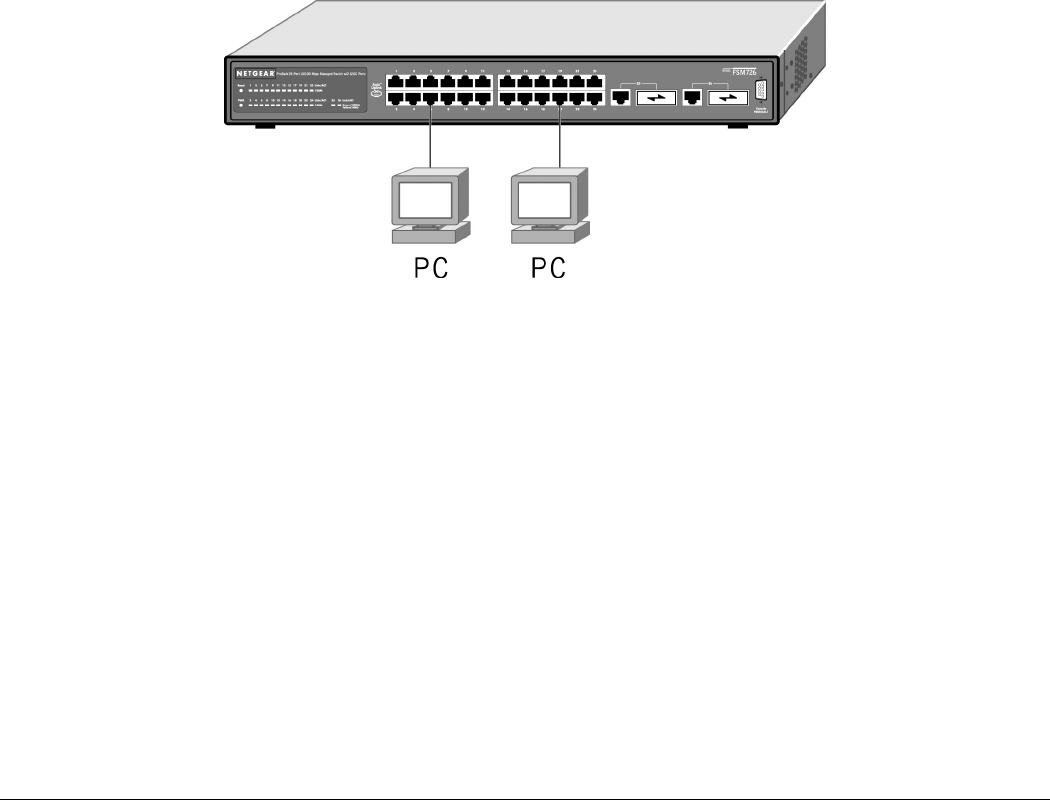
Page 15 of 15
cord, select an AC outlet that is not controlled by a wall switch, which can turn off power to the switch. After
you select an appropriate outlet, use the following procedure to apply AC power.
1. Connect the female end of the supplied AC power adapter cable to the power receptacle on the back of
the switch.
2. Connect the 3-pronged end of the AC power adapter cable to a grounded 3-pronged AC outlet.
When you apply power, the Power LED on the switch’s front panel will be Yellow, as it conducts a Power On Self Test
(POST). After the switch passes the POST, the Power LED will change to Green and the switch is functional and ready to
pass data.
If the Power LED does not go on, check that the power cable is plugged in correctly and that the power
source is good. If this does not resolve the problem, refer to Appendix B, Troubleshooting.
Step 5: Connecting Devices to the Switch
The following procedure describes how to connect devices to the switch’s RJ-45 ports. Your NETGEAR
Model FSM726 Managed Switch contains Auto Uplink™ technology, which allows you to attach devices
using either straight-through or crossover cables.
Figure 3-2. Connecting Devices to the Switch
Connect each device to an RJ-45 network port on the switch’s front panel (see Figure 3-2). Use Category 5
(Cat5) unshielded twisted-pair (UTP) cable terminated with an RJ-45 connector to make these connections.
Note: Ethernet specifications limit the cable length between the switch and the attached device to 100 m
(328 ft).
Step 6: Installing a GBIC Module
The following procedure describes how to install a GBIC Gigabit Ethernet module, such as the NETGEAR
AGM721F, in the switch’s Gigabit module bays. The AGM721F is sold separately from the FSM726. If you
do not want to install a GBIC module at this time, skip this procedure.
To install a GBIC module:
1. Insert the GBIC module into the GBIC module bay. Press firmly to ensure the module seats into the
connector.