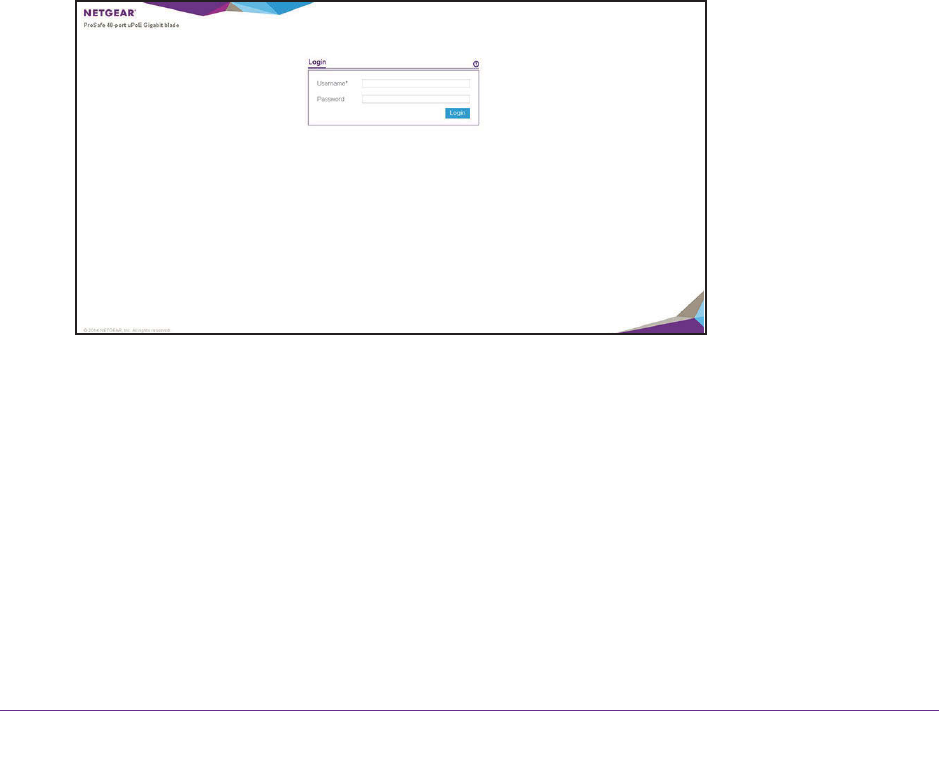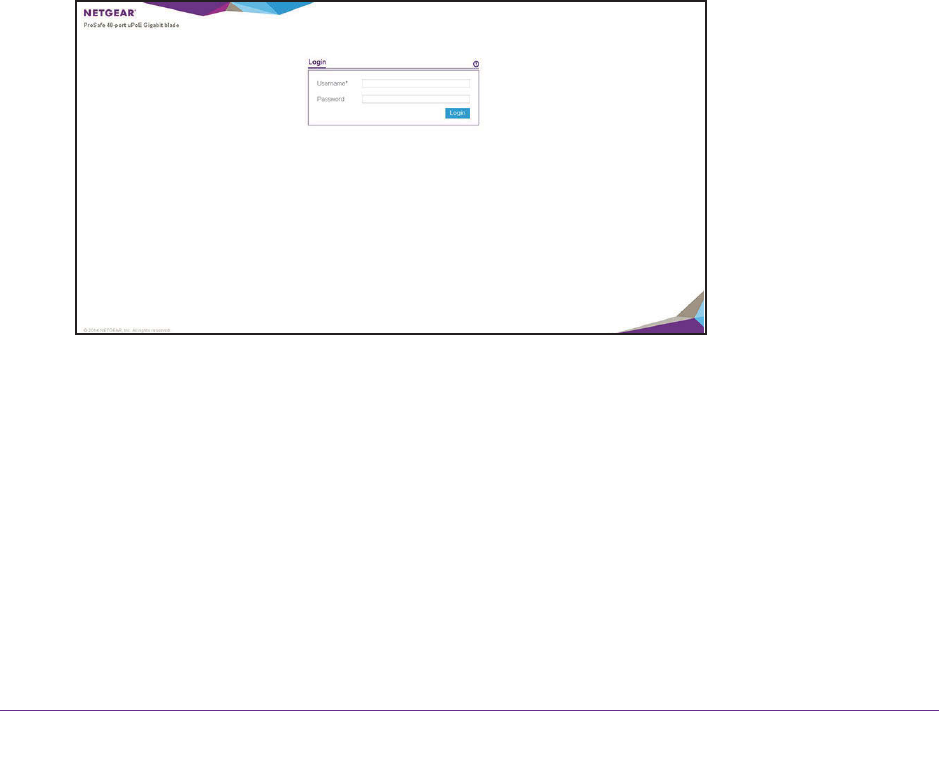
Get Started
13
M6100 Series Switches
Use the Web Management Interface to Configure the
Network Interface and Service Port
You can configure the network interface through the web management interface. However, if
you already configured the switch for in-band connectivity (see Use the Network Interface,
Service Port, or Console Port for Initial Configuration on page 7), the switch is already
connected to the network, access to the web management interface is enabled, and you do
not need to perform the following task.
To configure the network interface and service port through the web management
interface:
1. Prepare your computer with a static IP address in the 169.254.100.0 subnet, for
example, 169.254.100.201.
2. Connect an Ethernet cable form an Ethernet port on your computer to an Ethernet port on
the switch.
3. Launch a web browser such as Google Chrome, Mozilla Firefox, or Microsoft Explorer
.
4. Enter the IP address of the switch in the web browser address field.
Enter 169.254.100.100
, which is the default IP address of the switch.
The Login screen displays.
5. Enter the user name and password.
The default admin user name is admin and the default admin password is blank, that is,
do not enter a password.
6. Click the Login button.
The web management interface menu displays.
7. Select System > Management > IPv4 Network Configuration.
The IPv4 Network Interface Configuration screen displays.