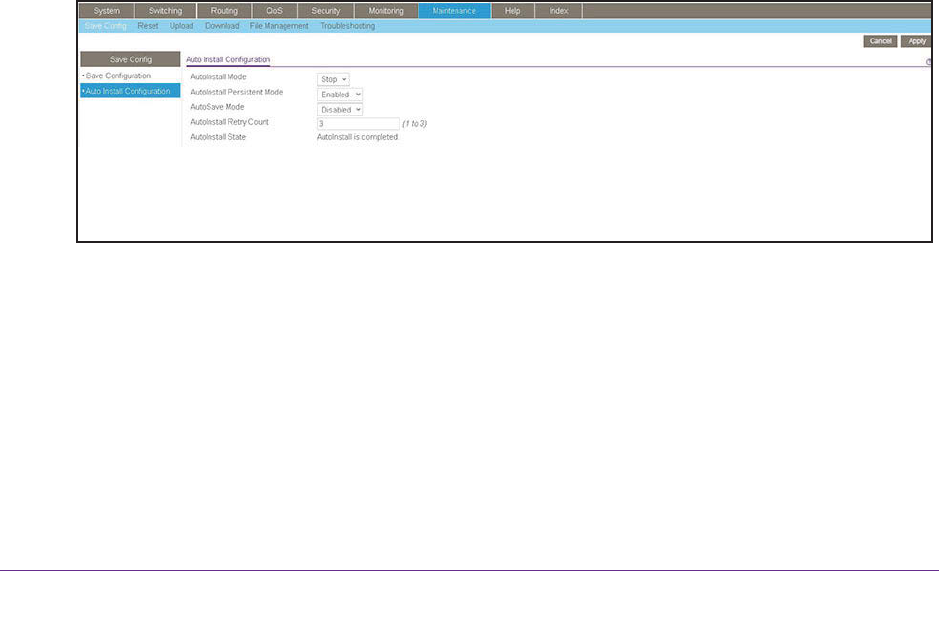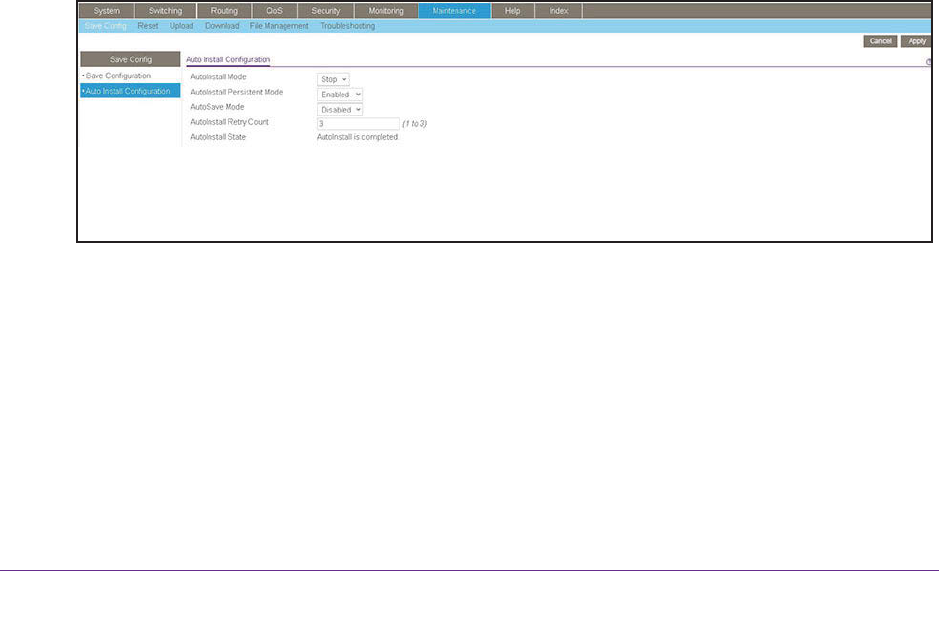
Use the Auto Install Configuration
24
M6100 Series Switches
Configure Auto Install Through the Web Management
Interface
This section describes how to configure Auto Install through the web management interface.
To use the web management interface to configure Auto Install:
1. Prepare your computer with a static IP address in the 169.254.100.0 subnet, for
example, 169.254.100.201.
2. Connect an Ethernet cable form an Ethernet port on your computer to an Ethernet port on
the switch.
3. Launch a web browser such as Google Chrome, Mozilla Firefox, or Microsoft Explorer
.
4. Enter the IP address of the switch in the web browser address field.
Enter 169.254.100.100
, which is the default IP address of the switch.
The Login screen displays.
5. Enter the user name and password.
The default admin user name is admin and the default admin password is blank, that is,
do not enter a password.
6. Click the Login button.
The web management interface menu displays.
7. Select Maintenance > Save Config >Auto Install Configuration.
The Auto Install Configuration screen displays.
8. From the AutoInstall Mode menu, select Start.
9. From the AutoSave Mode menu, select Enabled.
10. Click the Apply button.
Your settings are saved and the Auto Install process starts.
Monitor and Complete the Auto Install Process
When the switch boots in the absence of a saved configuration file, a message displays on
the console stating that the Auto Install procedure is beginning. A message displays when