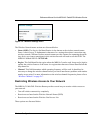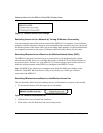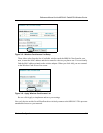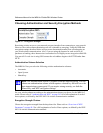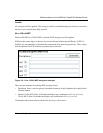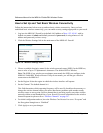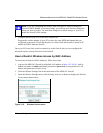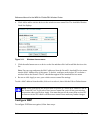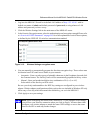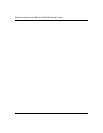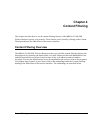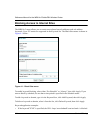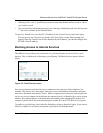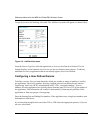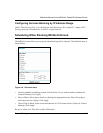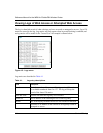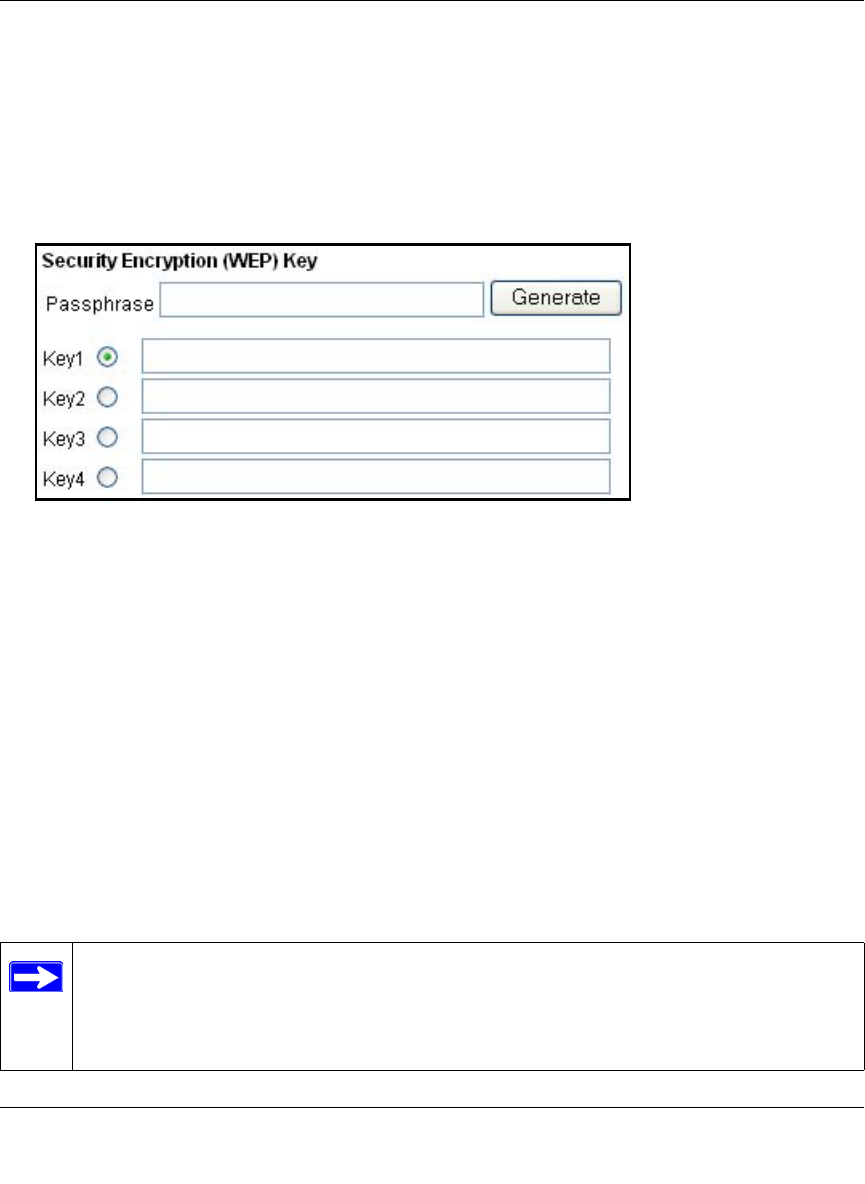
Reference Manual for the MR814v2 Cable/DSL Wireless Router
Wireless Configuration 3-11
1. Log in to the MR814v2 firewall at its default LAN address of http://192.168.0.1 with its
default user name of admin and default password of password, or using whatever LAN
address and password you have set up.
2. Click the Wireless Settings link in the main menu of the MR814v2 router.
3. In the Security Encryption menu, select the authentication and encryption strength Please refer
to
“Overview of WEP Parameters” on page D-5 for a full explanation of each of these options,
as defined by the IEEE 802.11b wireless communication standard.
Figure 3-12. Wireless Settings encryption menu
4. You can manually or automatically program the four data encryption keys. These values must
be identical on all PCs and Access Points in your network.
• Automatic - Enter a word or group of printable characters in the Passphrase box and click
the Generate button. The four key boxes will be automatically populated with key values.
• Manual - Enter ten hexadecimal digits (any combination of 0-9, a-f, or A-F)
Select which of the four keys will be active.
Be sure you clearly understand how the WEP key settings are configured in your wireless
adapter. Wireless adapter configuration utilities such as the one included in Windows XP only
allow entry of one key which must match the default key you set in the MR814v2.
5. Click Apply to save your settings.
Note: When configuring the router from a wireless PC, if you configure WEP settings,
you will lose your wireless connection when you click on Apply. You must then either
configure your wireless adapter to match the router WEP settings or access the router
from a wired PC to make any further changes.