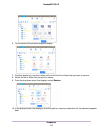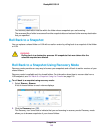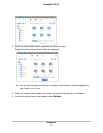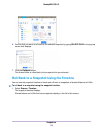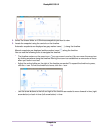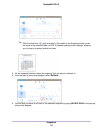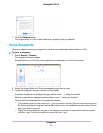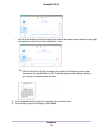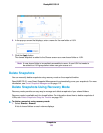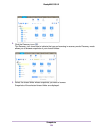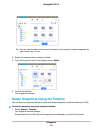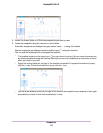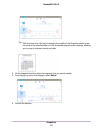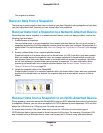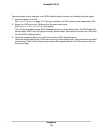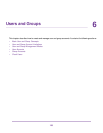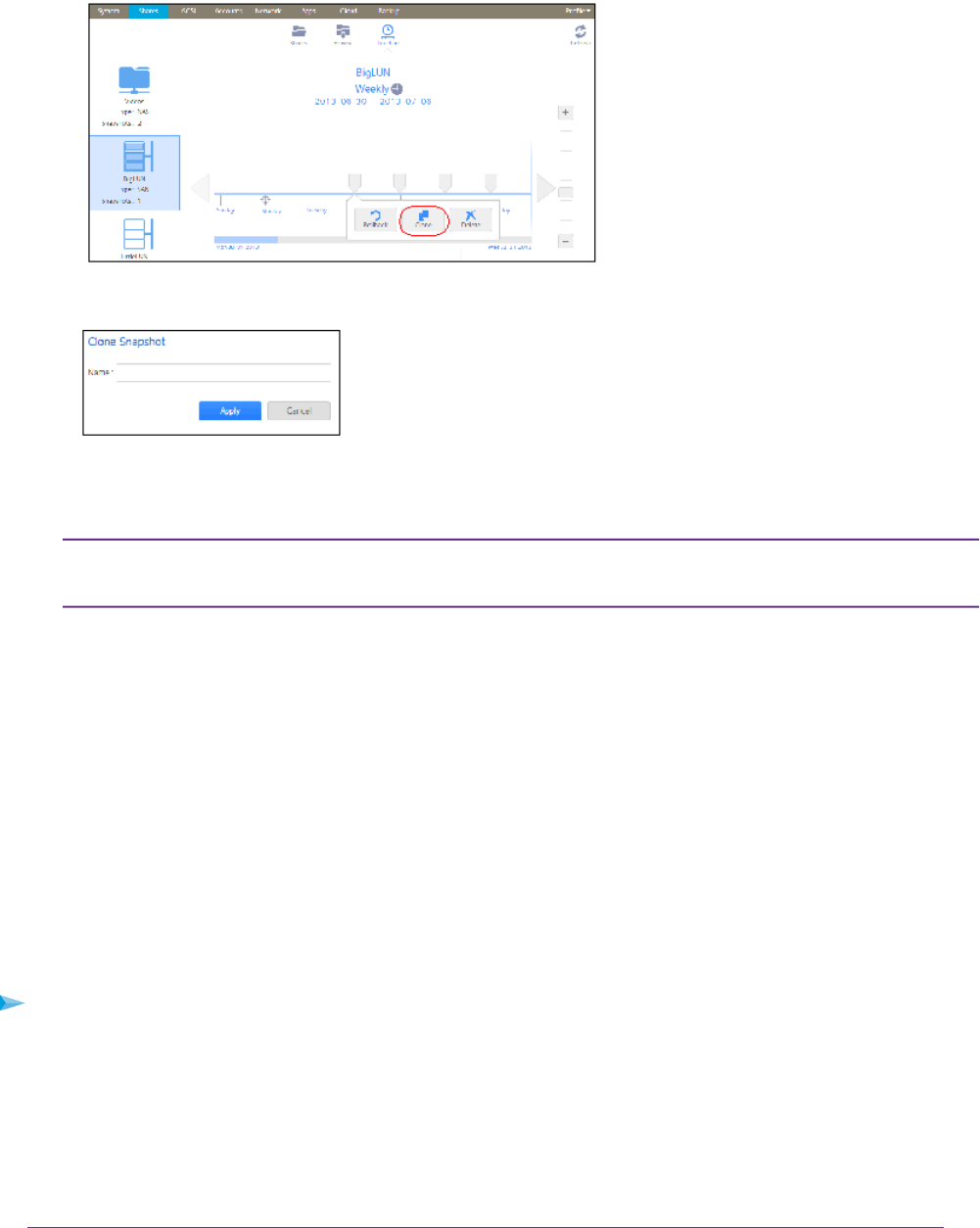
6. In the pop-up screen that displays, enter a name for the new folder or LUN.
7. Click the Apply button.
The cloned snapshot is added to the Shares screen as a new shared folder or LUN.
A new shared folder is immediately accessible to users. A new LUN first needs to
be added to a LUN group before users can gain access to it.
Note:
Delete Snapshots
You can manually delete snapshots using recovery mode or the snapshot timeline.
ReadyNAS OS 6.1 uses Smart Snapshot Management to automatically prune your snapshots. For more
information, see Smart Snapshot Management on page 112.
Delete Snapshots Using Recovery Mode
Recovery mode provides an easy way to manage and delete snapshots of your shared folders.
Recovery mode is available only for shared folders. For information about how to delete snapshots of
LUNs, see Delete Snapshots Using the Timeline on page 125.
To delete a snapshot using recovery mode:
1. Select Shares > Browse.
A list of shared folders on each volume displays.
Snapshots
123
ReadyNAS OS 6.2