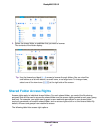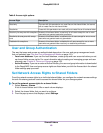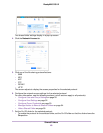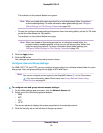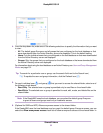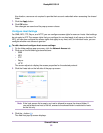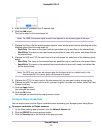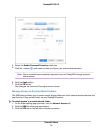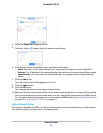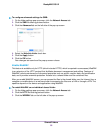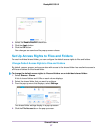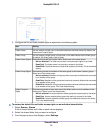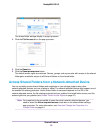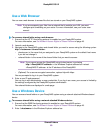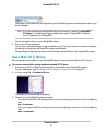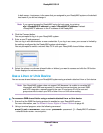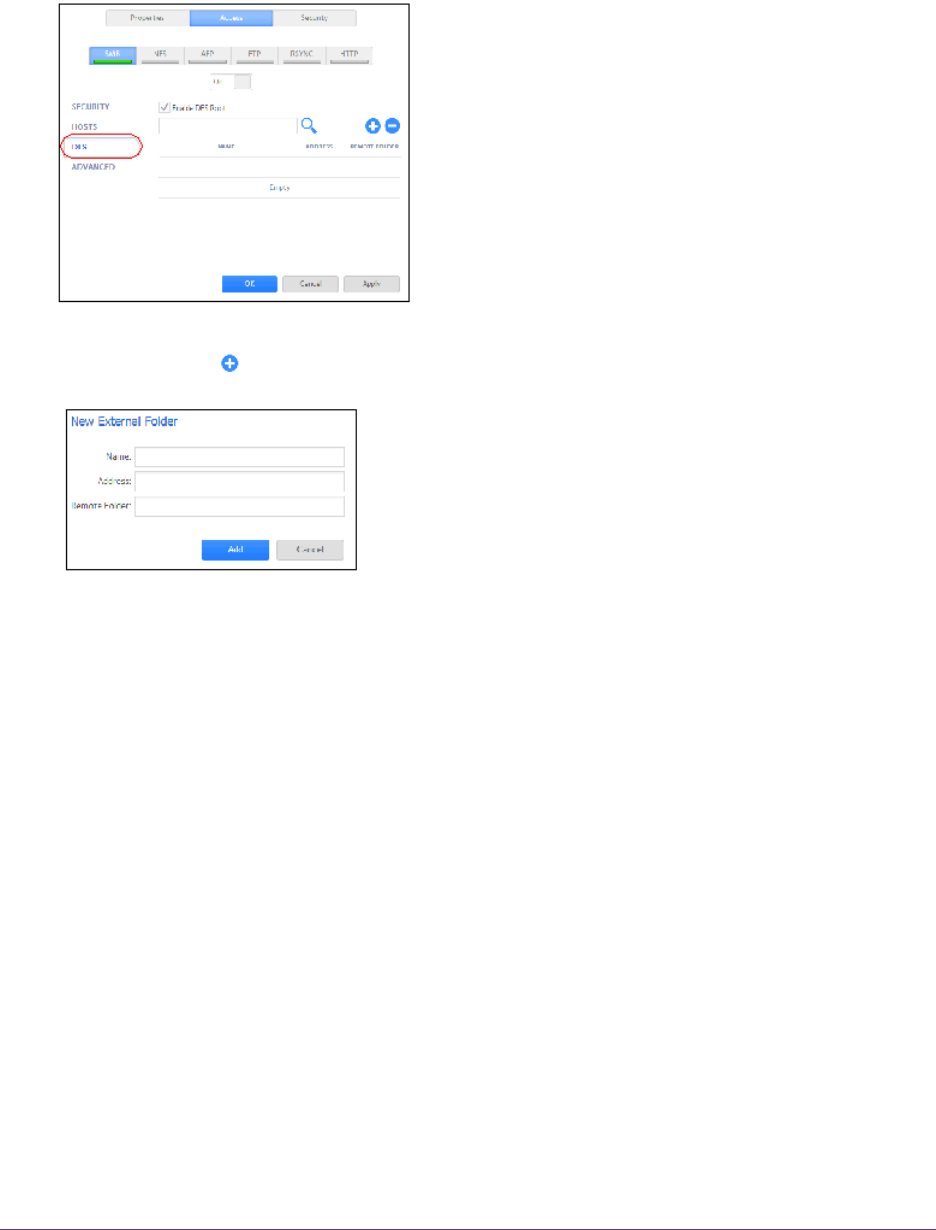
4. Select the Enable DFS Root check box.
5.
Click the + button ( ) above the list of remote shared folders.
6. In the pop-up screen that displays, enter the following information:
• Name. The name of the remote shared folder, as you want it to appear on your ReadyNAS.
• Address.The IP address of the network-attached device where the remote shared folder resides.
• Remote share. The name of the remote shared folder, as it appears on the network-attached
device.
7. Click the Add button.
The new remote shared folder appears on the list.
8. Click the Apply button.
9. Click the OK button.
Your changes are saved and the pop-up screen closes.
10. Make sure that the remote shared folder on the network-attached device is configured for file sharing.
You can now access the remote shared folder from your ReadyNAS system using the SMB protocol.
For information about how to access your system using the SMB protocol, see Use a Windows Device
on page 60 or Use a Mac OS X Device on page 61.
Hide a Shared Folder
This feature is available for SMB only. Hiding a folder prevents users from discovering the folder unless
they explicitly specify the folder name in the browse path.
Shared Folders
55
ReadyNAS OS 6.2