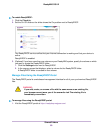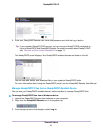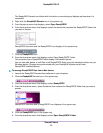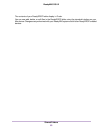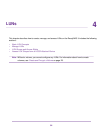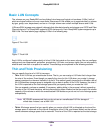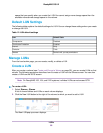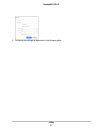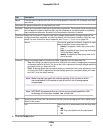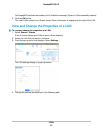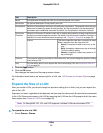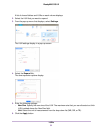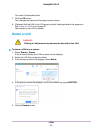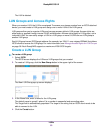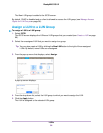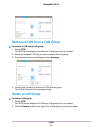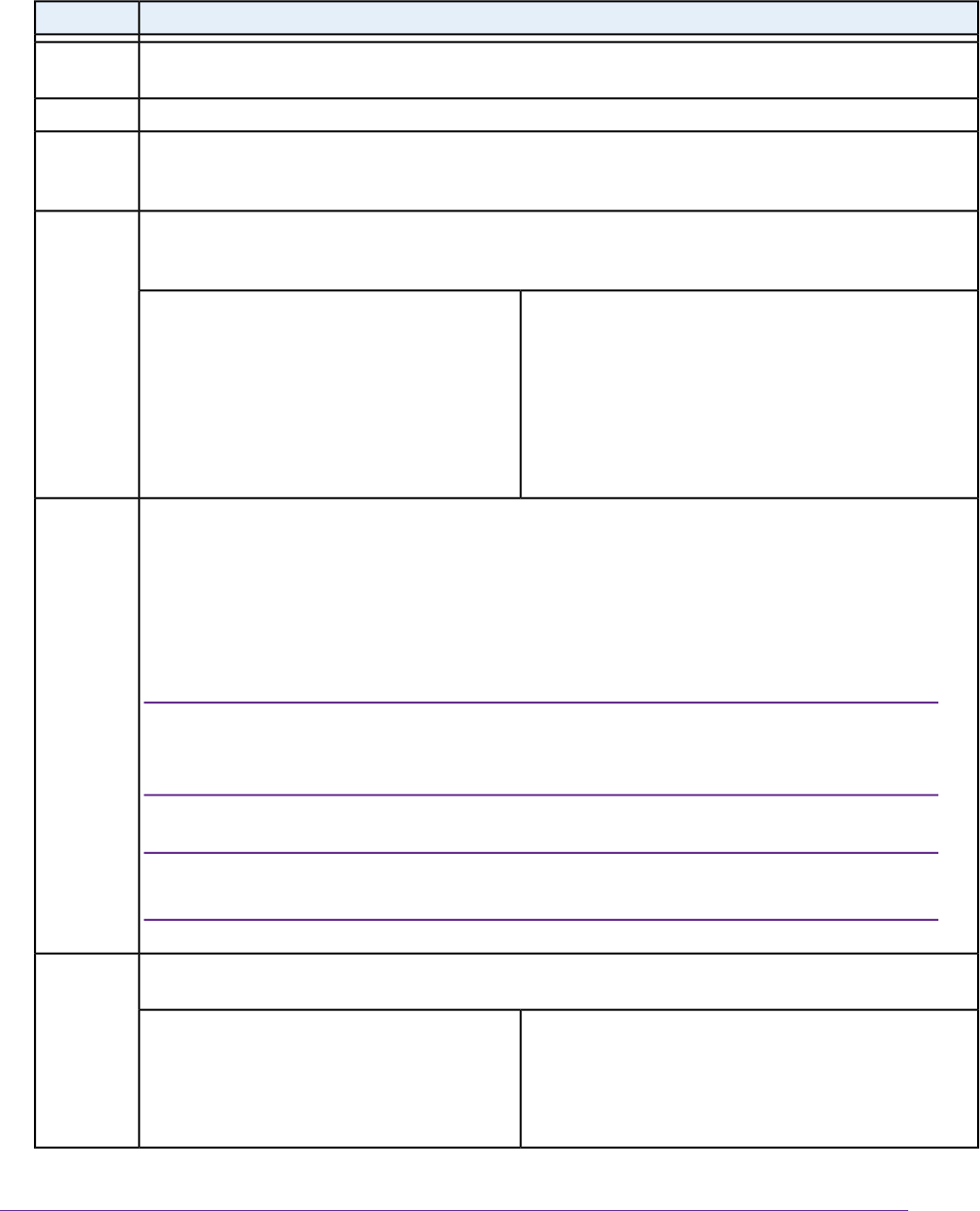
DescriptionItem
A unique name to identify the LUN. Do not include spaces in the name. All characters must be al-
phanumeric.
Name
An optional description to help identify the LUN.Description
Select the Compression check box to enable data compression. Compression saves storage space
and increases the speed of data transfers, but the compression and decompression processes
require additional resources. By default, the Compression check box is cleared.
Compres-
sion
Select the Continuous Protection check box to enable data protection through snapshots and
configure how often snapshots are taken. By default, the Continuous Protection check box is se-
lected. For more information about snapshots, see Chapter 5, Snapshots on page 109.
Continuous
Protection
The interval specifies how often a snapshot is made.
Make a selection from the drop-down list:
Interval
• Hourly. A snapshot is taken every hour on the
hour.
• Daily. A snapshot is taken every day at midnight.
This is the default setting.
• Weekly. A snapshot is taken every week on Fri-
day at midnight.
Select how storage space is provisioned. Make a selection from the drop-down list:Provision
• Thin. Even though you specify the size of the LUN when you create it, storage space is assigned
on demand instead of up front. The size of the LUN is reported as the total storage space that
you specify when you create the LUN.
• Thick. All storage space that you specify when you create the LUN is also allocated up front.
The size of the LUN is reported as the total storage space that you specify when you create
the LUN. This is the default method.
Make sure that you watch the volume capacity of the volume on which
the overallocated LUN resides so you do not run out of storage space
unexpectedly.
Note:
NETGEAR recommends that you do not use an overallocated thin LUN
for storage of critical data. Instead, use a thick LUN.
Note:
Specify the size of the LUN. The maximum size that you can allocate to the LUN is stated at the
bottom of the screen.
Size
Select the unit of measurement from the drop-down
list:
Unit
• MB.
• GB. This is the default unit of measurement.
• TB.
4. Click the Create button.
LUNs
88
ReadyNAS OS 6.2