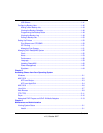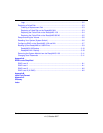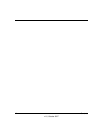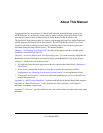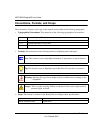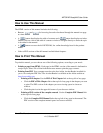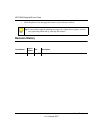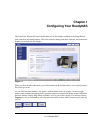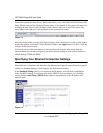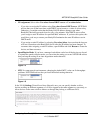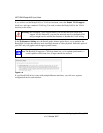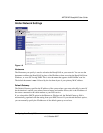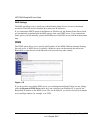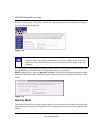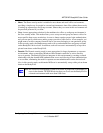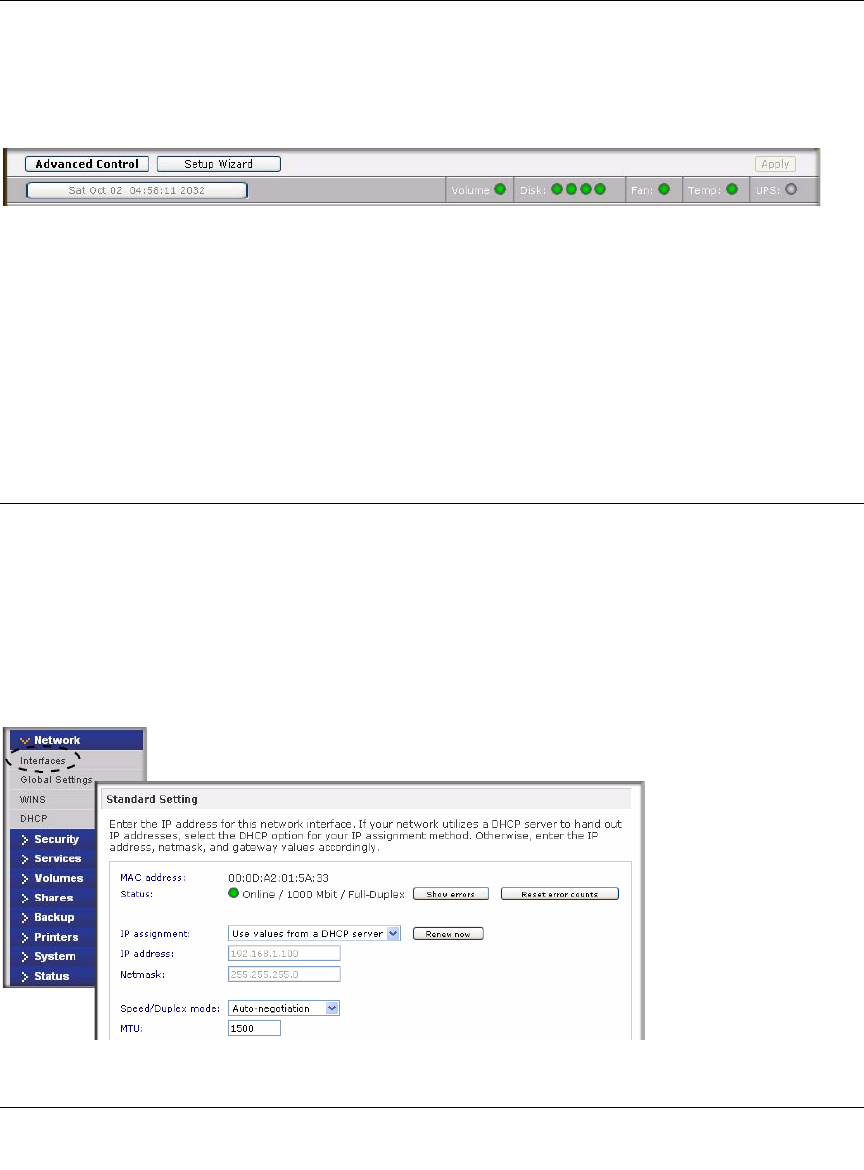
NETGEAR ReadyNAS User Guide
1-2 Configuring Your ReadyNAS
v1.0, October 2007
Toward the bottom left, there are two buttons that allow you to switch back and forth between the
Setup Wizard mode and the Advanced Control mode. At the bottom of the screen is the status bar
including the date button on the left which, which clicked, links you to the Clock screen. The
status lights to the right give a quick glimpse of the system device status.
Move the mouse pointer over the status light to display device information, or click a status light to
display the status in more detail. Above the Status Lights is the Apply button. Use this to save any
changes on the current screen.
You can access your Network settings by selecting Network from the main menu. From the
Network menu, you can then navigate to your basic network settings screens such as Interfaces,
Global Settings, WINS and DHCP.
Specifying Your Ethernet Connection Settings
Select Network > Interfaces, and then select the Ethernet tab to specify network interface-specific
settings for Standard Settings, VLAN Settings and Performance Settings.
In the Standard Setting section, you can specify the IP address, network mask, speed/duplex
mode, and MTU settings. In most networks where a DHCP server is enabled, you can simply
specify the Use values from a DHCP server option to automatically set the IP address and
network mask.
Figure 1-3
Figure 1-4