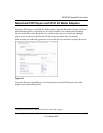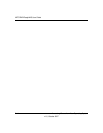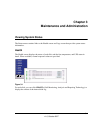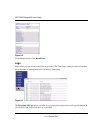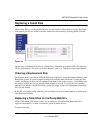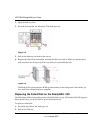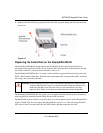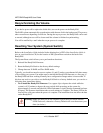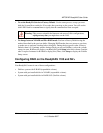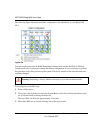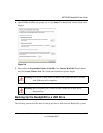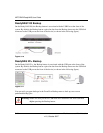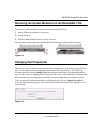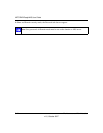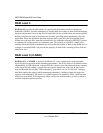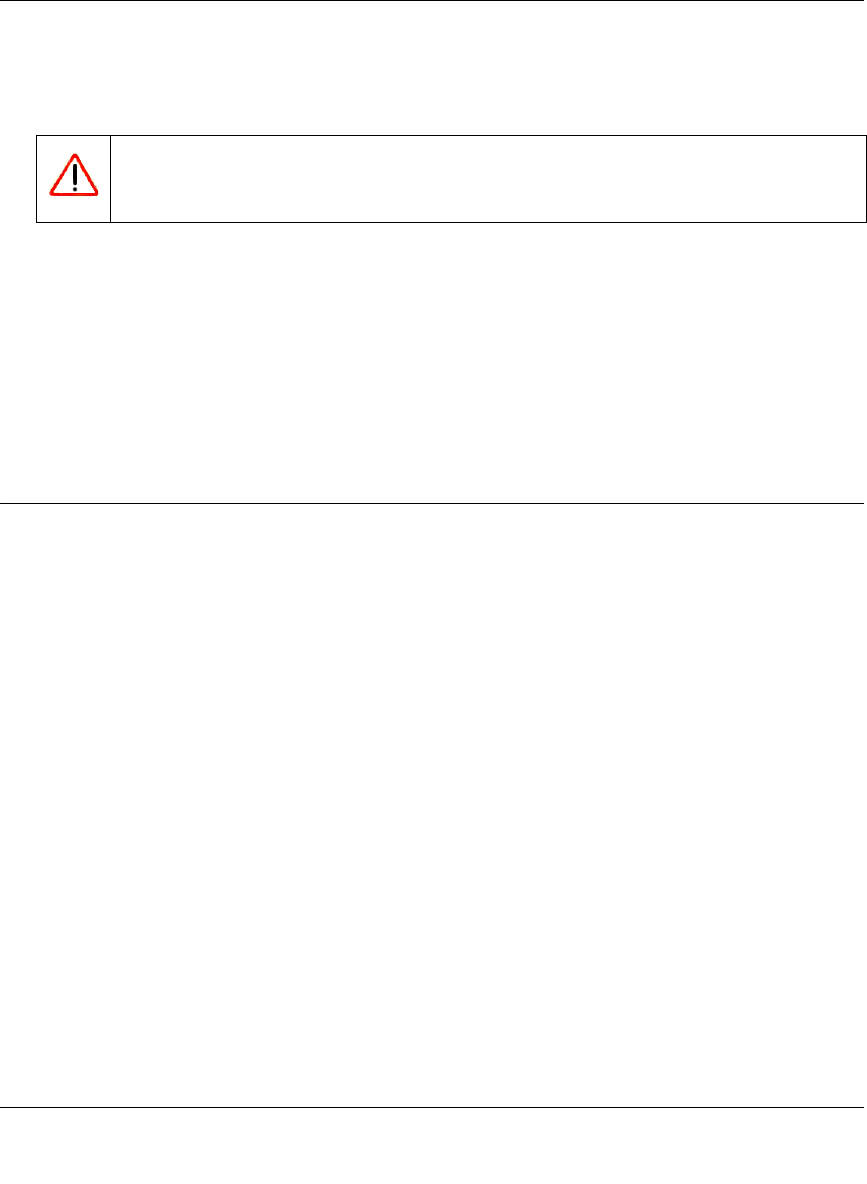
NETGEAR ReadyNAS User Guide
Maintenance and Administration 3-7
v1.0, October 2007
• To set the ReadyNAS device to Factory Default: Use the same process, except you must
hold the System Reset switch for 30 seconds after powering on the system. You will see the
disk LEDs flash for a second time to signify that the command has been accepted.
• To change between X-RAID and Flex-RAID mode: Perform a Factory Default using the
method described in the previous bullet. Changing RAID modes does not preserve your data,
so make sure to perform a backup before doing this. During the boot process after a Factory
Default, there is a 10-minute window during which you can use RAIDar to select the volume
setup you want. RAIDar will display your ReadyNAS with Setup in the Info column. (It might
take a couple of minutes for RAIDar to display this.)Then, click Setup to display the Volume
Setup screen.
Configuring RAID on the ReadyNAS 1100 and NV+
Your ReadyNAS comes in one of three configurations:
• Diskless system with X-RAID (expandable volume).
• System with pre-installed disks in X-RAID (expandable volume).
• System with pre-installed disks in RAID 0/1/5 (flexible volume).
Warning: This process reinstalls the firmware and resets all disk configurations,
wiping out any data you might have on the NAS.