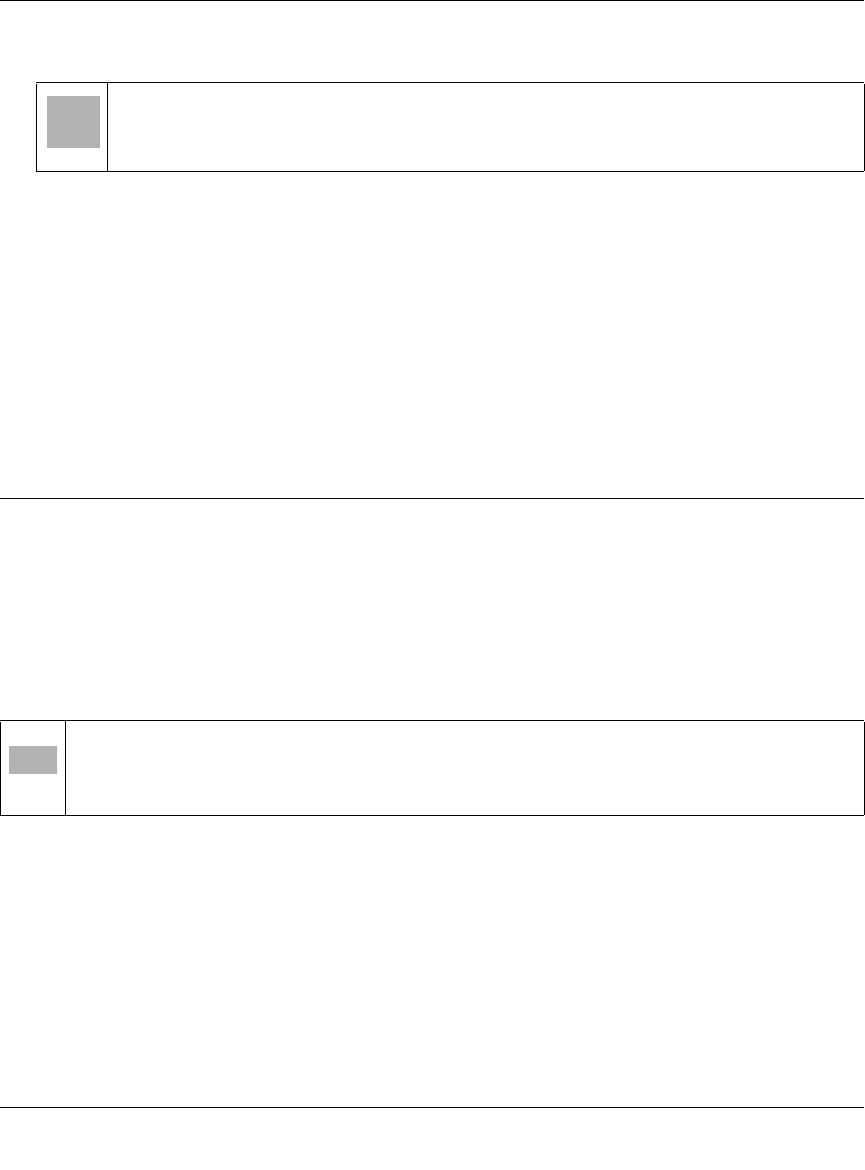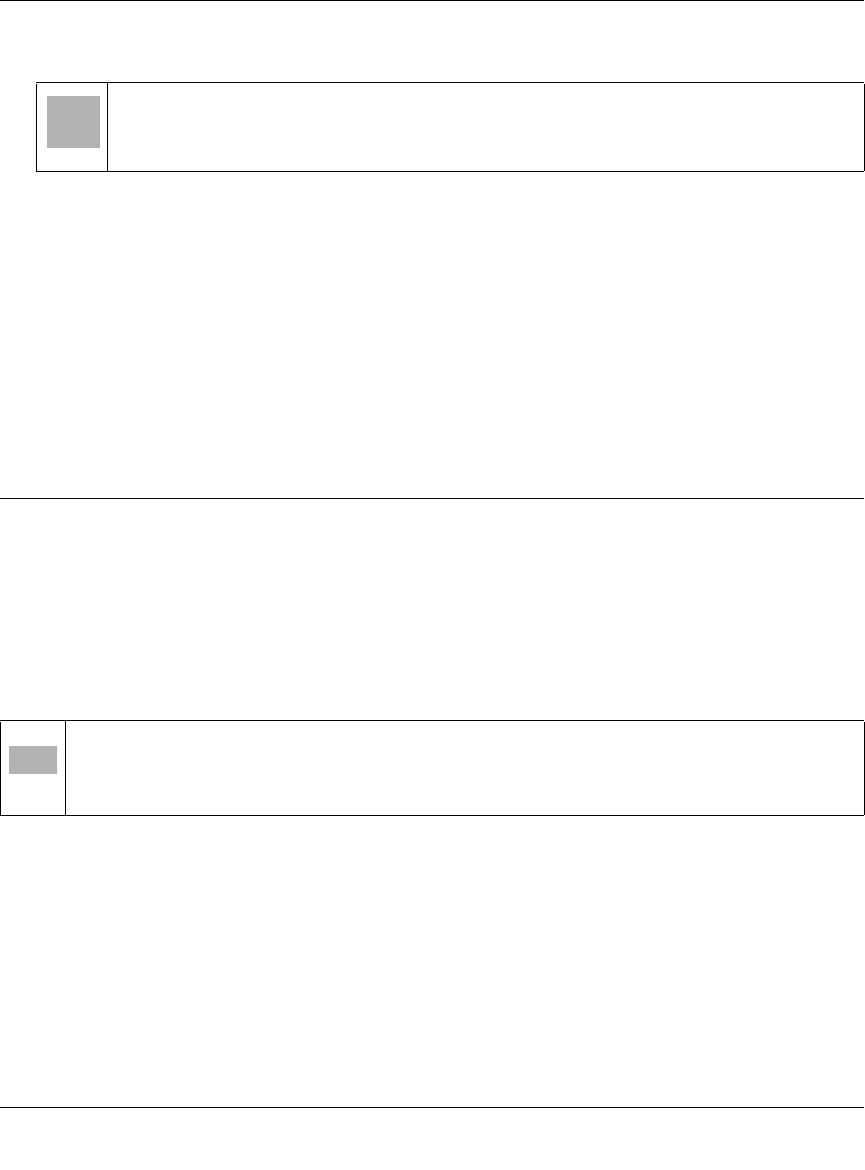
RP614v4 Cable/DSL Router Reference Manual
4-12 Advanced Configuration of the Router
v3.1, June 2008
3. Type the MAC Address of the computer or server.
4. Click Apply to enter the reserved address into the table.
Note: The reserved address will not be assigned until the next time the computer contacts the
router's DHCP server. Reboot the computer or access its IP configuration and force a DHCP
release and renew.
To edit or delete a reserved address entry:
1. Click the button next to the reserved address you want to edit or delete.
2. Click Edit or Delete.
Using a Dynamic DNS Service
If your network has a permanently assigned IP address, you can register a domain name and have
that name linked with your IP address by public Domain Name Servers (DNS). However, if your
Internet account uses a dynamically assigned IP address, you will not know in advance what your
IP address will be, and the address can change frequently. In this case, you can use a commercial
dynamic DNS service, which will allow you to register your domain to their IP address, and will
forward traffic directed at your domain to your frequently-changing IP address.
The router contains a client that can connect to many popular dynamic DNS services. You can
select one of these services and obtain an account with them. Then, whenever your ISP-assigned
IP address changes, your router will automatically contact your dynamic DNS service provider,
log in to your account, and register your new IP address.
To configure Dynamic DNS:
Tip: If the computer is already present on your network, you can copy its MAC
address from the Attached Devices menu and paste it here.
Note: If your ISP assigns a private WAN IP address (such as 192.168.x.x or 10.x.x.x), the
dynamic DNS service will not work because private addresses will not be routed
on the Internet.