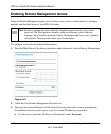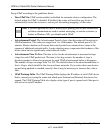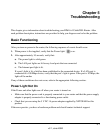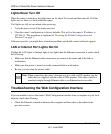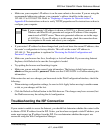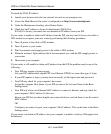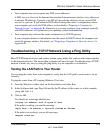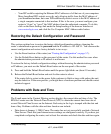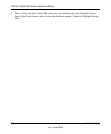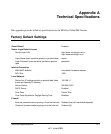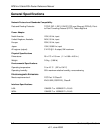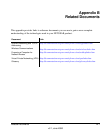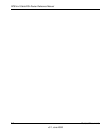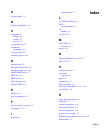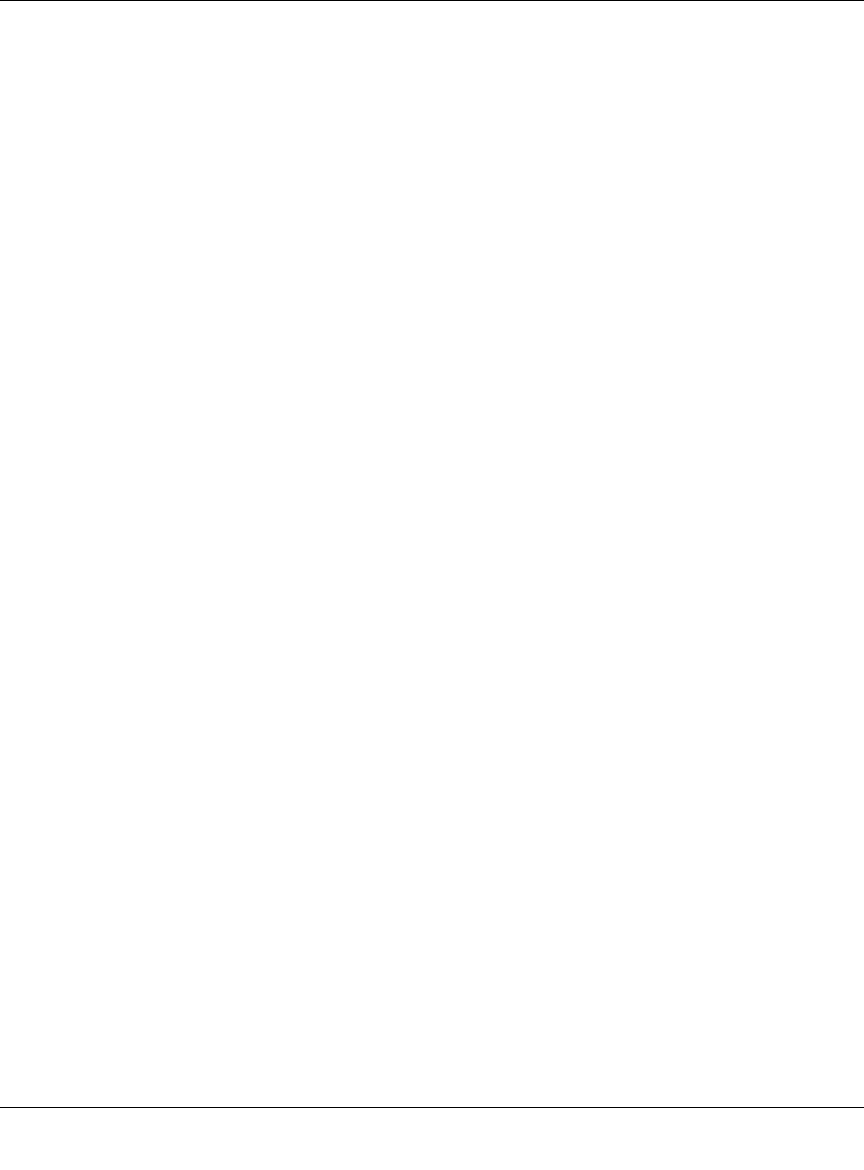
RP614v4 Cable/DSL Router Reference Manual
5-6 Troubleshooting
v3.1, June 2008
If the path is not functioning correctly, you could have one of the following problems:
• Wrong physical connections
– Make sure the LAN port LED is on. If the LED is off, follow the instructions in “LAN
or Internet Port Lights Not On” on page 5-2.
– Check that the corresponding Link LEDs are on for your network interface card and
for the hub ports (if any) that are connected to your workstation and router.
• Wrong network configuration
– Verify that the Ethernet card driver software and TCP/IP software are both installed
and configured on your computer or workstation.
– Verify that the IP address for your router and your workstation are correct and that the
addresses are on the same subnet.
Testing the Path from Your Computer to a Remote Device
After verifying that the LAN path works correctly, test the path from your computer to a remote
device. From the Windows run menu, type:
PING -n 10 <IP address>
where <IP address> is the IP address of a remote device such as your ISP’s DNS server.
If the path is functioning correctly, replies as in the previous section are displayed. If you do not
receive replies:
– Check that your computer has the IP address of your router listed as the default gateway. If
the IP configuration of your computer is assigned by DHCP, this information will not be
visible in your computer’s Network Control Panel. Verify that the IP address of the router
is listed as the default gateway. For details, refer to “Preparing a Computer for Network
Access” in Appendix B.
– Check to see that the network address of your computer (the portion of the IP address
specified by the netmask) is different from the network address of the remote device.
– Check that your cable or DSL modem is connected and functioning.
– If your ISP assigned a host name to your computer, enter that host name as the Account
Name in the Basic Settings menu.