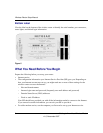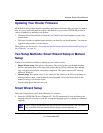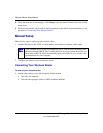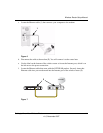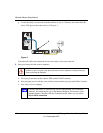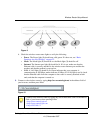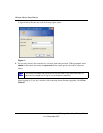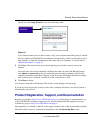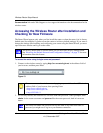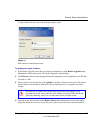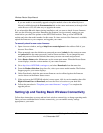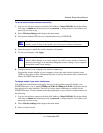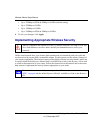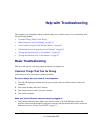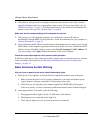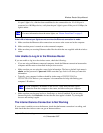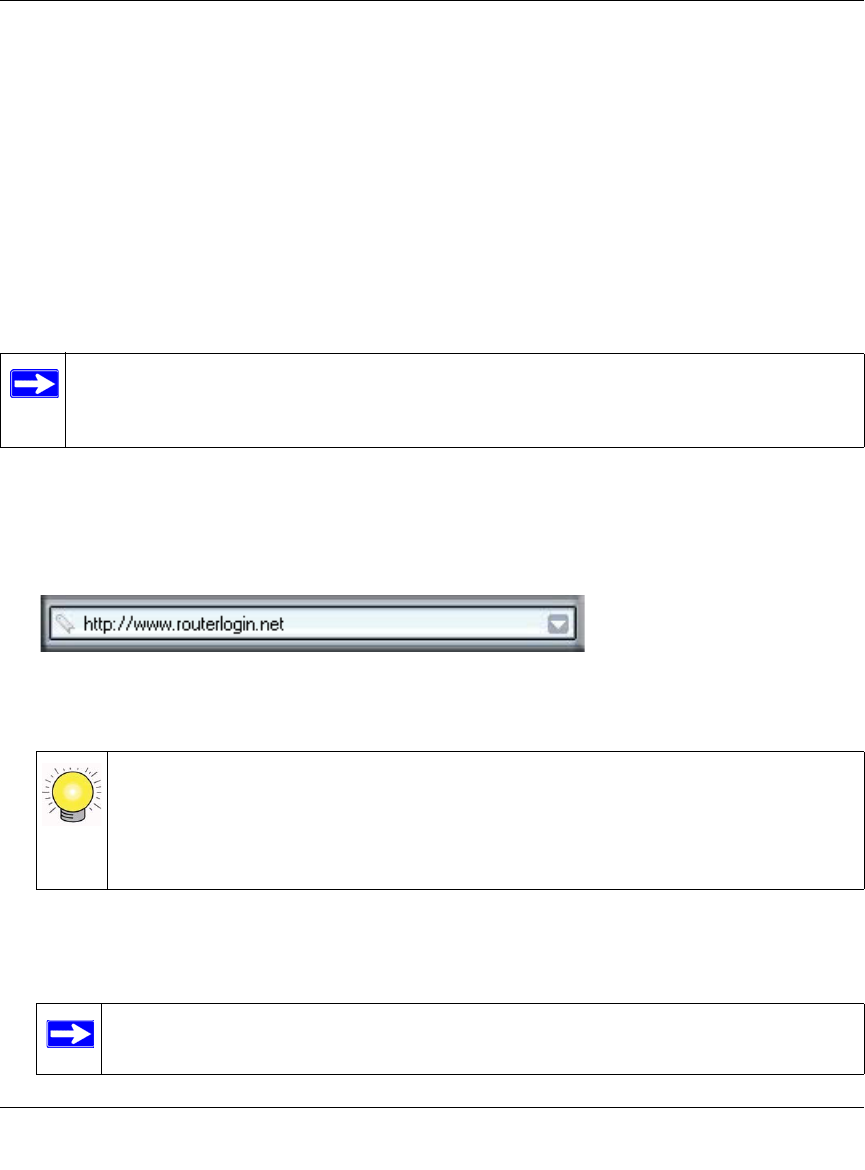
Wireless Router Setup Manual
16 Getting to Know Your Wireless Router
v1.0, November 2007
Documentation link under Web Support to view support information or the documentation for the
wireless router.
Accessing the Wireless Router after Installation and
Checking for New Firmware
The Smart Wizard appears only when you first install the router or when the router is in its factory
default state (for example, if you have reset the router to its factory default settings). If you want to
change the settings after installing and configuring your router using the Smart Wizard, you must
open a browser window and log in to the router.
To access the router using its login name and password:
1. Connect to the wireless router by typing http://www.routerlogin.net in the address field of
your browser, and then press Enter.
2. For security reasons, the router has its own user name and password. When prompted, enter
admin for the router user name and password for the router password, both in lowercase
letters.
The factory default state is restored when you use the restore factory settings button.
See “Restoring the Default Password and Configuration Settings” on page 32 for more
information about this feature.
Figure 13
You can connect to the wireless router by typing any one of these three URLs in the
address field of your browser, then pressing Enter:
• http://www.routerlogin.net
•
http://www.routerlogin.com
• http://192.168.1.1
The router user name and password are not the same as any other user name or
password you might use to log in to your Internet connection.